Your Cart is Empty
Customer Testimonials
-
"Great customer service. The folks at Novedge were super helpful in navigating a somewhat complicated order including software upgrades and serial numbers in various stages of inactivity. They were friendly and helpful throughout the process.."
Ruben Ruckmark
"Quick & very helpful. We have been using Novedge for years and are very happy with their quick service when we need to make a purchase and excellent support resolving any issues."
Will Woodson
"Scott is the best. He reminds me about subscriptions dates, guides me in the correct direction for updates. He always responds promptly to me. He is literally the reason I continue to work with Novedge and will do so in the future."
Edward Mchugh
"Calvin Lok is “the man”. After my purchase of Sketchup 2021, he called me and provided step-by-step instructions to ease me through difficulties I was having with the setup of my new software."
Mike Borzage
Cinema 4D Tip: Enhancing Animated Transitions in Cinema 4D with the Shader Effector
August 24, 2025 3 min read

One of the most versatile ways to add excitement and motion design flair in Cinema 4D is by using the Shader Effector for animated transitions. Whether you’re working on product reveals, UI elements, or abstract visualizations, the Shader Effector can give you a high level of control over how your objects appear and disappear in a scene. By leveraging shaders, gradients, and falloffs, you can build highly customizable transitions that feel fresh and engaging, perfect for drawing attention to key moments in your work.
Here are some essential points to consider when creating animated transitions with the Shader Effector:
- Understand the Basics: The Shader Effector manipulates parameters such as position, rotation, and scale based on a shader or texture. This means you can use simple grayscale images, noise patterns, or gradient shading to control the intensity of the effect. Start by applying a procedural noise to your objects and adjust the brightness or contrast to see immediate changes.
- Combine with Falloffs: Falloffs help you refine exactly where and when an effect is triggered across your objects. Experiment with shapes like linear, spherical, and box falloffs to create dynamic transitions that fade in or out. This is especially effective for building animations where only a specific region is affected at any given time.
- Layer Multiple Shaders: You can stack multiple Shader Effectors to create more intricate transitions. For instance, one Shader Effector may control color changes, while another handles position-based transitions. Since each Effector behaves independently, layering them allows for sophisticated results without having to resort to keyframing hundreds of objects manually.
- Animate Key Properties: Blend different parameters by animating the shader’s contrast, brightness, or scale values. You can even assign distinct noise parameters or gradient ranges across keyframes to make transitions smoother or sharper. This approach gives you a high degree of creative freedom, freeing you from strictly linear movement.
- Use Textures for Stylish Reveals: Custom textures, such as logos or patterns, can guide how objects transition on or off the stage. For example, if you have a corporate pattern or brand shape, incorporate it into your texture to ensure the reveal or fade connects seamlessly with your visual identity.
- Leverage Caching for Fast Previews: Once your setup is complete, consider caching the MoGraph simulation so you can preview the animation in real time. This makes it easier to fine-tune timing and subtle effects without constant re-cooking of the animation.
When you refine your animated transitions, always keep an eye on overall composition and scene pacing. Even the best Shader Effector technique can feel off-balance if the timing doesn’t align with other elements, such as lighting changes or soundtrack cues. A structured storyboard, combined with practical testing, helps you nail down the optimal timing early in production. Once your transitions are set, incremental refinements to shader parameters, color palettes, and movement curves can push them to the next level of visual polish.
For streamlined workflows and the latest Cinema 4D deals, consider paying a visit to NOVEDGE. They offer an extensive selection of 3D software and plugins that can elevate your creative output. If you’re looking for additional resources or unique discounts, NOVEDGE has been a go-to hub for many motion designers and CG professionals seeking top-tier software solutions.
By focusing on solid planning, deft use of falloffs, and creative layering of noise or textures, you can unlock the full potential of the Shader Effector for building transitions that truly stand out. The flexibility of this tool empowers you to construct anything from quick, minimal fades to dramatic, detail-rich reveals. Keep experimenting, stay curious, and you’ll soon be crafting animated transitions that captivate viewers while maintaining professional production standards.
You can find all the Cinema 4D products on the NOVEDGE web site at this page.
Also in Design News

Cinema 4D Tip: Particle Traced Motion Streaks with Emitter → Tracer → Sweep
December 01, 2025 2 min read
Read More
V-Ray Tip: Efficient Sampling in V-Ray: Adaptive and Probabilistic Techniques
December 01, 2025 2 min read
Read More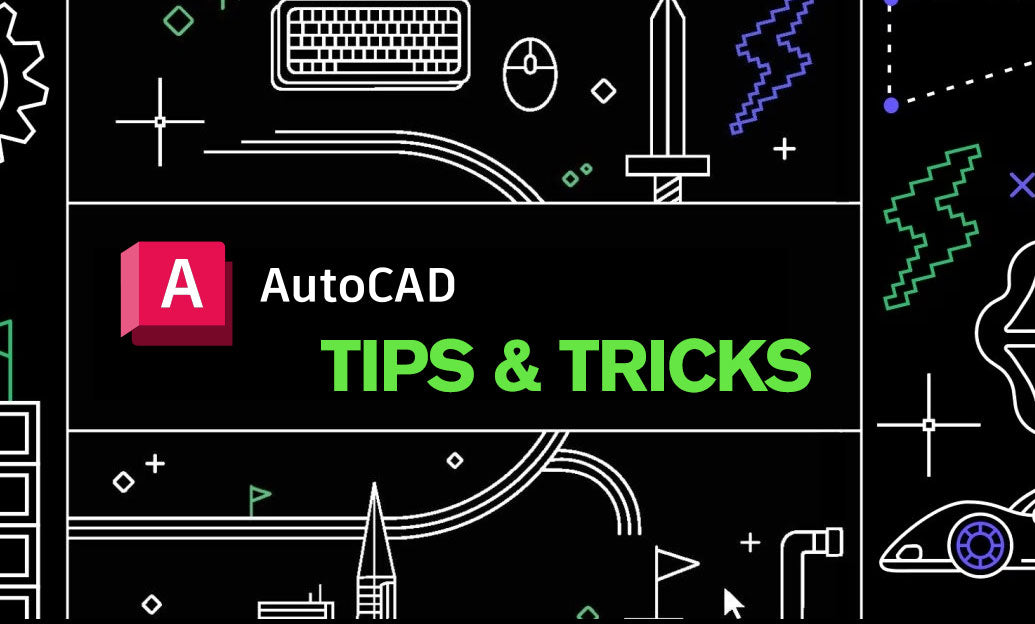
AutoCAD Tip: Automate Title Blocks, Labels, and Tables with AutoCAD Fields
December 01, 2025 2 min read
Read MoreSubscribe
Sign up to get the latest on sales, new releases and more …


