Your Cart is Empty
Customer Testimonials
-
"Great customer service. The folks at Novedge were super helpful in navigating a somewhat complicated order including software upgrades and serial numbers in various stages of inactivity. They were friendly and helpful throughout the process.."
Ruben Ruckmark
"Quick & very helpful. We have been using Novedge for years and are very happy with their quick service when we need to make a purchase and excellent support resolving any issues."
Will Woodson
"Scott is the best. He reminds me about subscriptions dates, guides me in the correct direction for updates. He always responds promptly to me. He is literally the reason I continue to work with Novedge and will do so in the future."
Edward Mchugh
"Calvin Lok is “the man”. After my purchase of Sketchup 2021, he called me and provided step-by-step instructions to ease me through difficulties I was having with the setup of my new software."
Mike Borzage
AutoCAD Tip: Lock named views and camera settings for consistent, repeatable AutoCAD renders
November 17, 2025 2 min read
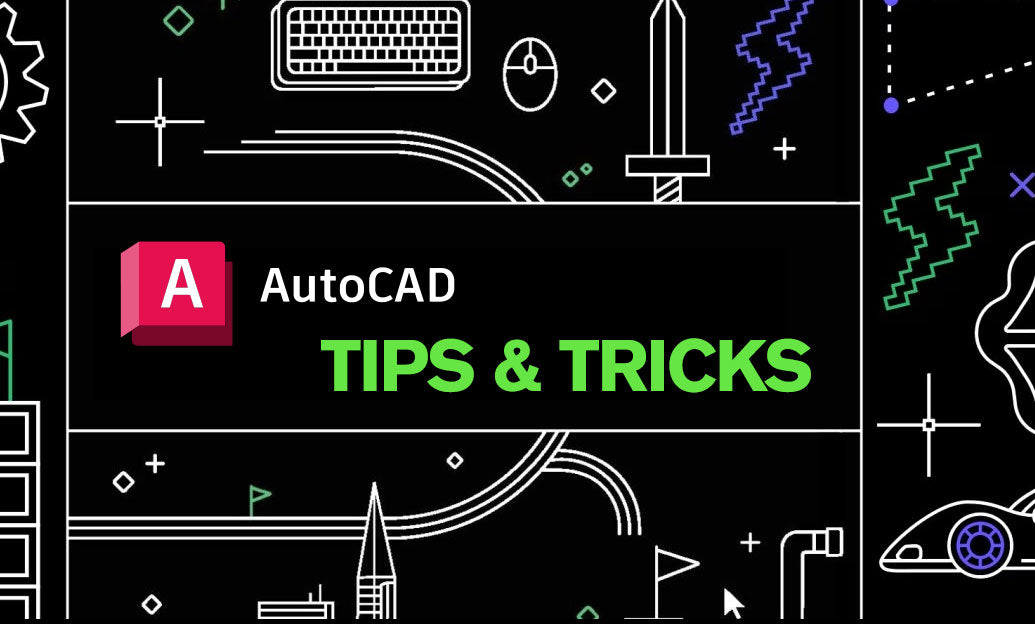
Use the View Manager to lock consistent cameras and settings for repeatable, client-ready renders—fast.
Set up reliable render views:
- Start with a clean model: PURGE unused content and AUDIT the file to avoid render hiccups.
- Open the View Manager (type VIEW). Click New to capture the current display or define a precise window.
- Name views with a clear convention (e.g., CAM_LOBBY_NE, CAM_EXTERIOR_01) and assign the Category to Render for easy filtering.
- Check Save layer snapshot with view to freeze visibility states for each render (hide construction layers, helpers, or non-render assets).
- Enable Save UCS with view if you render from custom planes or rotated models.
- Activate Perspective and set lens length for natural field-of-view. For more control, place a camera (CAMERA command), adjust target/height, then save the view while that camera is active.
Maintain aspect ratio and composition:
- Decide your output ratio (e.g., 1920×1080 = 16:9). Use a rectangle as a “safe frame” in model space to compose the view; zoom to fit that frame before saving.
- Alternatively, create a layout viewport sized to the target ratio, activate it, restore the named view, then LOCK the viewport to protect framing.
Coordinate render quality and lighting:
- Select a Render Preset (Medium/High) and duplicate it to create a custom preset with your target resolution and anti-aliasing settings.
- Set Sun & Sky (GEOSUN or the Sun Status control) for consistent exterior lighting and time-of-day shots; save the view after lighting is correct.
- For interiors, place photometric lights and verify exposure controls (RENDEREXPOSURE). Save a separate view per lighting scenario if needed.
Apply named views across sheets and revisions:
- In paper space, activate a viewport, restore the named view, set the visual style you’ll preview with (e.g., Realistic), then run your final RENDER with the preset.
- Duplicate layouts/viewport tabs for alternates (materials, lighting, options) while restoring the same named view—your composition remains identical.
- When revising models, simply restore the same named views; framing and visibility remain consistent for side-by-side comparisons.
Pro tips that save time:
- Use layer filters and descriptions so snapshots remain meaningful months later.
- Prefix view names by project phase (SD_, DD_, CD_) to keep long lists organized.
- Store entourage on toggle layers and rely on the view’s layer snapshot to include/exclude them without manual prep each time.
- Pair views with Page Setups for renders-to-PDF or print exports that match the viewport scale and size.
Common pitfalls to avoid:
- Forgetting to LOCK paper space viewports after restoring a view—accidental zooms break composition.
- Changing layer states globally after saving a view—use the view’s snapshot to persist intent.
- Mixing units or UCS changes post-save—enable Save UCS with view for stability.
Need guidance, add-ons, or licensing help? Explore AutoCAD solutions and expert advice at NOVEDGE. For purchasing AutoCAD and render-related tools, check NOVEDGE’s AutoCAD collection, and reach out to the NOVEDGE team for tailored recommendations.
You can find all the AutoCAD products on the NOVEDGE web site at this page.
Also in Design News

Rhino 3D Tip: Batch Rename and Colorize Layers with Rhino.Python
November 17, 2025 2 min read
Read More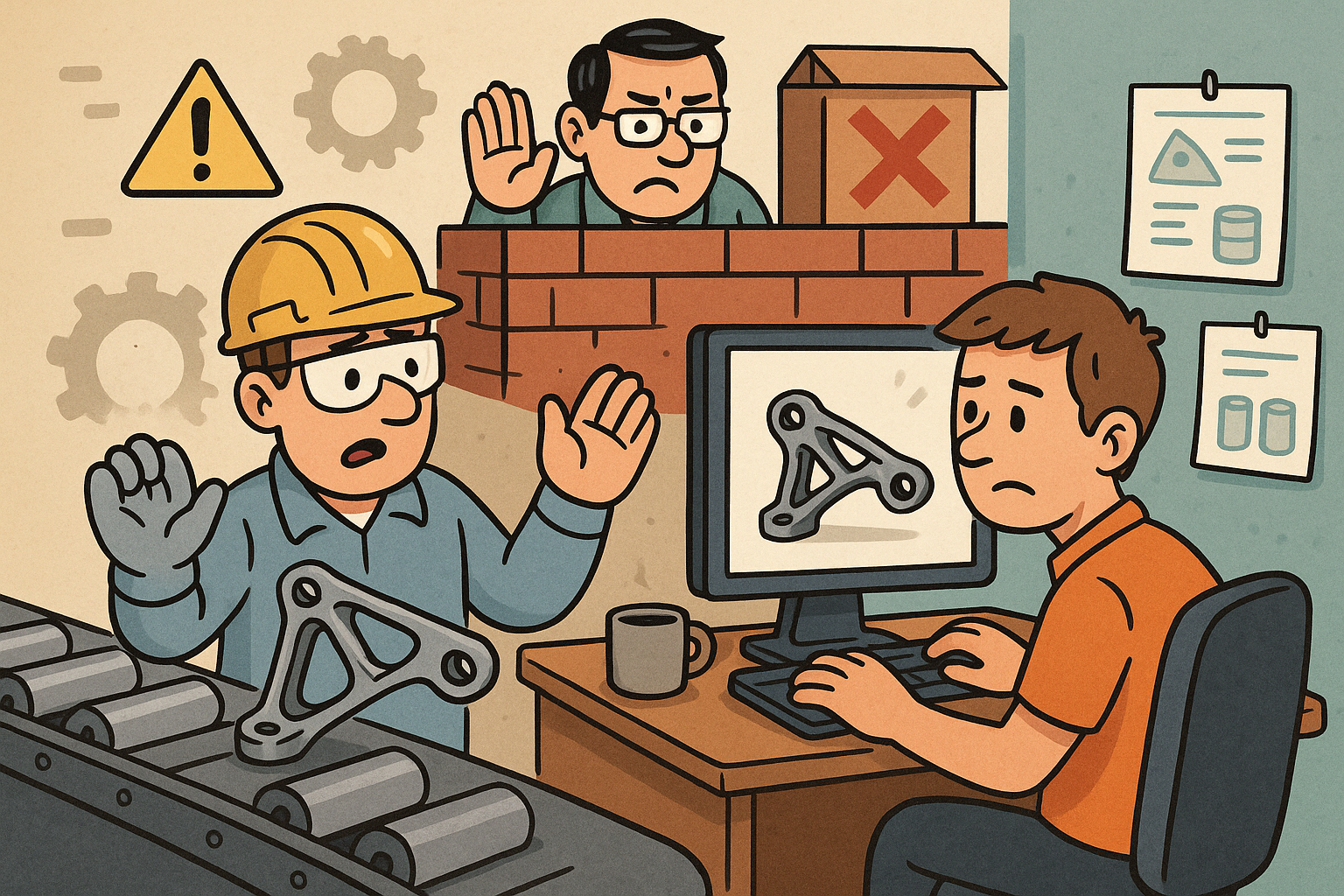
Supplier-Specific Constraints for Manufacturable Generative Design
November 17, 2025 13 min read
Read MoreSubscribe
Sign up to get the latest on sales, new releases and more …



