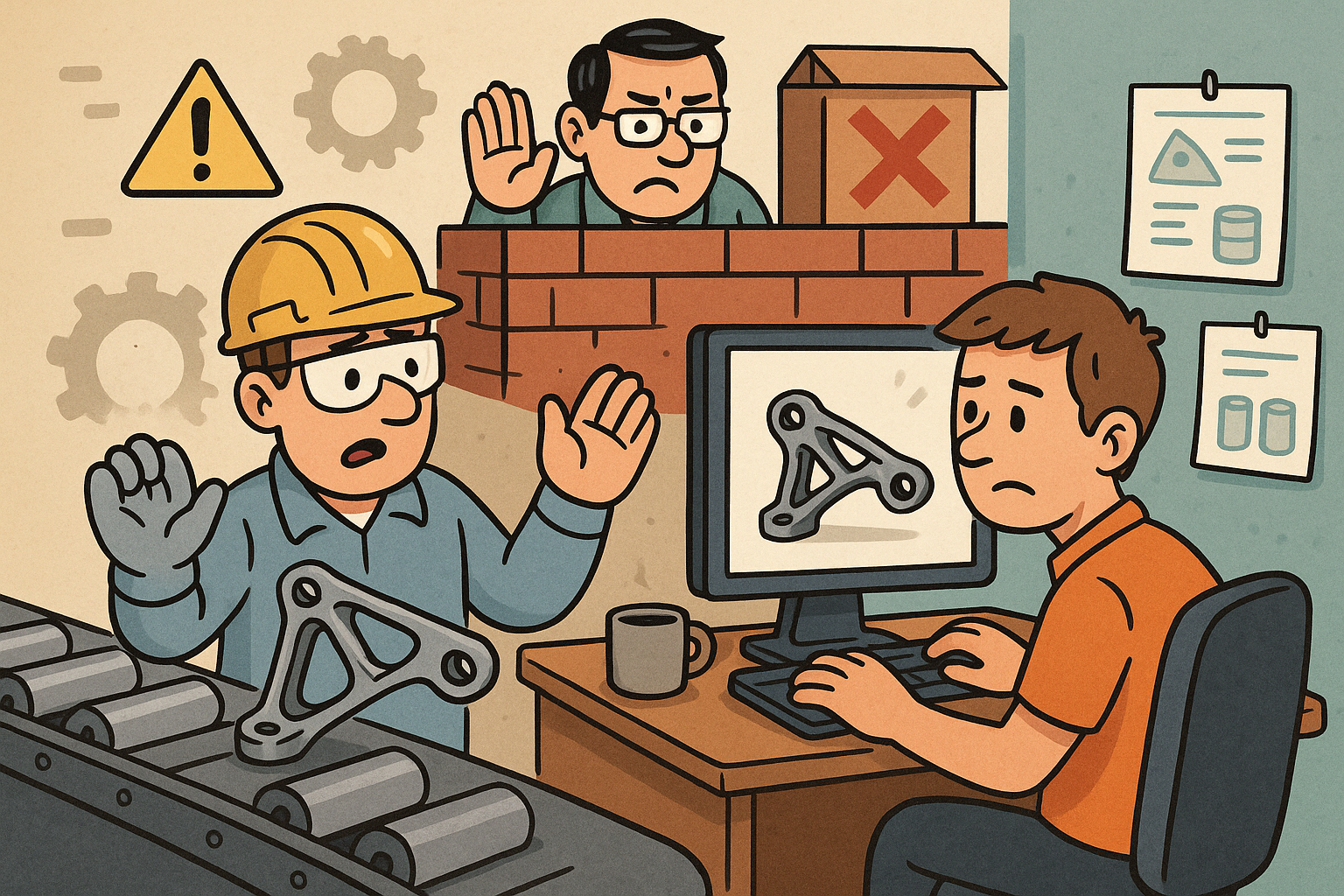Your Cart is Empty
Document measured conditions clearly and traceably by pairing Revu’s Snapshot with your measurement markups.
- Calibrate first: open your PDF, set the scale via Measure > Calibrate, and verify on at least two known dimensions.
- Place measurements: use Area, Perimeter, Length, and Count tools. Name them with consistent Subjects (e.g., “Demo – Area”) for clean reporting.
- Add context: turn on Labels/Comments in the Properties panel; include trade, phase, or spec reference. Consider a Measurement Legend so units and styles are obvious.
- Create the Snapshot: choose Edit > Snapshot, drag a window around the measurement and nearby plan context (gridlines, room tags, detail callouts), then copy.
- Attach the Snapshot to the markup: select the measurement, open the Properties panel > Capture, and click From Clipboard. This binds a visual proof to the measurement.
- Review captures: enable the Capture column in the Markups List. Click the camera icon to view the image, even in Bluebeam Studio Sessions.
- Publish with evidence: Markups List > Summary > PDF (or CSV) and check Include Capture to embed thumbnails alongside quantities for RFIs, ASIs, or field reports.
Pro tips
- Bundle clarity: include the Measurement Legend and a scale bar in your Snapshot region.
- Link back: after pasting a Snapshot onto a report sheet, right‑click it > Edit Action to add a hyperlink back to the original sheet and view.
- Control size: before distributing, use File > Reduce File Size to compress embedded captures.
- Standards: save a Profile with preset Markups List columns (Capture, Label, Subject, Area/Length) and share via your team’s Tool Chest set.
- QA: lock or flatten finalized measurement markups before issuing summaries.
Need seats, upgrades, or guidance? Explore Bluebeam solutions at NOVEDGE. For team rollouts and best‑practice workflows, connect with NOVEDGE or browse their Bluebeam offerings and services at novedge.com/collections/bluebeam.