Your Cart is Empty
Customer Testimonials
-
"Great customer service. The folks at Novedge were super helpful in navigating a somewhat complicated order including software upgrades and serial numbers in various stages of inactivity. They were friendly and helpful throughout the process.."
Ruben Ruckmark
"Quick & very helpful. We have been using Novedge for years and are very happy with their quick service when we need to make a purchase and excellent support resolving any issues."
Will Woodson
"Scott is the best. He reminds me about subscriptions dates, guides me in the correct direction for updates. He always responds promptly to me. He is literally the reason I continue to work with Novedge and will do so in the future."
Edward Mchugh
"Calvin Lok is “the man”. After my purchase of Sketchup 2021, he called me and provided step-by-step instructions to ease me through difficulties I was having with the setup of my new software."
Mike Borzage
AutoCAD Tip: Enhancing AutoCAD Efficiency: Mastering the Erase Command for Optimal Workflow
August 23, 2025 2 min read

Maximizing efficiency in AutoCAD often comes down to mastering fundamental commands like Erase. Proper use of the Erase command can streamline your workflow, reduce clutter, and ensure your drawings remain clean and accurate. Here are some best practices to enhance your experience with the Erase command:
- Understand Object Selection: Before using Erase, ensure you have a clear understanding of which objects need to be removed. Utilize selection tools like window, crossing, and fence to accurately select the desired elements.
- Use Layer Management: Manage your layers effectively to minimize the need for frequent erasing. By organizing objects on separate layers, you can control visibility and lock layers to prevent accidental deletion.
-
Leverage the Undo Feature: Don’t hesitate to use the Undo function if you accidentally erase the wrong object. Familiarize yourself with keyboard shortcuts like
Ctrl + Zto quickly revert mistakes. - Refine Selections with Quick Select: Utilize the Quick Select tool to filter and select objects based on specific properties such as color, layer, or type. This makes the Erase command more targeted and efficient.
- Avoid Overusing Erase: Instead of frequently erasing and redrawing objects, consider using the Hide or Freeze commands. These alternatives maintain the integrity of your drawing while keeping it organized.
- Use Partial Erase for Precision: For more precise modifications, use the Trim or Break commands instead of Erase. These tools allow you to remove specific parts of objects without deleting entire elements.
- Check for Dependencies: Before erasing objects like blocks or references, ensure they aren’t linked to other parts of your drawing. Removing dependent objects can cause unforeseen issues in your design.
- Implement Regular Cleanup: Periodically clean up your drawing by removing unused or redundant objects. This practice not only keeps your file size manageable but also enhances performance.
-
Utilize Selection Cycling: When dealing with overlapping objects, enable Selection Cycling by pressing
Ctrl + W. This allows you to cycle through overlapping objects and select the one you intend to erase. - Customize Your Workspace: Tailor your workspace by adding the Erase command to your Quick Access Toolbar. This provides faster access and streamlines the workflow for frequent use.
Integrating these best practices will ensure that your use of the Erase command is both effective and efficient, contributing to a more organized and professional AutoCAD experience. For more advanced tips and resources, consider exploring the extensive library available at NOVEDGE. NOVEDGE offers a wealth of tutorials, user guides, and expert advice to help you master AutoCAD and elevate your design projects.
Remember, the key to proficiency in AutoCAD lies in understanding and effectively utilizing its vast array of commands. By refining your approach to the Erase command, you set a strong foundation for tackling more complex tasks with confidence and precision.
You can find all the AutoCAD products on the NOVEDGE web site at this page.
Also in Design News
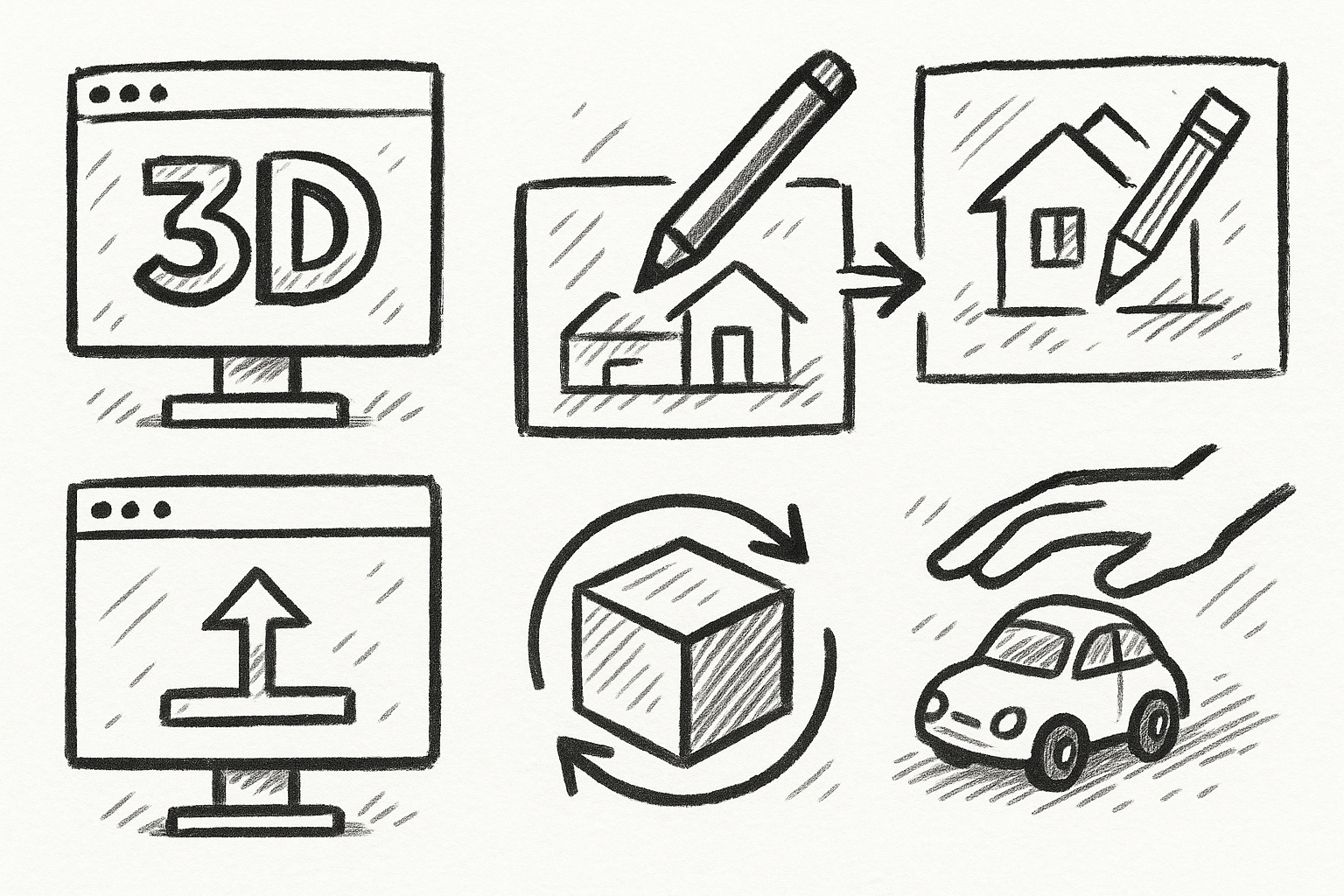
5 FormZ Tools Revolutionizing Your Workflow: From Sketch to Prototype with Ease
August 23, 2025 5 min read
Read More
Revolutionizing Design Software: Machine Learning in Material Property Prediction
August 23, 2025 7 min read
Read More
Cinema 4D Tip: Enhancing Workflow with Procedural Textures in Cinema 4D
August 23, 2025 2 min read
Read MoreSubscribe
Sign up to get the latest on sales, new releases and more …


