Your Cart is Empty
Customer Testimonials
-
"Great customer service. The folks at Novedge were super helpful in navigating a somewhat complicated order including software upgrades and serial numbers in various stages of inactivity. They were friendly and helpful throughout the process.."
Ruben Ruckmark
"Quick & very helpful. We have been using Novedge for years and are very happy with their quick service when we need to make a purchase and excellent support resolving any issues."
Will Woodson
"Scott is the best. He reminds me about subscriptions dates, guides me in the correct direction for updates. He always responds promptly to me. He is literally the reason I continue to work with Novedge and will do so in the future."
Edward Mchugh
"Calvin Lok is “the man”. After my purchase of Sketchup 2021, he called me and provided step-by-step instructions to ease me through difficulties I was having with the setup of my new software."
Mike Borzage
AutoCAD Tip: Enhance AutoCAD Workflow with Strategic Sheet Set Management Techniques
January 03, 2025 2 min read

Efficiently managing your AutoCAD drawings is crucial for maintaining productivity and ensuring consistency across your projects. Utilizing sheet sets can significantly enhance your workflow by providing a structured approach to organizing multiple drawings. Here are some key tips to help you make the most of sheet sets in AutoCAD:
- Create a Sheet Set: Begin by creating a new sheet set in AutoCAD. This allows you to group related drawings together, making it easier to manage large projects. Navigate to the Sheet Set Manager and select New Sheet Set to get started.
- Organize Sheets Hierarchically: Structure your sheet sets in a hierarchical manner. Group similar drawings under parent categories, such as architectural, structural, and mechanical. This organization facilitates quick access and reduces the time spent searching for specific sheets.
- Utilize Sheet Set Properties: Leverage the properties of sheet sets to store important metadata about each drawing. This includes project information, revision history, and custom properties tailored to your workflow. Proper use of sheet set properties enhances data consistency and integrity.
- Automate Sheet Creation: Save time by automating the creation of sheets using sheet set templates. Define standard layouts, title blocks, and viewports in your templates. This ensures uniformity across all sheets and minimizes manual errors.
- Manage Revisions Efficiently: Sheet sets provide robust revision management tools. Track changes, update multiple sheets simultaneously, and generate revision clouds with ease. Effective revision management ensures that all team members are working with the latest information.
- Generate Comprehensive Schedules: Utilize sheet sets to create detailed schedules, such as door or window schedules, that automatically update as your drawings evolve. These schedules provide valuable insights and improve coordination among different disciplines.
- Coordinate with External References (Xrefs): Integrate Xrefs within your sheet sets to maintain consistency across drawings. Managing Xrefs through sheet sets simplifies updates and ensures that all references are correctly linked and loaded.
- Leverage Data Extraction: Use data extraction tools within sheet sets to compile information from your drawings into reports. This feature is beneficial for creating quantities, lists, and other documentation required for project management and client presentations.
- Collaborate Seamlessly: Share sheet sets with your team members to facilitate better collaboration. Sheet sets ensure that everyone accesses the same set of drawings, reducing discrepancies and enhancing teamwork.
- Access NOVEDGE Resources: For advanced sheet set management techniques and additional resources, visit NOVEDGE. They offer a wealth of tutorials, tips, and support to help you optimize your AutoCAD experience.
By effectively organizing your drawings with sheet sets, you can streamline your workflow, enhance collaboration, and maintain greater control over your projects. Implement these strategies to leverage the full potential of AutoCAD's sheet set features and take your design process to the next level. For further insights and professional guidance, explore the extensive resources available at NOVEDGE.
You can find all the AutoCAD products on the NOVEDGE web site at this page.
Also in Design News

ZBrush Tip: Optimizing ZBrush Transpose Tools for Dynamic Animation Techniques
January 05, 2025 2 min read
Read More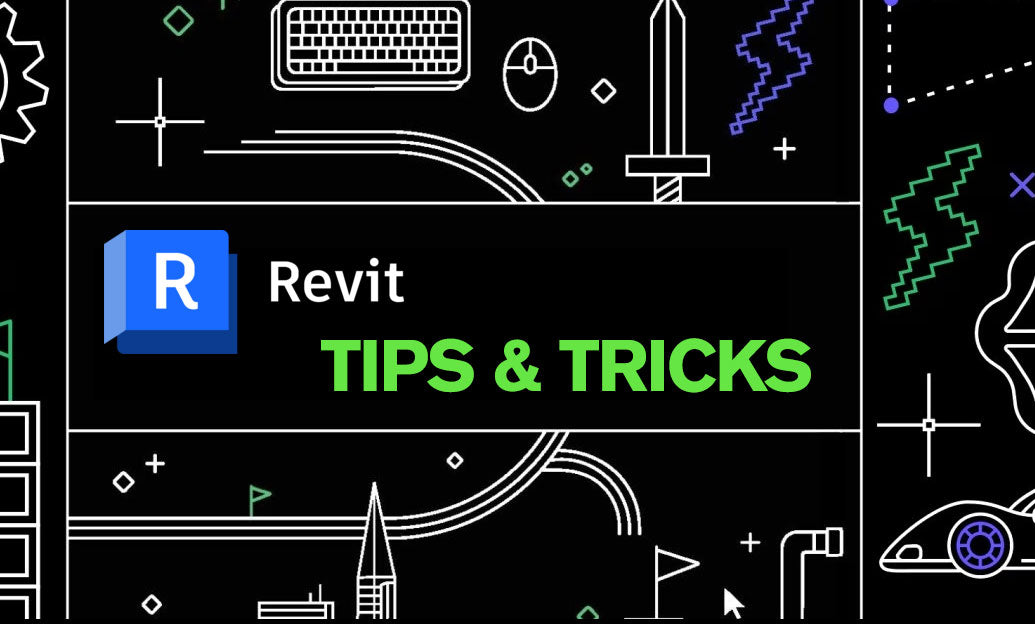
Revit Tip: Mastering Revit Constraints for Enhanced Modeling Precision and Efficiency
January 05, 2025 2 min read
Read More
AutoCAD Tip: Mastering AutoCAD's Design Feed for Enhanced Collaboration and Feedback Management
January 05, 2025 2 min read
Read MoreSubscribe
Sign up to get the latest on sales, new releases and more …


