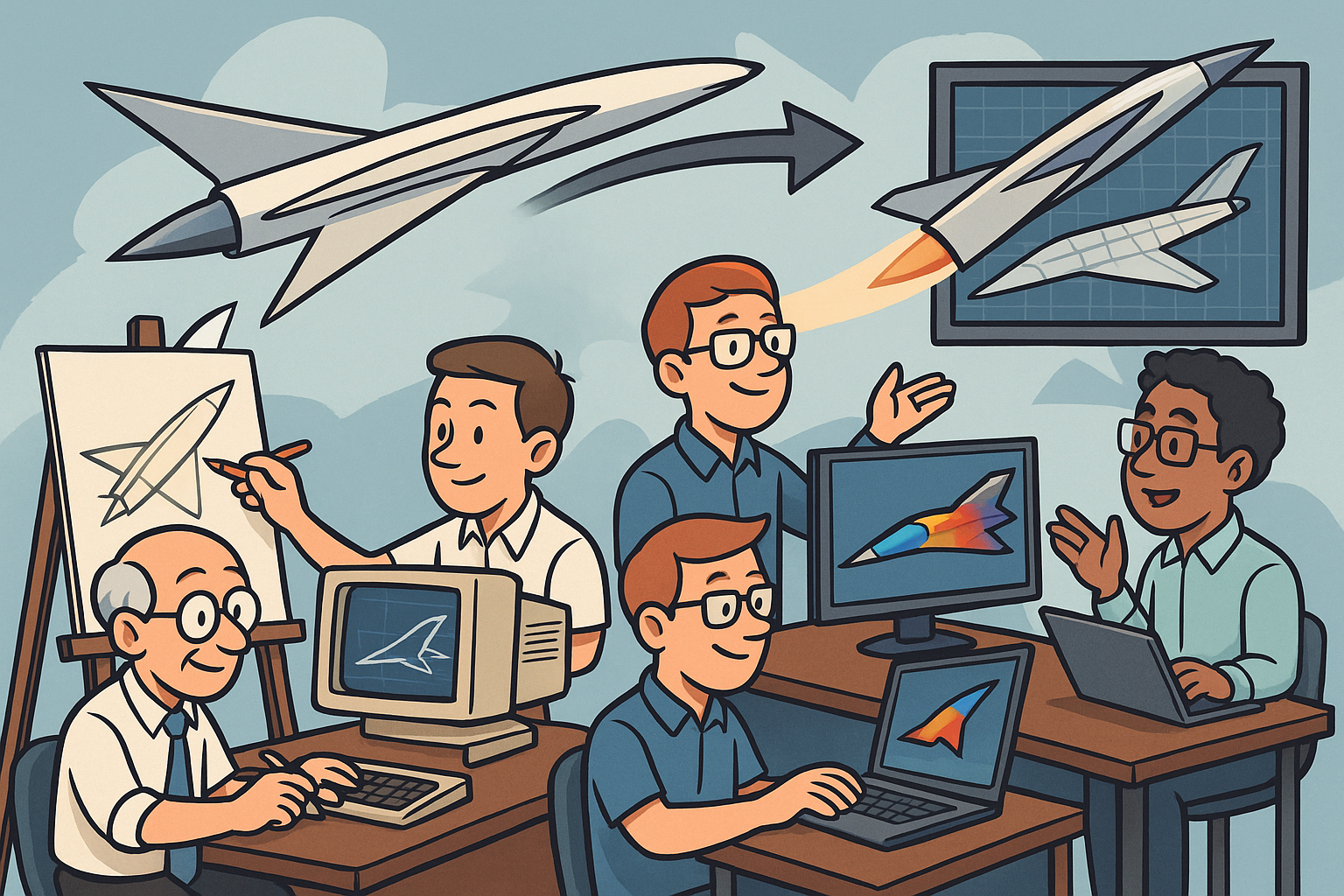Your Cart is Empty
Customer Testimonials
-
"Great customer service. The folks at Novedge were super helpful in navigating a somewhat complicated order including software upgrades and serial numbers in various stages of inactivity. They were friendly and helpful throughout the process.."
Ruben Ruckmark
"Quick & very helpful. We have been using Novedge for years and are very happy with their quick service when we need to make a purchase and excellent support resolving any issues."
Will Woodson
"Scott is the best. He reminds me about subscriptions dates, guides me in the correct direction for updates. He always responds promptly to me. He is literally the reason I continue to work with Novedge and will do so in the future."
Edward Mchugh
"Calvin Lok is “the man”. After my purchase of Sketchup 2021, he called me and provided step-by-step instructions to ease me through difficulties I was having with the setup of my new software."
Mike Borzage
AutoCAD Tip: Effective Unit Management for Precision in AutoCAD Projects
February 01, 2025 2 min read

Managing drawing units effectively is crucial for achieving precision in your AutoCAD projects. Proper unit management ensures consistency, accuracy, and efficiency throughout the design process.
-
Set Units Early: Use the
UNITScommand at the beginning of your project to define the measurement system. Choose between Architectural, Decimal, Engineering, or Fractional units based on project requirements. - Choose the Right Unit Type: Selecting the appropriate unit type is essential. For architectural drawings, Architectural units with fractional precision are ideal, while engineering drawings benefit from decimal units for better accuracy.
- Define Precision Levels: Specify the desired precision for both linear and angular measurements. Higher precision levels reduce rounding errors and enhance the accuracy of your drawings.
- Consistent Scaling: Ensure that all components of your drawing adhere to the defined units. Inconsistent scaling can lead to discrepancies and misalignments in the final output.
- Utilize Object Snaps: Leverage Object Snaps (Osnaps) to accurately align and position elements within your drawing. Osnaps help maintain precision by snapping to exact points like endpoints, midpoints, and intersections.
- Adjust Grid and Snap Settings: Align your grid and snap settings with your drawing units. Properly configured grid spacing facilitates precise placement and alignment of objects.
-
Unit Conversion: If working with different unit systems, use the
CHANGEUNITScommand to convert existing drawings without compromising accuracy. This ensures seamless integration of components from various sources. - Consistent Dimensioning: Apply dimension styles that reflect your unit settings. Consistent dimensioning practices enhance readability and reduce errors in interpreting measurements.
- Leverage Templates: Create and use templates with predefined unit settings. Templates streamline the setup process for new projects, ensuring that unit management is handled consistently.
- Regularly Verify Units: Periodically check and verify unit settings throughout the project. This proactive approach helps identify and correct any discrepancies early in the design process.
For more detailed guidance and advanced techniques on managing drawing units, visit NOVEDGE. NOVEDGE offers a wealth of resources, including tutorials and expert advice, to help you optimize your AutoCAD workflow and maintain precision in your designs.
```You can find all the AutoCAD products on the NOVEDGE web site at this page.
Also in Design News
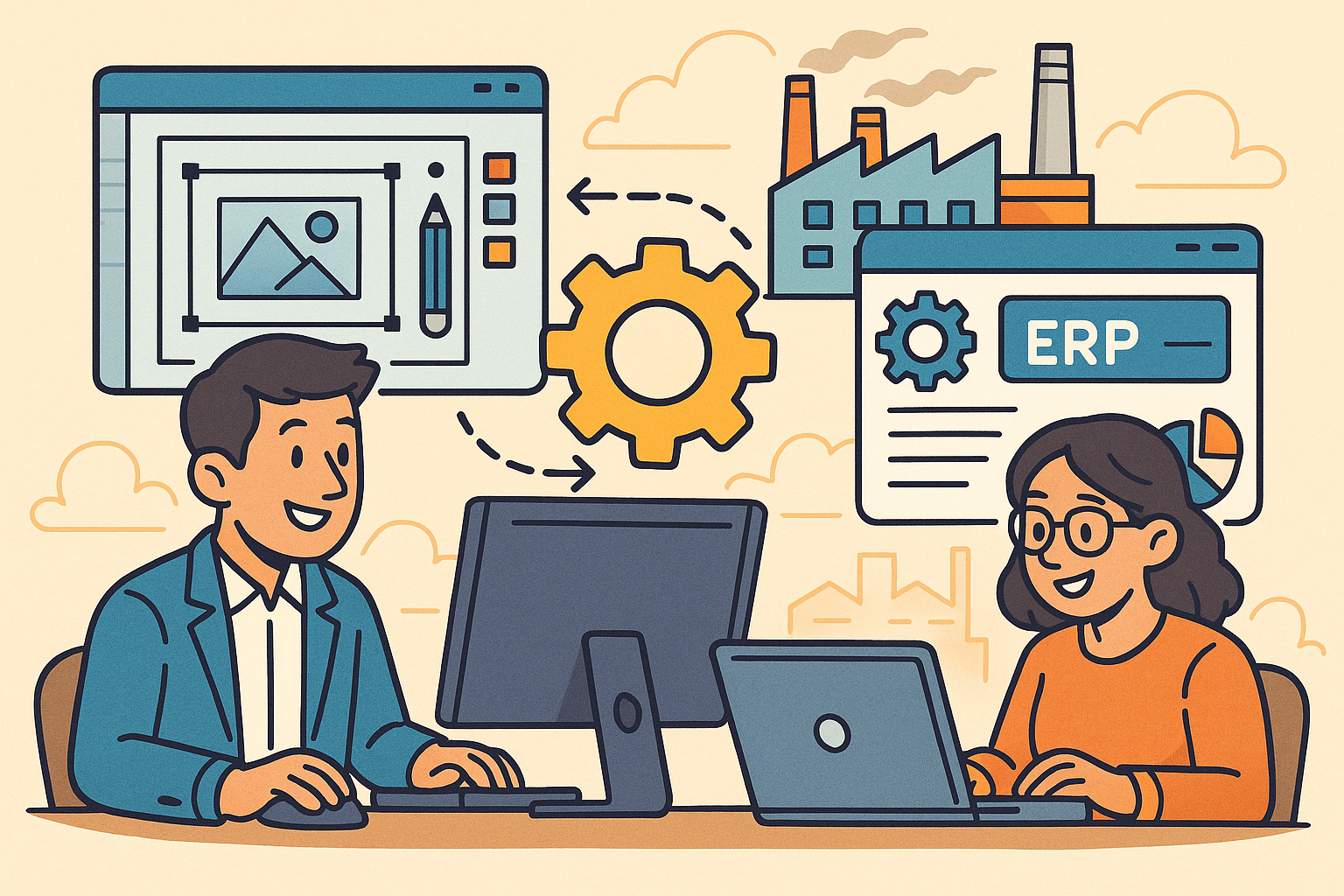
Revolutionizing Business: Integrating Design Software with ERP Systems for Seamless Innovation and Efficiency
August 27, 2025 10 min read
Read More
Cinema 4D Tip: Optimizing Polygon Count in Cinema 4D for Enhanced Performance and Visual Fidelity
August 27, 2025 3 min read
Read MoreSubscribe
Sign up to get the latest on sales, new releases and more …