Your Cart is Empty
Customer Testimonials
-
"Great customer service. The folks at Novedge were super helpful in navigating a somewhat complicated order including software upgrades and serial numbers in various stages of inactivity. They were friendly and helpful throughout the process.."
Ruben Ruckmark
"Quick & very helpful. We have been using Novedge for years and are very happy with their quick service when we need to make a purchase and excellent support resolving any issues."
Will Woodson
"Scott is the best. He reminds me about subscriptions dates, guides me in the correct direction for updates. He always responds promptly to me. He is literally the reason I continue to work with Novedge and will do so in the future."
Edward Mchugh
"Calvin Lok is “the man”. After my purchase of Sketchup 2021, he called me and provided step-by-step instructions to ease me through difficulties I was having with the setup of my new software."
Mike Borzage
AutoCAD Tip: Advanced Techniques for Mastering the Trim Command in AutoCAD
October 16, 2025 2 min read
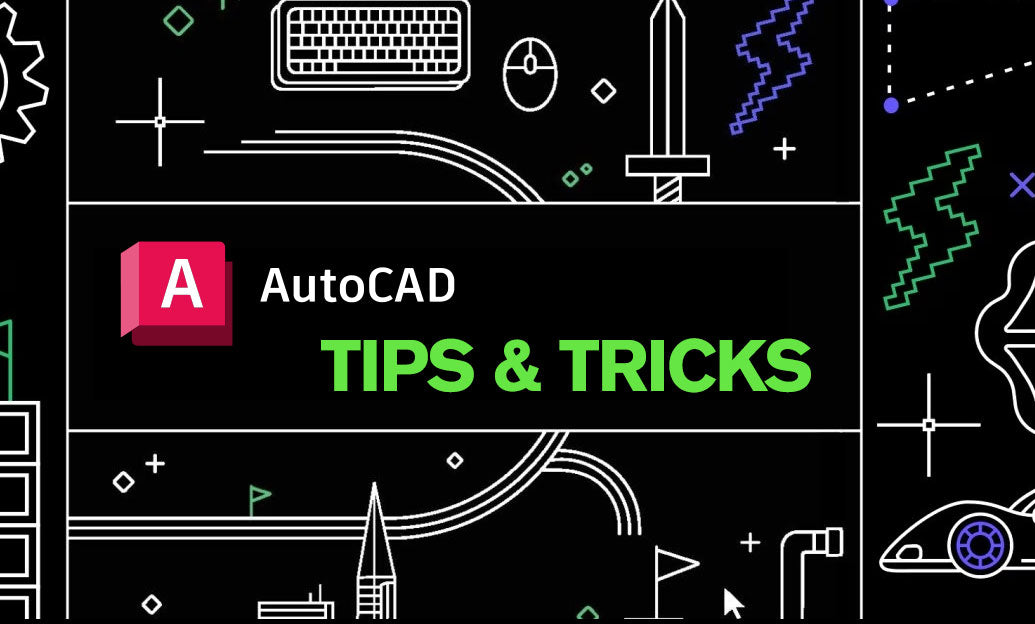
The Trim command is an essential tool in AutoCAD that allows you to clean up your drawings by removing unnecessary parts of objects. Mastering this command can significantly enhance your workflow efficiency. Here are some advanced tips to help you make the most of the Trim command:
-
Understand the Basic Functionality: The Trim command trims objects to meet the edges of other objects. To activate it, type
TRIMor click the Trim icon on the toolbar. - Select Appropriate Cutting Edges: Before trimming, select the objects you want to use as cutting edges. This helps AutoCAD determine where to trim other objects accurately.
-
Use Multiple Selection Options: You can select multiple cutting edges at once by holding down the
Shiftkey or by using a window selection. This is particularly useful when dealing with complex drawings. -
Leverage Keyboard Shortcuts: Speed up your workflow by using keyboard shortcuts. Press
TRfollowed byEnterto quickly activate the Trim command. -
Utilize Fence Trimming: Fence trimming allows you to trim along a specified path. After activating the Trim command, type
Fand pressEnter, then draw a fence line across the objects you want to trim. - Employ Quick Trim: For rapid trimming, use the Quick Trim feature by selecting the objects to be trimmed without specifying cutting edges. This is useful for simple, straightforward trims.
- Extend Objects Before Trimming: Sometimes, objects may not intersect properly. Use the Extend command to ensure objects meet before trimming, resulting in cleaner cuts.
- Use the Trim Tool with Polylines: When working with polylines, the Trim command can help maintain the integrity of your lines by removing overlapping segments.
- Combine Trim with Other Editing Tools: Enhance your trimming efficiency by combining it with other commands like Extend, Break, and Fillet for more complex modifications.
For more detailed tutorials and advanced techniques on mastering the Trim command, visit NOVEDGE. Their comprehensive resources and expert support can help you streamline your AutoCAD projects and improve your overall design process.
```You can find all the AutoCAD products on the NOVEDGE web site at this page.
Also in Design News

Cinema 4D Tip: Advanced Techniques for Enhancing Particle Textures in Cinema 4D
October 16, 2025 2 min read
Read More
Bluebeam Tip: Streamline Document Consistency with Custom Text Styles in Bluebeam Revu
October 16, 2025 2 min read
Read More
ZBrush Tip: Mastering ZRemesher for Optimal Topology in ZBrush
October 16, 2025 2 min read
Read MoreSubscribe
Sign up to get the latest on sales, new releases and more …


