Your Cart is Empty
Customer Testimonials
-
"Great customer service. The folks at Novedge were super helpful in navigating a somewhat complicated order including software upgrades and serial numbers in various stages of inactivity. They were friendly and helpful throughout the process.."
Ruben Ruckmark
"Quick & very helpful. We have been using Novedge for years and are very happy with their quick service when we need to make a purchase and excellent support resolving any issues."
Will Woodson
"Scott is the best. He reminds me about subscriptions dates, guides me in the correct direction for updates. He always responds promptly to me. He is literally the reason I continue to work with Novedge and will do so in the future."
Edward Mchugh
"Calvin Lok is “the man”. After my purchase of Sketchup 2021, he called me and provided step-by-step instructions to ease me through difficulties I was having with the setup of my new software."
Mike Borzage
ZBrush Tip: Maximizing Efficiency with ZBrush's ZModeler Brush: A Guide to Advanced Hard Surface Modeling Techniques
April 29, 2024 2 min read

The ZModeler Brush in ZBrush is a dynamic tool for creating complex hard surface structures with precision. It offers a suite of polygonal modeling options that can take your hard surface projects to the next level. Here are some tips for utilizing the ZModeler Brush effectively:
- Get to know the basics: Familiarize yourself with the primary functions of the ZModeler Brush like QMesh, Extrude, and Insert. QMesh allows you to quickly extrude polygons, and it combines multiple actions like moving and deleting adjacent faces, while Extrude is used for a simple outward extension of faces.
- Hover Actions: Remember that the ZModeler Brush provides context-sensitive options. Hover over a point, edge, or face, press the Spacebar, and select the action you want to perform.
- Edge Loops: Use the Insert Edge Loop function to add more geometry where you need it and to define sharp edges or panel lines.
- Clean Topology: Utilize ZModeler to maintain a clean topology. Use actions like Remove and Collapse to simplify and clean up your mesh as you work.
- Creasing: When you want to preserve hard edges during subdivision, use the Crease function to keep edges sharp without adding extra geometry.
- Interactive Modifiers: Don’t forget to use interactive modifiers like the Alt key to reverse actions, or the Shift key to smooth transitions between connected polygons.
- Bridge: The Bridge function can be a powerful tool to create complex forms. You can bridge between edges, faces, or points to create custom connections.
- Target Welding: Utilize Target Welding for merging points or collapsing edges, which is essential for refining the shape and flow of your model.
- Customize Your Workflow: Customize the ZModeler brush with your most frequently used actions by assigning them to quick-access menus or hotkeys.
- Combine with Other Features: Integrate the ZModeler Brush with other ZBrush features like DynaMesh or Subdivision Levels to refine your hard surface model further.
As you become more comfortable with the ZModeler Brush, experiment with its advanced features to discover new techniques that can optimize your modeling workflow. For more advanced tips and tricks on using ZBrush, consider visiting NOVEDGE, a comprehensive online store for design professionals. NOVEDGE offers a wide array of software solutions, including ZBrush, which can help you bring your digital creations to life.
Remember that practice and experimentation are key to mastering the ZModeler Brush in ZBrush. The more you use it, the more intuitive your modeling process will become, allowing you to create detailed hard surface models with efficiency and precision.
```You can find all the ZBrush products on the NOVEDGE web site at this page.
Also in Design News

Design Software History: Evolution of Marine Engineering Software: From Manual Drafting to Advanced Computational Design Technologies
October 21, 2025 7 min read
Read More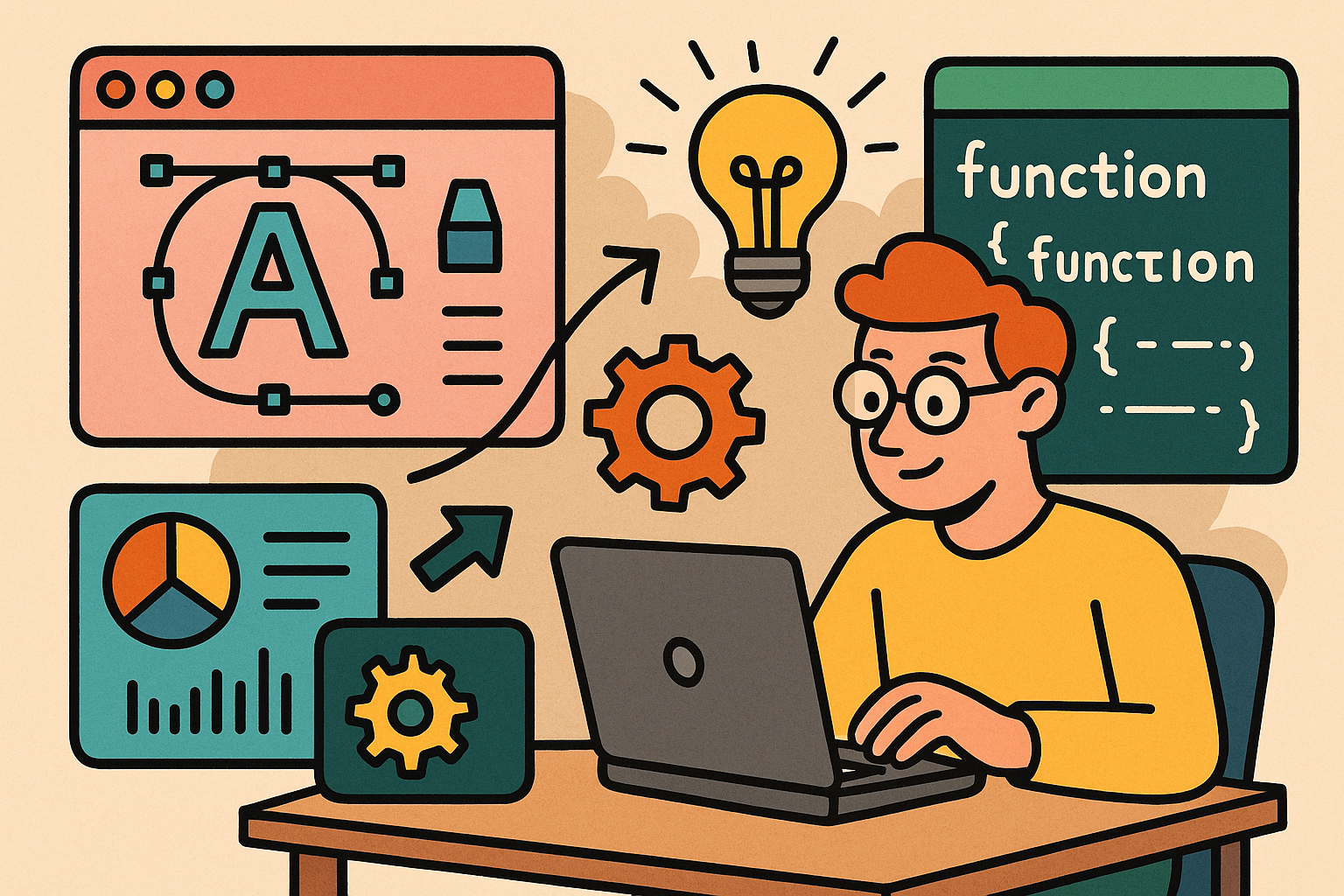
Empowering Design Innovation: The Role of Custom Scripting in Modern Software
October 21, 2025 10 min read
Read More
Cinema 4D Tip: Optimizing Texturing Techniques in Cinema 4D for Realistic Surfaces
October 21, 2025 2 min read
Read MoreSubscribe
Sign up to get the latest on sales, new releases and more …


