Your Cart is Empty
Customer Testimonials
-
"Great customer service. The folks at Novedge were super helpful in navigating a somewhat complicated order including software upgrades and serial numbers in various stages of inactivity. They were friendly and helpful throughout the process.."
Ruben Ruckmark
"Quick & very helpful. We have been using Novedge for years and are very happy with their quick service when we need to make a purchase and excellent support resolving any issues."
Will Woodson
"Scott is the best. He reminds me about subscriptions dates, guides me in the correct direction for updates. He always responds promptly to me. He is literally the reason I continue to work with Novedge and will do so in the future."
Edward Mchugh
"Calvin Lok is “the man”. After my purchase of Sketchup 2021, he called me and provided step-by-step instructions to ease me through difficulties I was having with the setup of my new software."
Mike Borzage
ZBrush Tip: Maximize Precision with ZBrush's Curve AccuBrush Snap Feature
September 04, 2025 1 min read

Enhance your precision in ZBrush with the Curve AccuBrush Snap feature. This tool is essential for creating accurate and clean curves, making your sculpting workflow more efficient.
-
Accessing Curve AccuBrush Snap:
- Navigate to the Brush palette and select the Curve AccuBrush Snap option.
- Ensure that snapping is enabled in your brush settings to activate the feature.
-
Benefits of Using Curve AccuBrush Snap:
- Precision: Achieve flawless curves by snapping brush strokes to defined grid lines or angles.
- Consistency: Maintain uniformity across multiple strokes, ensuring a cohesive model.
- Efficiency: Reduce the time spent on manual adjustments, allowing for a more streamlined workflow.
-
Best Practices:
- Utilize snapping when defining key structural lines to provide a strong foundation for your model.
- Combine Curve AccuBrush Snap with other ZBrush tools like ZRemesher for optimal mesh flow.
- Customize snap settings to match the specific requirements of your project, whether it's hard surface modeling or organic sculpting.
-
Advanced Techniques:
- Integrate AccuBrush Snap with symmetry options to create balanced and symmetrical models effortlessly.
- Use in conjunction with NOVEDGE resources and tutorials to master advanced snapping techniques.
- Experiment with different snap angles and grids to discover new stylistic possibilities in your sculptures.
For more tips and in-depth tutorials on mastering ZBrush tools like Curve AccuBrush Snap, visit NOVEDGE. Elevate your sculpting skills and create stunning, precise models with these expert insights.
You can find all the ZBrush products on the NOVEDGE web site at this page.
Also in Design News

Rhino 3D Tip: Enhancing Rhino 3D Projects with Custom Materials for Realism and Professionalism
September 04, 2025 2 min read
Read More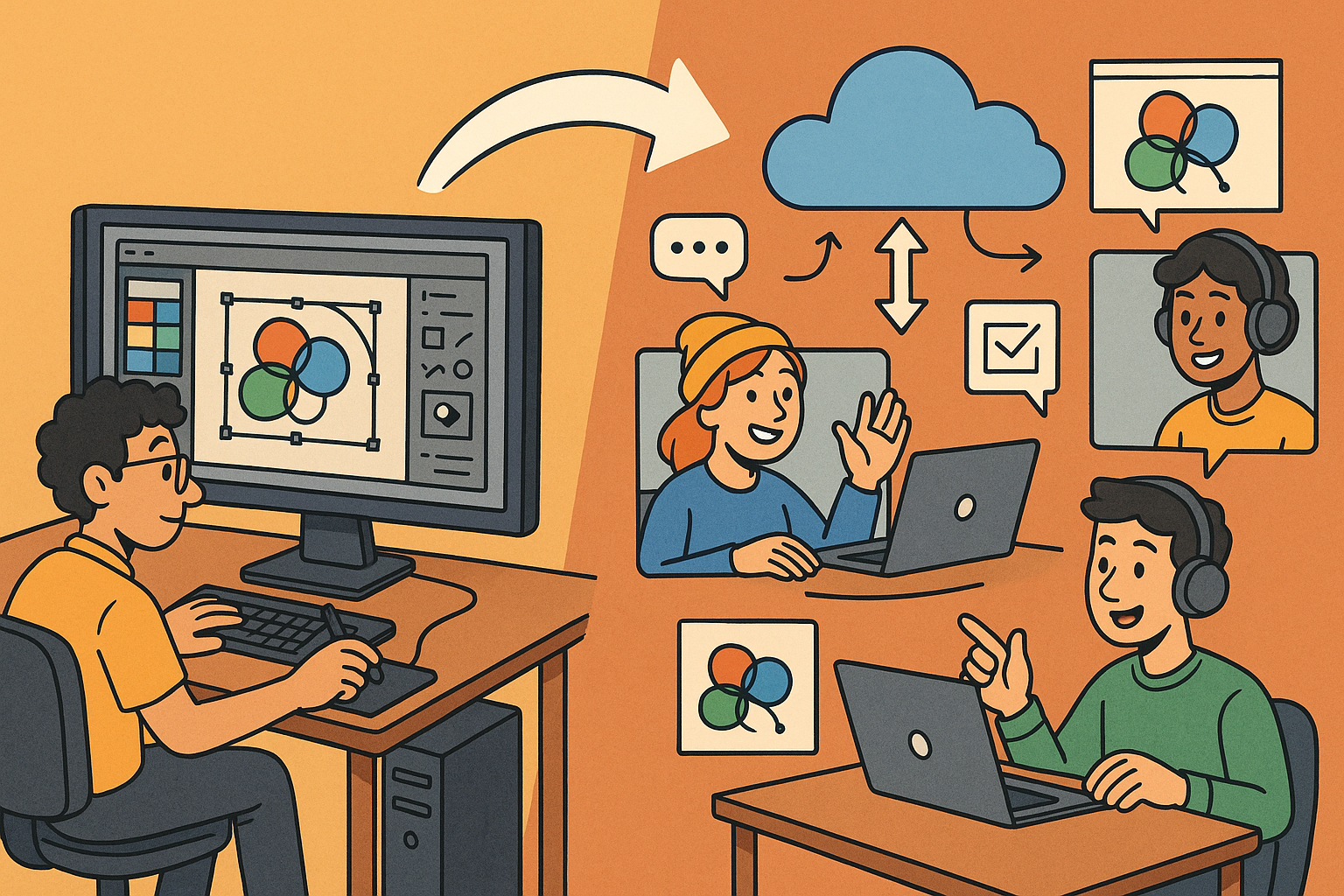
Design Software History: Transformation of Design Software: Adapting to Remote Work Dynamics and Emerging Collaborative Technologies
September 04, 2025 7 min read
Read More
Automated Compliance: Revolutionizing Architectural Design with Advanced Software
September 04, 2025 8 min read
Read MoreSubscribe
Sign up to get the latest on sales, new releases and more …


