Your Cart is Empty
Customer Testimonials
-
"Great customer service. The folks at Novedge were super helpful in navigating a somewhat complicated order including software upgrades and serial numbers in various stages of inactivity. They were friendly and helpful throughout the process.."
Ruben Ruckmark
"Quick & very helpful. We have been using Novedge for years and are very happy with their quick service when we need to make a purchase and excellent support resolving any issues."
Will Woodson
"Scott is the best. He reminds me about subscriptions dates, guides me in the correct direction for updates. He always responds promptly to me. He is literally the reason I continue to work with Novedge and will do so in the future."
Edward Mchugh
"Calvin Lok is “the man”. After my purchase of Sketchup 2021, he called me and provided step-by-step instructions to ease me through difficulties I was having with the setup of my new software."
Mike Borzage
Rhino 3D Tip: Enhancing Rhino 3D Projects with Custom Materials for Realism and Professionalism
September 04, 2025 2 min read

Custom materials can dramatically transform the look of your Rhino 3D projects by adding depth, realism, and distinctive style to any surface. With a few strategic tweaks in the Material Editor, you can elevate your designs beyond basic colors and shaders. It’s not all about aesthetics; using well-crafted shaders and textures can also help convey the correct material properties during client presentations or engineering reviews.
Begin by opening the Material Editor, which resides within the Properties panel or accessible through the “Materials” tab. This interface allows you to create new materials or import existing ones. You can experiment with various sliders to adjust color, texture, reflection, transparency, bump, and more. Ensuring each material is finely tuned will give your final render a professional finish. If you’re exploring more advanced solutions, check out NOVEDGE for additional component libraries and high-quality plugins.
When setting up your material, pay attention to the following details:
- Texture Mapping: Apply texture mapping that correctly projects your images or procedural textures onto surfaces. This step prevents stretched or distorted appearances.
- Reflection and Glossiness: Assign realistic reflection parameters for metals and glossy surfaces, while using subtler settings for matte or fabric-like materials.
- Bump and Normal Maps: Use these to simulate surface imperfections or intricate patterns without adding extra geometry. An effective bump map can bring your material to life.
- Environment Maps: Enhance the reflective qualities of your material by selecting an environment map that complements the intended scene lighting.
- Layered Materials: Combine multiple layers (Base, Coat, etc.) to achieve a more advanced material composition, such as metallic car paint or varnished wood.
Once your material is ready, assign it to an object by selecting the geometry and applying the material from the Material Editor. This direct connection ensures any updates to the material reflect on the 3D model in real time. To keep your workflow efficient, consider saving custom materials into a dedicated library. This step allows you to reuse materials on future projects and ensures consistency across a series of related designs. If your projects need extensive visual variety, store specialized materials in organized folders for quick access. For more advanced material packs and professional add-ons, you can also visit NOVEDGE’s Rhino library to source high-quality resources for complex textures and physically accurate shaders.
Ultimately, being meticulous with your material settings can make a world of difference in how clients perceive your work. Try combining both procedural and image-based textures to refine your details, or experiment with interactive rendering tools to see how color, gloss, and reflection choices hold up under different lighting scenarios. Keep your scene well-organized with different layers and objects logically grouped, so you can systematically assign custom materials to individual design elements. By taking advantage of Rhino’s extensive material customization capabilities, you’ll not only improve the look of your final renders but also present a compelling visual story that underscores precision and professionalism.
You can find all the Rhino products on the NOVEDGE web site at this page.
Also in Design News
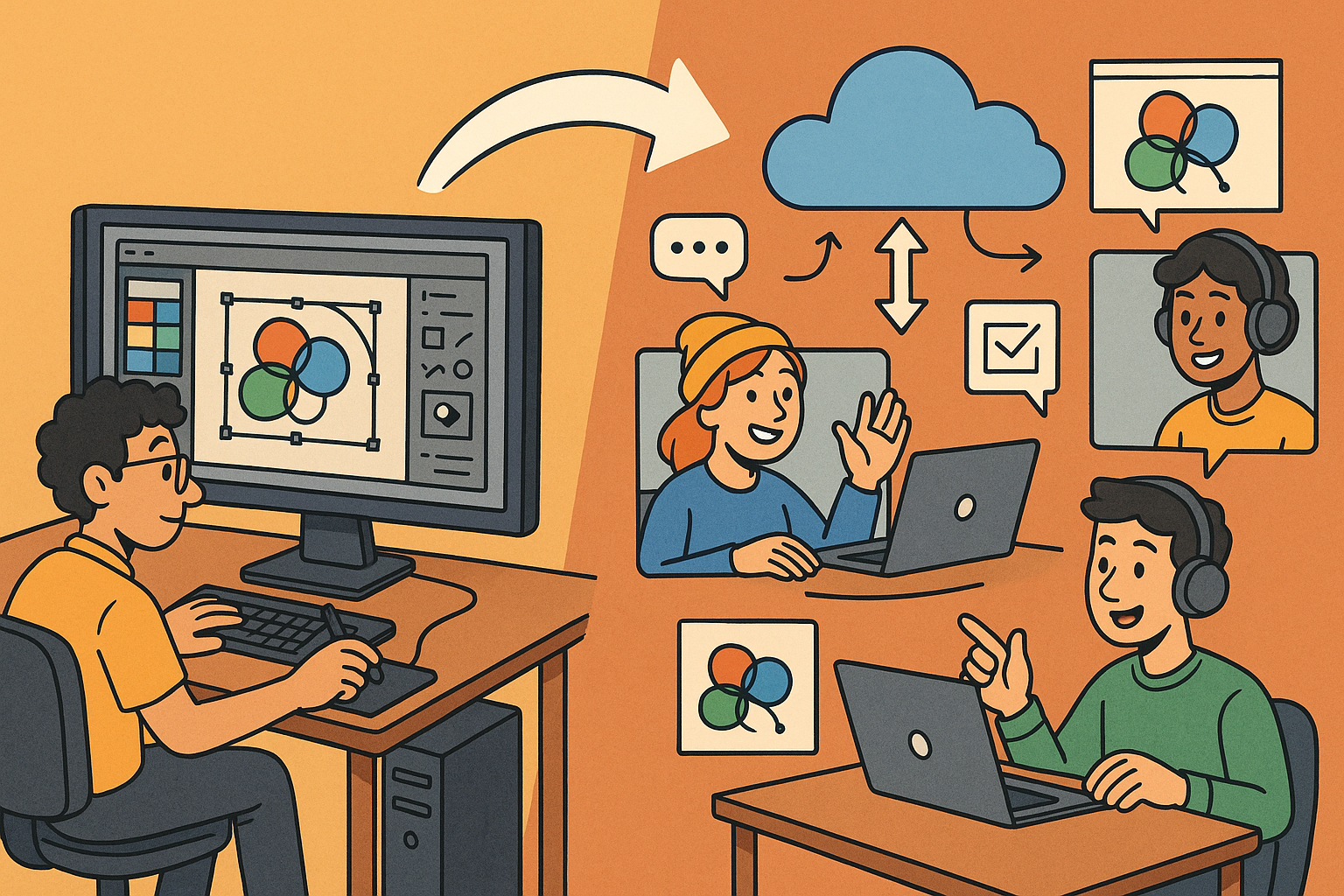
Design Software History: Transformation of Design Software: Adapting to Remote Work Dynamics and Emerging Collaborative Technologies
September 04, 2025 7 min read
Read More
Automated Compliance: Revolutionizing Architectural Design with Advanced Software
September 04, 2025 8 min read
Read MoreSubscribe
Sign up to get the latest on sales, new releases and more …



