Your Cart is Empty
Customer Testimonials
-
"Great customer service. The folks at Novedge were super helpful in navigating a somewhat complicated order including software upgrades and serial numbers in various stages of inactivity. They were friendly and helpful throughout the process.."
Ruben Ruckmark
"Quick & very helpful. We have been using Novedge for years and are very happy with their quick service when we need to make a purchase and excellent support resolving any issues."
Will Woodson
"Scott is the best. He reminds me about subscriptions dates, guides me in the correct direction for updates. He always responds promptly to me. He is literally the reason I continue to work with Novedge and will do so in the future."
Edward Mchugh
"Calvin Lok is “the man”. After my purchase of Sketchup 2021, he called me and provided step-by-step instructions to ease me through difficulties I was having with the setup of my new software."
Mike Borzage
ZBrush Tip: Mastering ZBrush Curve Function for Precision Shape Creation
February 08, 2025 2 min read

Enhancing your workflow in ZBrush involves mastering various tools and functions. One such powerful feature is the Curve Function, which allows for the creation of custom shapes with precision and ease.
- Understanding the Curve Tool: The Curve Function in ZBrush enables artists to draw custom paths that can be used to generate complex shapes and models. By leveraging Bezier curves, users can create smooth and intricate designs that would be time-consuming to sculpt manually.
-
Creating Custom Shapes: To utilize the Curve Function effectively:
- Select the CurveQ brush from the brush palette.
- Draw the desired path on your canvas. You can adjust the curvature by manipulating the Bezier handles that appear.
- Once the path is defined, convert it into a 3D shape using the Extract or CurveTube functions.
-
Refining Your Shapes: After creating a basic shape from your curve, refine it by:
- Adjusting thickness and taper using the CurveTube settings.
- Applying symmetry if needed to maintain consistency across your model.
- Utilizing the Move and Scale brushes to fine-tune the geometry.
-
Integrating with Other Tools: The Curve Function can be seamlessly integrated with other ZBrush features:
- Combine with Dynamesh for creating complex, organic models.
- Use with ZRemesher to optimize topology without losing the custom shape's integrity.
- Incorporate with Alphas and NoiseMaker for adding detailed textures and surface variations.
-
Best Practices:
- Plan your curve paths beforehand to ensure smooth transitions and desired outcomes.
- Experiment with different brush settings to achieve varied effects and thicknesses.
- Regularly save iterations of your work to easily revert to previous stages if necessary.
- Refer to tutorials and resources on NOVEDGE for advanced techniques and inspiration.
- Leveraging NOVEDGE Resources: NOVEDGE offers a wealth of tutorials, plugins, and community support to help you maximize the potential of the Curve Function in ZBrush. Engaging with these resources can provide new insights and enhance your sculpting capabilities.
By mastering the Curve Function, you can significantly streamline your modeling process, allowing for the creation of intricate and precise custom shapes. Incorporate these techniques into your workflow to elevate your ZBrush projects and achieve professional-grade results.
You can find all the ZBrush products on the NOVEDGE web site at this page.
Also in Design News
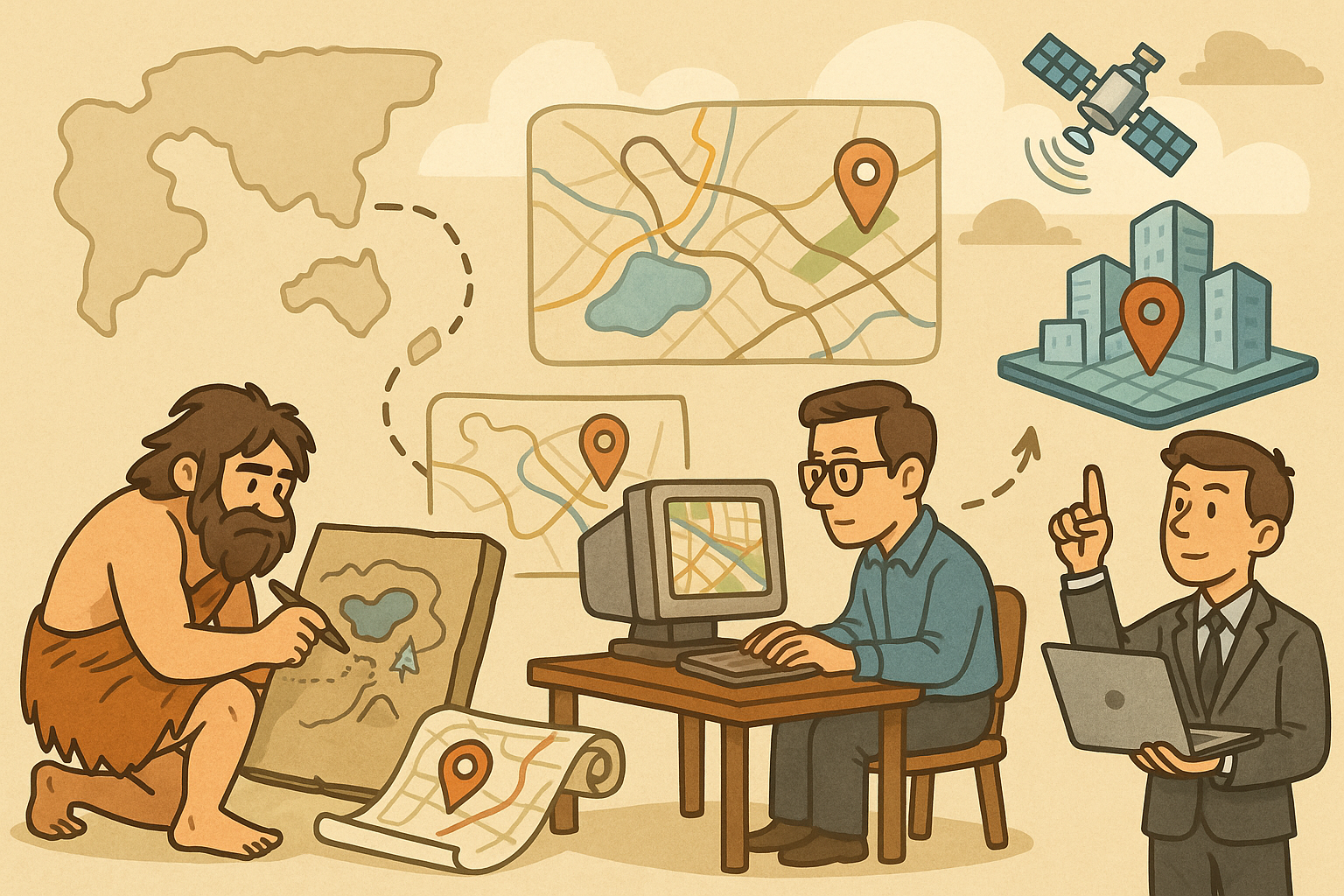
Design Software History: Evolution of Geospatial Data Integration in Design Software: Historical Milestones, Technological Breakthroughs, and Future Trends
October 13, 2025 8 min read
Read More
Cinema 4D Tip: Optimizing Ambient Occlusion for Enhanced Realism in Cinema 4D Rendering
October 13, 2025 3 min read
Read MoreSubscribe
Sign up to get the latest on sales, new releases and more …



