Your Cart is Empty
Customer Testimonials
-
"Great customer service. The folks at Novedge were super helpful in navigating a somewhat complicated order including software upgrades and serial numbers in various stages of inactivity. They were friendly and helpful throughout the process.."
Ruben Ruckmark
"Quick & very helpful. We have been using Novedge for years and are very happy with their quick service when we need to make a purchase and excellent support resolving any issues."
Will Woodson
"Scott is the best. He reminds me about subscriptions dates, guides me in the correct direction for updates. He always responds promptly to me. He is literally the reason I continue to work with Novedge and will do so in the future."
Edward Mchugh
"Calvin Lok is “the man”. After my purchase of Sketchup 2021, he called me and provided step-by-step instructions to ease me through difficulties I was having with the setup of my new software."
Mike Borzage
ZBrush Tip: Mastering Texturing in ZBrush with the Curve Tube Snap Brush for Professional Detailing
October 27, 2025 2 min read

Enhancing your texturing workflow in ZBrush can significantly elevate the quality of your models. The Curve Tube Snap Brush is a powerful tool designed for advanced texturing, allowing for precise and efficient detailing. Here’s how you can leverage this brush to achieve professional-grade textures:
-
Understanding the Curve Tube Snap Brush:
- The Curve Tube Snap Brush enables you to create smooth, tube-like textures along defined curves on your model.
- Ideal for adding intricate details such as veins, wiring, or decorative elements.
-
Setting Up Your Workspace:
- Ensure your model is properly subdivided to accommodate the added details without compromising performance.
- Activate the Curve Mode by selecting the Curve Tube Snap Brush from the brush palette.
-
Creating Precise Lines:
- Use the NOVEDGE Curve Tool to define the path where the texture will be applied.
- Click and drag to sketch the curve directly on your model’s surface.
- Adjust the thickness and smoothness parameters to match your desired texture complexity.
-
Applying the Texture:
- Once the curve is defined, the Curve Tube Snap Brush automatically follows the path, adding the tube texture.
- Use light strokes to build up the texture gradually, ensuring control over the density and prominence of the details.
- Utilize the brush’s settings to modify attributes such as tube radius, height, and detail level for customized results.
-
Refining the Details:
- Switch between different subdivision levels to add finer details without affecting the overall mesh quality.
- Use masking techniques to protect areas of your model that should remain untouched while refining the texture.
- Combine the Curve Tube Snap Brush with other brushes like the Standard or Dam Standard Brush for more complex texturing effects.
-
Optimization Tips:
- Regularly check your model’s polycount to maintain optimal performance during texturing.
- Utilize NOVEDGE resources for additional brushes and plugins that can complement the Curve Tube Snap Brush.
- Experiment with different brush settings and alpha maps to achieve unique texturing styles tailored to your project needs.
-
Leveraging NOVEDGE:
- Access a wide array of tutorials and guides on the NOVEDGE platform to master advanced texturing techniques.
- Download custom brushes and alphas from NOVEDGE to expand your texturing toolkit.
- Join the NOVEDGE community forums to share your work, seek feedback, and collaborate with other ZBrush professionals.
By integrating the Curve Tube Snap Brush into your ZBrush workflow, you can achieve intricate and high-quality textures with ease. Leveraging resources like NOVEDGE further enhances your capabilities, providing the tools and community support necessary for continuous improvement and innovation in your sculpting projects.
You can find all the ZBrush products on the NOVEDGE web site at this page.
Also in Design News

Cinema 4D Tip: Creating Futuristic Visuals in Cinema 4D with Advanced Techniques and Tools
October 27, 2025 3 min read
Read More
Bluebeam Tip: Optimizing Precision with Bluebeam Revu's PDF Measure Tool
October 27, 2025 2 min read
Read More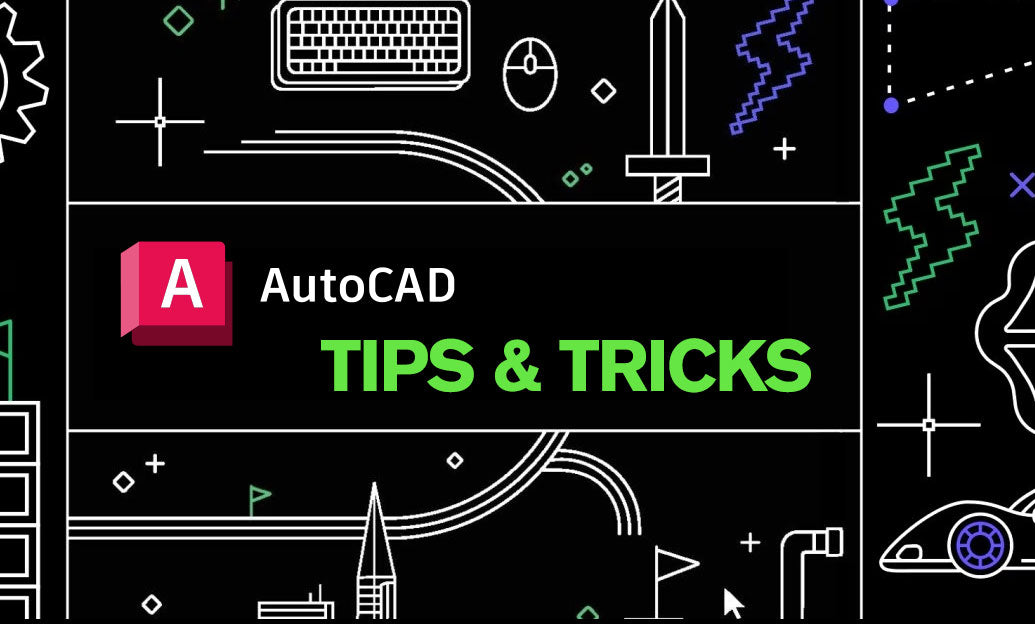
AutoCAD Tip: Enhancing Efficiency and Precision with AutoCAD's ROTATE Command: Best Practices
October 27, 2025 2 min read
Read MoreSubscribe
Sign up to get the latest on sales, new releases and more …


