Your Cart is Empty
Customer Testimonials
-
"Great customer service. The folks at Novedge were super helpful in navigating a somewhat complicated order including software upgrades and serial numbers in various stages of inactivity. They were friendly and helpful throughout the process.."
Ruben Ruckmark
"Quick & very helpful. We have been using Novedge for years and are very happy with their quick service when we need to make a purchase and excellent support resolving any issues."
Will Woodson
"Scott is the best. He reminds me about subscriptions dates, guides me in the correct direction for updates. He always responds promptly to me. He is literally the reason I continue to work with Novedge and will do so in the future."
Edward Mchugh
"Calvin Lok is “the man”. After my purchase of Sketchup 2021, he called me and provided step-by-step instructions to ease me through difficulties I was having with the setup of my new software."
Mike Borzage
ZBrush Tip: Mastering NoiseMaker for High-Detail Surface Textures in ZBrush
October 02, 2025 2 min read

Enhancing your models with detailed surface textures can significantly elevate their realism and visual appeal. ZBrush's NoiseMaker is a powerful tool that allows artists to add intricate patterns and textures effortlessly.
- Accessing NoiseMaker: Navigate to the NoiseMaker plugin by selecting Brush > NoiseMaker in the ZBrush interface. Ensure you have the latest version of ZBrush for optimal performance.
- Choosing the Right Noise: Browse through the extensive library of noise profiles available. Whether you're aiming for organic patterns or mechanical textures, NoiseMaker offers a variety of presets to suit your project needs. For more specialized textures, visit NOVEDGE for additional resources and custom noise profiles.
-
Applying Noise to Your Model:
- Select the desired brush and adjust the Depth and Frequency settings to control the intensity and scale of the texture.
- Use Stroke Types like Drag Rect or Draw to apply the noise in different patterns across your model.
- Experiment with the Projection settings to seamlessly integrate the noise with your existing geometry.
- Fine-Tuning Textures: Utilize the Masking tools to apply textures selectively. This allows for greater control over where and how the noise is applied, ensuring that textures enhance specific areas without overwhelming the model's design.
- Combining with Other Brushes: Enhance the effect of NoiseMaker by combining it with other sculpting brushes. For instance, using the Clay Buildup brush in conjunction can add depth and variation to the surface textures.
- Saving Custom Noise Profiles: Once you've created a texture you’re satisfied with, save it as a custom noise profile for future use. This can streamline your workflow and maintain consistency across multiple projects.
- Optimizing Performance: High-resolution textures can increase the complexity of your model. Use ZBrush's Decimation Master to reduce polygon count without compromising detail, ensuring your workflow remains efficient.
- Learning and Inspiration: Explore tutorials and community forums to discover advanced techniques and innovative uses of NoiseMaker. Platforms like NOVEDGE offer valuable insights and examples from experienced artists.
- Integrating Textures into Final Renders: After applying textures with NoiseMaker, use ZBrush’s rendering tools to visualize how the textures interact with lighting and materials. Adjust material settings to highlight the intricacies of your surface details.
- Staying Updated: Regularly check for updates to NoiseMaker and other plugins to take advantage of new features and improvements. NOVEDGE can be a reliable source for the latest updates and add-ons.
- Backup and Version Control: Always save different versions of your work when experimenting with textures. This allows you to revert to previous states if a particular texture application doesn’t yield the desired result.
By mastering NoiseMaker, you can add a new layer of detail and complexity to your ZBrush projects, making your models stand out with professional-grade surface textures. For more tips and resources, visit NOVEDGE and continue expanding your sculpting expertise.
```You can find all the ZBrush products on the NOVEDGE web site at this page.
Also in Design News
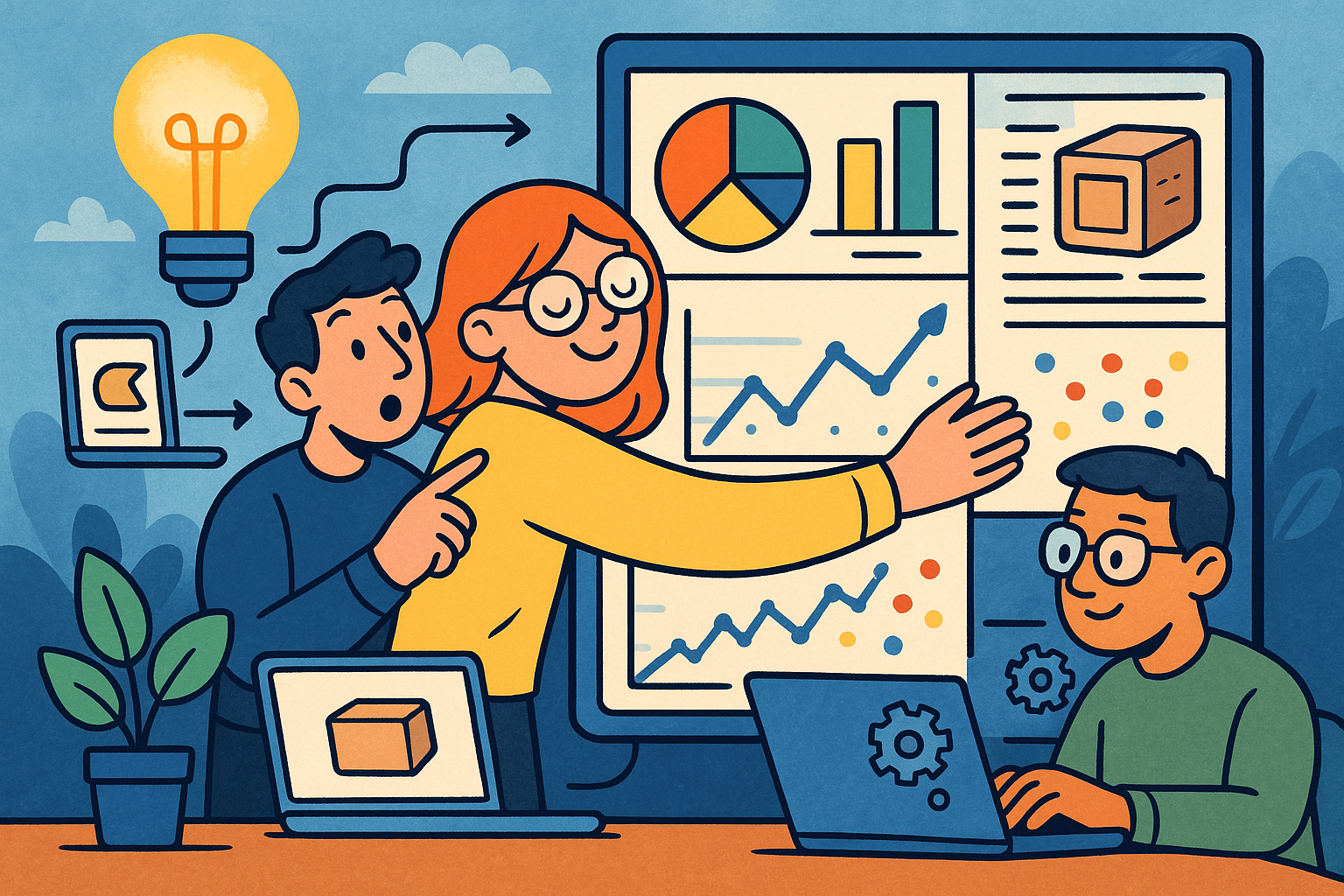
Embracing Data-Driven Design: Revolutionizing Product Development with Advanced Analytics
October 02, 2025 12 min read
Read More
Design Software History: Early Electronics CAD: From Manual Drafting to Algorithm-Driven Design and Its Impact on the Industry
October 02, 2025 10 min read
Read More
Cinema 4D Tip: Streamline Scene Management in Cinema 4D with the Stage Object
October 02, 2025 3 min read
Read MoreSubscribe
Sign up to get the latest on sales, new releases and more …


