Your Cart is Empty
Customer Testimonials
-
"Great customer service. The folks at Novedge were super helpful in navigating a somewhat complicated order including software upgrades and serial numbers in various stages of inactivity. They were friendly and helpful throughout the process.."
Ruben Ruckmark
"Quick & very helpful. We have been using Novedge for years and are very happy with their quick service when we need to make a purchase and excellent support resolving any issues."
Will Woodson
"Scott is the best. He reminds me about subscriptions dates, guides me in the correct direction for updates. He always responds promptly to me. He is literally the reason I continue to work with Novedge and will do so in the future."
Edward Mchugh
"Calvin Lok is “the man”. After my purchase of Sketchup 2021, he called me and provided step-by-step instructions to ease me through difficulties I was having with the setup of my new software."
Mike Borzage
ZBrush Tip: Mastering FiberMesh in ZBrush for Realistic Fabric and Fiber Detailing
June 13, 2024 2 min read

Welcome to today's tip for digital sculpting enthusiasts and professionals. We're exploring the capabilities of FiberMesh in ZBrush to create realistic fabric textures and fibers. This powerful feature can add realism and detail to your digital sculptures, enhancing the overall aesthetic of your artwork.
Here are some tips to effectively use ZBrush’s FiberMesh:
- Understand FiberMesh Settings: Familiarize yourself with the FiberMesh sub-palette. Adjust the 'Length', 'Coverage', 'Gravity', and 'Segments' to control the general appearance of your fibers.
- Preview Before Committing: Always use the 'Preview' button to see the fibers before actually generating them. This gives you the opportunity to tweak settings without committing to the changes.
- Use Presets: ZBrush offers a range of FiberMesh presets that simulate various fabrics and hair types. Start with these presets and then modify them to suit your project's needs.
- Combining Fibers: For a more complex fabric, combine different FiberMesh presets. You can create layers of fibers, each with unique properties, to mimic the natural complexity of fabrics.
- Groom Brushes: Take advantage of ZBrush’s Groom brushes to style and direct the fibers. These brushes simulate combing and grooming actions to position the fibers exactly as you want them.
- Masking: Mask areas where you don't want fibers to appear, or use masks to modify the properties of fibers in specific regions. You can create gradients or patterns within the fabric using this technique.
- Texture and Color: Apply color and texture to your fibers using Polypaint. You can paint directly onto the fibers in FiberMesh mode, which allows for a great level of detail and realism.
- Lighting and Rendering: Good lighting is crucial for showcasing fibers realistically. Use BPR (Best Preview Render) and adjust the lighting in ZBrush to highlight the form and texture of the fibers.
- Exporting Options: If you plan to render your model in another software, make sure to export the fibers correctly. Use the 'Convert BPR to Geo' button to convert FiberMesh to geometry that can be exported.
Remember, FiberMesh is not just for hair and fur; it's a versatile tool for any kind of fibrous detail. Experimenting with different settings and approaches will help you achieve the desired result, whether you are creating a silk gown or a rugged piece of burlap.
For digital artists looking to expand their arsenal of ZBrush tools and techniques, NOVEDGE offers a comprehensive selection of ZBrush software and resources. Visit NOVEDGE to discover more and to enhance your digital sculpting projects.
Stay tuned for more tips and tricks to elevate your ZBrush artistry!
```You can find all the ZBrush products on the NOVEDGE web site at this page.
Also in Design News

ZBrush Tip: Enhancing Fabric Sculpting Skills in ZBrush: Tips and Techniques
October 22, 2024 2 min read
Read More
V-Ray Tip: Mastering Subsurface Scattering in V-Ray for Realistic Rendering
October 22, 2024 2 min read
Read More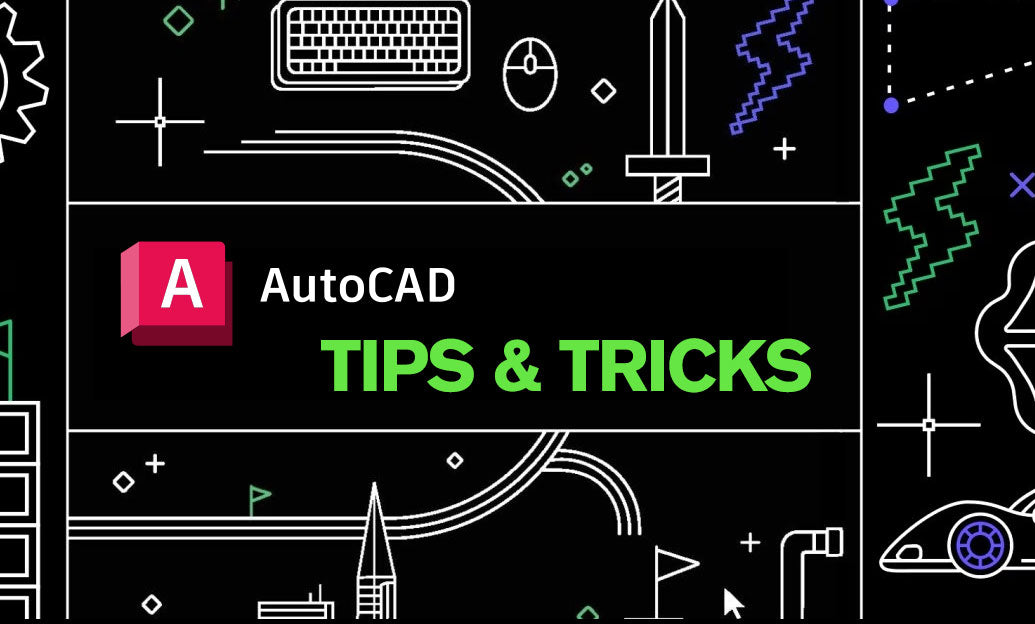
AutoCAD Tip: Efficiently Integrating PDF Underlays into AutoCAD Workflows
October 22, 2024 2 min read
Read MoreSubscribe
Sign up to get the latest on sales, new releases and more …


