Your Cart is Empty
Customer Testimonials
-
"Great customer service. The folks at Novedge were super helpful in navigating a somewhat complicated order including software upgrades and serial numbers in various stages of inactivity. They were friendly and helpful throughout the process.."
Ruben Ruckmark
"Quick & very helpful. We have been using Novedge for years and are very happy with their quick service when we need to make a purchase and excellent support resolving any issues."
Will Woodson
"Scott is the best. He reminds me about subscriptions dates, guides me in the correct direction for updates. He always responds promptly to me. He is literally the reason I continue to work with Novedge and will do so in the future."
Edward Mchugh
"Calvin Lok is “the man”. After my purchase of Sketchup 2021, he called me and provided step-by-step instructions to ease me through difficulties I was having with the setup of my new software."
Mike Borzage
ZBrush Tip: Manage and Port Custom Brushes and Materials in ZBrush
November 23, 2025 2 min read

Today’s tip focuses on making your ZBrush setup truly yours by saving custom Materials and Brushes for instant access across projects and versions.
Save custom brushes (.ZBP):
- Tune a brush (Alpha, Stroke, Modifiers, Tablet pressure) until it behaves exactly as needed.
- Brush > Save As… and store it either:
- In the ZBrush installation folder > ZStartup > BrushPresets to auto-load at launch.
- In a custom folder you reference through LightBox (recommended for large libraries).
- Assign a clear thumbnail: Brush > SelectIcon for a recognizable shelf image.
- Optional: assign a hotkey (Ctrl+Alt+Click the brush icon) and Preferences > Config > Store Config.
Save custom materials (.ZMT):
- Dial in your shader or MatCap under Material settings (specular, cavity, fresnel, etc.).
- Material > Save to write a .ZMT file.
- Place .ZMT in ZStartup > Materials for always-on availability or organize it in a LightBox-visible folder for on-demand loading.
LightBox-centric workflow (fast, organized, portable):
- Create dedicated folders (e.g., “_Studio_Brushes”, “_Studio_Materials”) in a shared or cloud location.
- Preferences > LightBox > Customize: add your folders to the LightBox paths, then LightBox > Refresh.
- Use naming conventions: prefix by category and purpose (e.g., “HS_Polish_v03.ZBP”, “Skin_Pores_Med.ZMT”).
Keep startup lean:
- Only the essentials belong in ZStartup. Every extra brush/material increases launch time and RAM footprint.
- Store full libraries in LightBox; load per project to keep sessions snappy.
Version-proofing and portability:
- Major updates won’t always migrate ZStartup content. Keep a master “ZBrush_Assets” folder outside the app directory so you can relink after upgrades.
- When sharing brushes, embed dependencies: save with the intended Alpha/Texture assigned so the .ZBP carries what it needs.
- Test on a clean ZBrush install or a colleague’s machine to confirm everything loads as expected.
Quality-of-life touches:
- Create a “Favorites” LightBox folder for your top 10 production brushes/materials.
- Use color-coded icons or consistent icon backgrounds for quick visual parsing.
- Document intended use in filenames or a simple README (scale, stroke type, ideal ZIntensity).
Troubleshooting checklist:
- Item not appearing? Verify it’s in a LightBox path or the proper ZStartup subfolder.
- Odd behavior after loading? Reset brush (Brush > Reset Current Brush) and reload; confirm tablet settings and ZIntensity.
- Slow launches? Trim ZStartup to only mission-critical presets.
Pro move: build a personal starter template (Tool, UI, hotkeys, LightBox paths preconfigured) and store it with your asset library. It’s a reliable way to keep consistency across teams and machines.
Looking to standardize ZBrush across your studio or need licensing guidance? Explore ZBrush and Maxon solutions at NOVEDGE and the Maxon collection on NOVEDGE—their team can help you set up efficient, scalable pipelines.
You can find all the ZBrush products on the NOVEDGE web site at this page.
Also in Design News
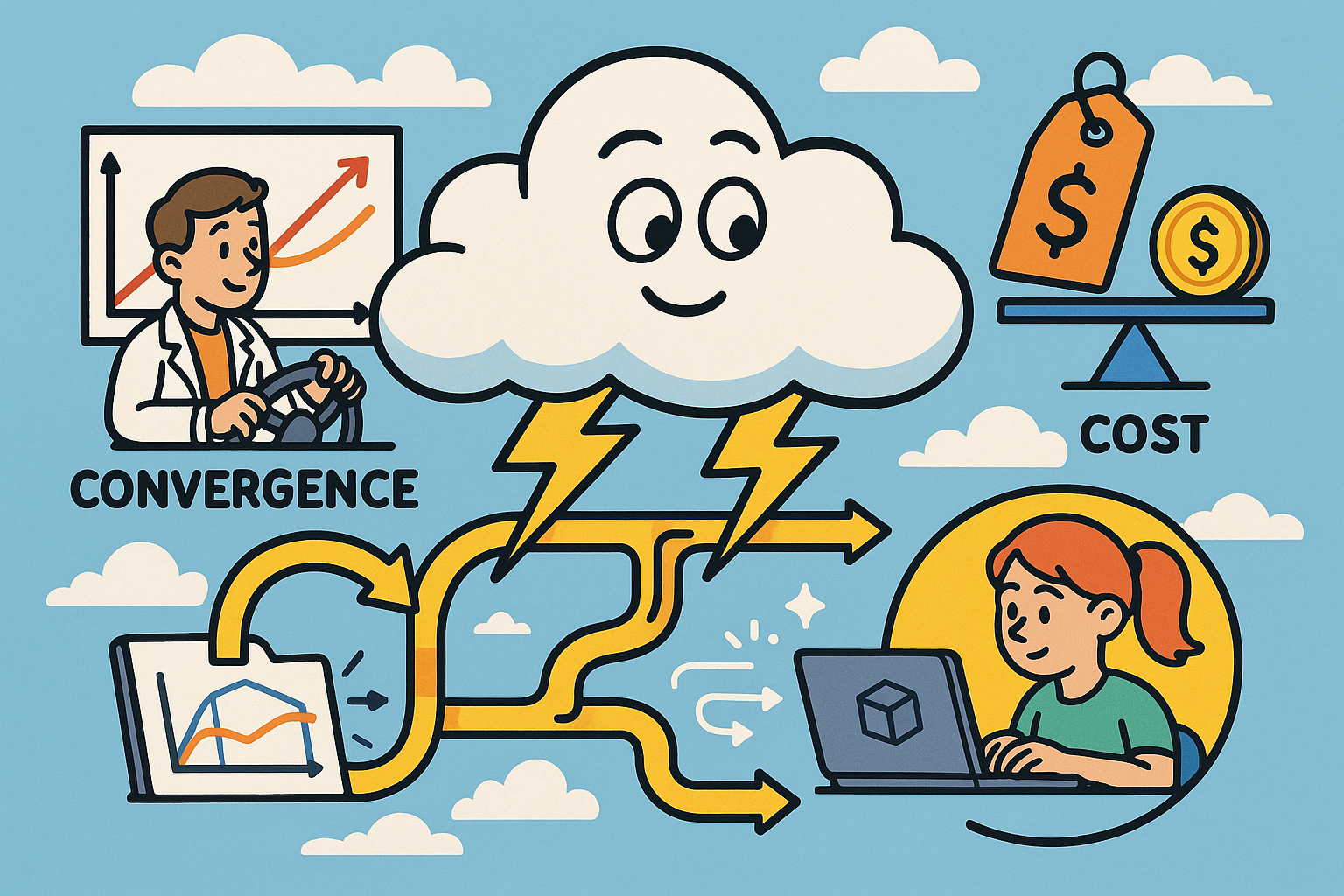
Cloud-Native Multiphysics: Convergence, Cost, and Data-Flow Best Practices
November 23, 2025 12 min read
Read More
Design Software History: Game Engine Influence on CAD: PBR, RTX, USD and the Rise of Real-Time Product Visualization
November 23, 2025 11 min read
Read More
Cinema 4D Tip: Cinema 4D IK/FK Switching — Clean Setup and Pop-Free Transitions
November 23, 2025 2 min read
Read MoreSubscribe
Sign up to get the latest on sales, new releases and more …


