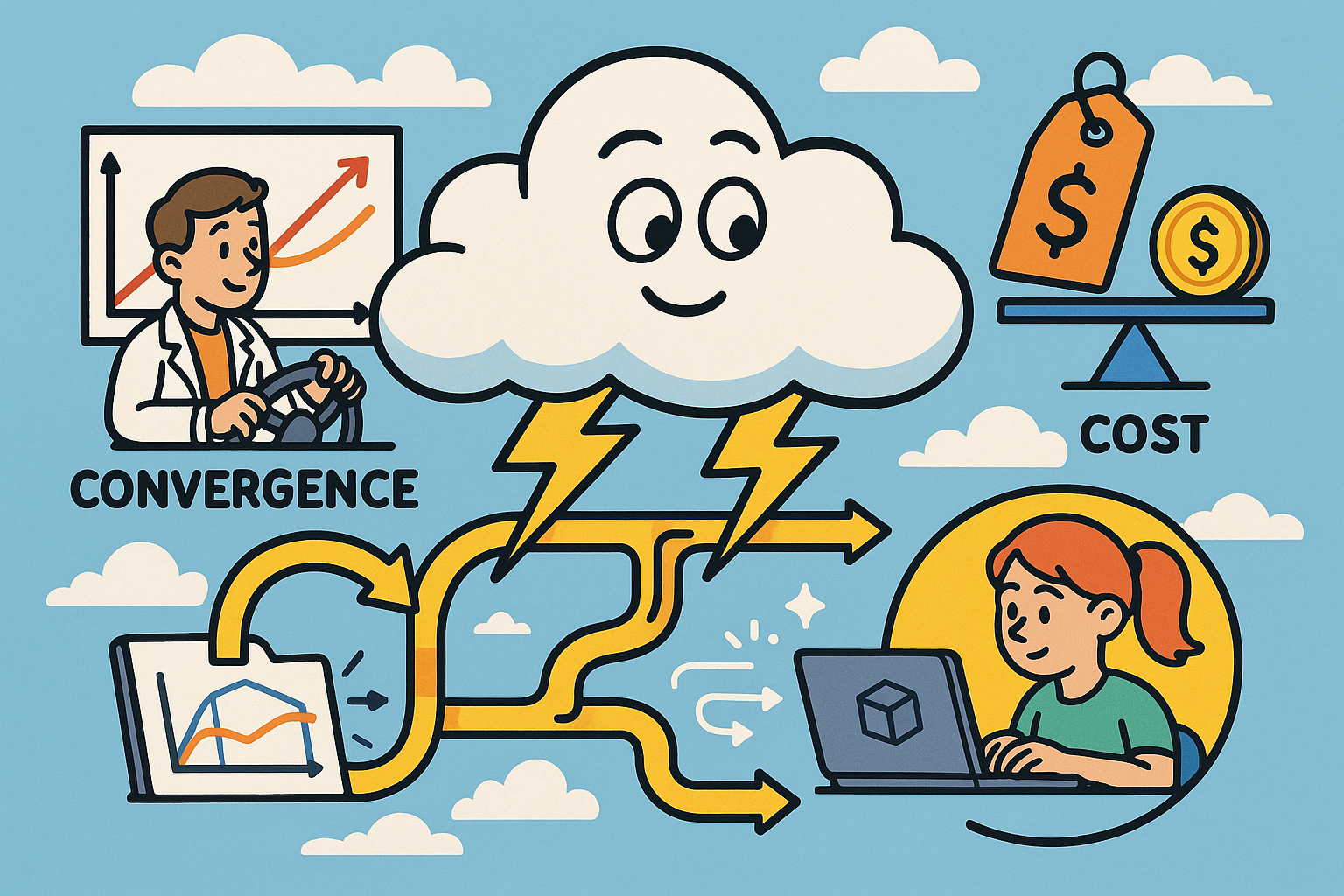Your Cart is Empty
IK/FK switching is about control and timing. Here’s how to set it up cleanly in Cinema 4D and switch without pops.
- When to use IK vs FK
- Use IK for planted hands/feet, precise contact, and interaction with props or surfaces.
- Use FK for clean arcs, swings, and broad motion like arm waves or tail sways.
- Switch during natural motion transitions (release of a grip, passing pose) to hide the blend.
- Fast setup in the Character Object
- Build a Biped/Advanced Biped using the Character Object. The arm/leg components include an IK/FK Blend slider by default.
- Animate the blend per limb; use the rig’s IK→FK and FK→IK match utilities (in the component controls) to snap poses and avoid jumps.
- Key the blend and the relevant controls on neighboring frames for a clean hand‑off.
- Custom rig approach (robust and export-friendly)
- Create three chains: Bind (drives skin), FK (drives arcs), IK (drives constraints).
- On each Bind joint, add a Constraint tag (PSR) with two targets: the corresponding FK joint and IK joint. Drive target weights with a single User Data slider (0=FK, 100=IK).
- IK Tag: set Goal for wrist/ankle, add a Pole control to stabilize elbow/knee. Zero and freeze transforms for reliable matching.
- Switching without pops
- FK → IK: Position the IK Goal to the current end joint and align the Pole to the elbow/knee plane. Use Align/Snap tools; then set Blend to IK and key it.
- IK → FK: Copy the current Bind joint rotations into FK controllers (or use the rig’s Match button), then set Blend to FK and key it.
- Key the IK/FK Blend, Goal, Pole, and FK controls one frame before and after the switch. Use Step interpolation on the Blend channel to prevent unintended easing.
- Animation workflow tips
- Block in FK for broad motion; switch to IK only where contacts matter. This keeps curves cleaner and iteration faster.
- Use Selection Objects or the HUD to expose the IK/FK Blend per limb for quick access.
- Enable controller color-coding and layers: FK (warm), IK (cool), Bind (neutral). Lock/hide what you’re not animating to reduce clutter.
- Troubleshooting
- Elbow/knee flipping? Check joint orientation consistency, move the Pole farther from the limb, and avoid 180° limb straightening at switch frames.
- Snapping on export? Bake your final animation to the Bind chain (all joints) before sending to FBX/USD/game engines.
- Unexpected drift? Verify that only one driver (FK or IK) is active at a time and that scale is locked via Protection Tags.
- Polish and delivery
- After switches are solid, refine arcs in FK with the F-Curve Manager.
- Before rendering or handing off, bake keys around switch zones and clear constraints not needed for delivery.
Looking for Cinema 4D licenses, upgrades, or expert advice? Visit NOVEDGE. Their team can help you choose the right Maxon setup and compatible plugins for character work.
Pro tip: test your IK/FK pipeline early on a short shot, confirm your bake/export path, and only then scale to full sequences. If you need tailored hardware or workflow guidance, reach out to NOVEDGE for recommendations.