Your Cart is Empty
Customer Testimonials
-
"Great customer service. The folks at Novedge were super helpful in navigating a somewhat complicated order including software upgrades and serial numbers in various stages of inactivity. They were friendly and helpful throughout the process.."
Ruben Ruckmark
"Quick & very helpful. We have been using Novedge for years and are very happy with their quick service when we need to make a purchase and excellent support resolving any issues."
Will Woodson
"Scott is the best. He reminds me about subscriptions dates, guides me in the correct direction for updates. He always responds promptly to me. He is literally the reason I continue to work with Novedge and will do so in the future."
Edward Mchugh
"Calvin Lok is “the man”. After my purchase of Sketchup 2021, he called me and provided step-by-step instructions to ease me through difficulties I was having with the setup of my new software."
Mike Borzage
AutoCAD Tip: Standardize Base Points for Predictable AutoCAD Inserts
November 23, 2025 2 min read
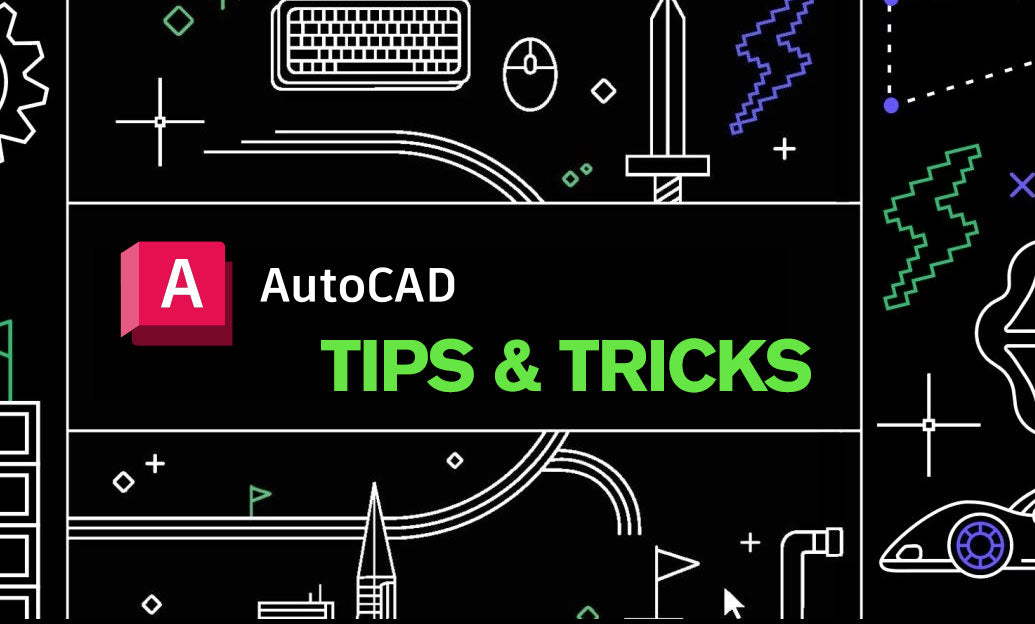
Base points are the anchor that makes reusable content precise, predictable, and fast to place.
In AutoCAD, a good base point strategy reduces rework, aligns content reliably, and prevents “why did that insert over there?” moments. Whether you’re building blocks, exporting with WBLOCK, or inserting entire drawings, set and standardize base points early.
- Blocks (BLOCK/BEDIT)
- When creating a block (BLOCK), pick a meaningful base point with OSNAP (END, MID, CEN, INT). This becomes the insertion handle in every drawing.
- To fix an existing block, open BEDIT and do one of the following:
- Use the BASEPOINT tool in the Block Editor to redefine the insertion point, or
- Move the block geometry so the desired insertion point sits at 0,0 in the editor.
- For Dynamic Blocks, add a Base Point parameter so the insertion grip is explicit and locked to your design intent.
- WBLOCK (exporting reusable content)
- Use WBLOCK to write content out to its own DWG and pick a base point during export. This ensures consistent, predictable placement when others INSERT it.
- Choose Objects or a Block for export; avoid exporting model space wholesale unless intentional.
- Drawing-level base (INSBASE/BASE)
- Set the drawing insertion base with the BASE command (or INSBASE variable). This is used when the entire drawing is inserted as a block elsewhere.
- Coordinate INSUNITS with your standards to prevent unintended scaling during INSERT or XREF.
Quick workflow checklist
- Create the block with a logical anchor: door symbols at hinge, furniture at a back-left corner, fasteners at center, site items at survey control points.
- Test by inserting the block into a clear area; confirm rotation, snapping, and grip behavior.
- If it’s off, BEDIT and redefine the base point or position geometry relative to 0,0. Save and test again.
- Export with WBLOCK for libraries, always confirming the picked base point and units.
- For entire-drawing reuse, set BASE (INSBASE=0,0,0 is a safe default for most teams) and verify INSUNITS.
Best practices
- Standardize anchor logic by category and document it in your template notes.
- Never pick a base point in empty space; snap to real geometry to avoid drift when content updates.
- Use consistent UCS/WCS practices; define base points in WCS to avoid orientation surprises.
- Be cautious when changing a block’s base point after widespread use; existing insertions will shift relative to their placement as geometry updates.
- Name, layer, and unit standards should accompany your base point standard so libraries remain coherent.
Troubleshooting
- Block inserts “far away”: check INSBASE in the source DWG and verify you snapped to the intended point when creating/exporting.
- Wrong size on insert: align INSUNITS between source and target drawings or set a known scale during INSERT.
- Rotation feels awkward: set rotation options in the INSERT workflow and consider adding rotation parameters in Dynamic Blocks.
Explore professional AutoCAD solutions, subscriptions, and expert resources at NOVEDGE, and browse AutoCAD options here: NOVEDGE | AutoCAD. For team-wide standards and deployment guidance, connect with the specialists at NOVEDGE.
You can find all the AutoCAD products on the NOVEDGE web site at this page.
Also in Design News
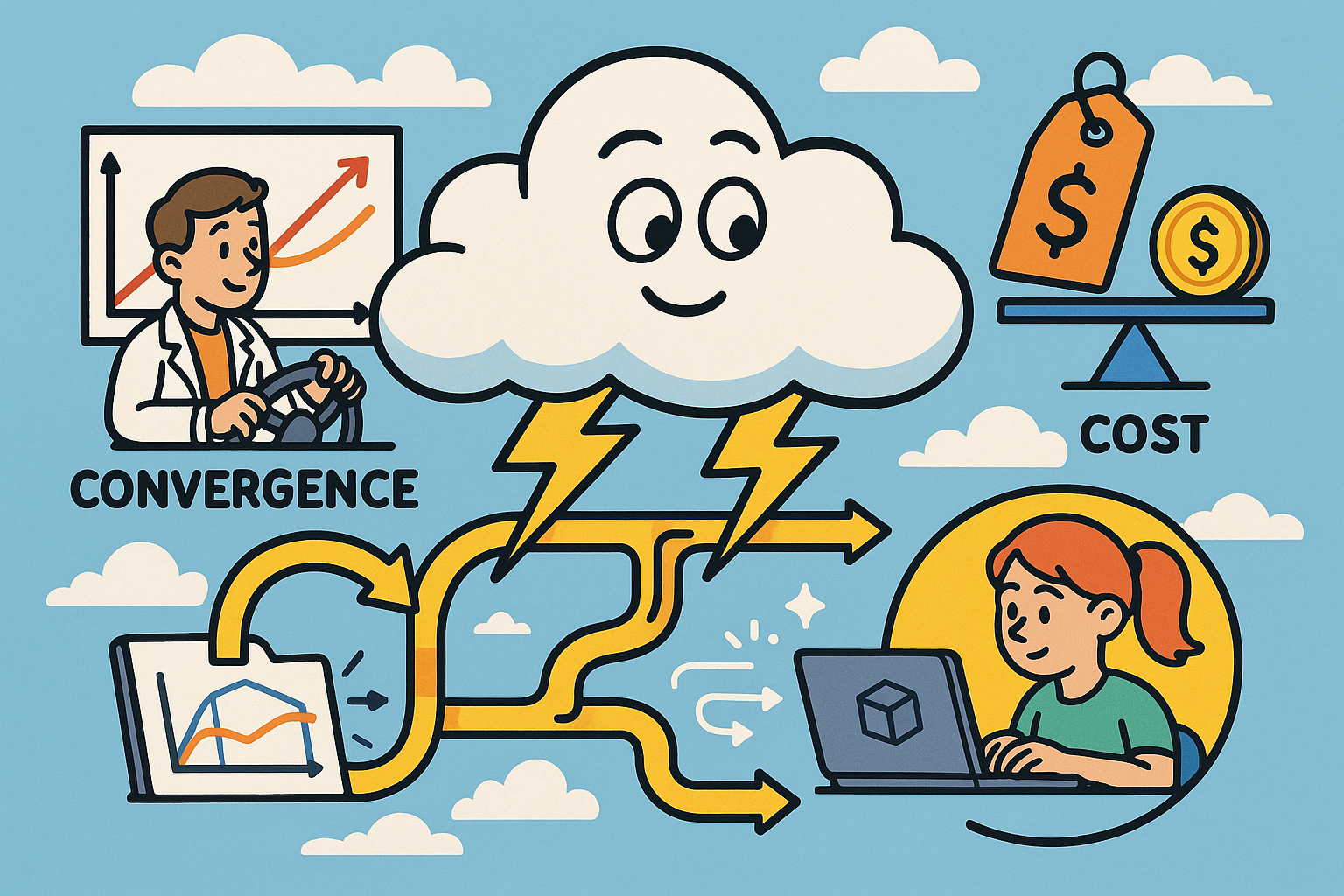
Cloud-Native Multiphysics: Convergence, Cost, and Data-Flow Best Practices
November 23, 2025 12 min read
Read More
Design Software History: Game Engine Influence on CAD: PBR, RTX, USD and the Rise of Real-Time Product Visualization
November 23, 2025 11 min read
Read More
Cinema 4D Tip: Cinema 4D IK/FK Switching — Clean Setup and Pop-Free Transitions
November 23, 2025 2 min read
Read MoreSubscribe
Sign up to get the latest on sales, new releases and more …


