Your Cart is Empty
Customer Testimonials
-
"Great customer service. The folks at Novedge were super helpful in navigating a somewhat complicated order including software upgrades and serial numbers in various stages of inactivity. They were friendly and helpful throughout the process.."
Ruben Ruckmark
"Quick & very helpful. We have been using Novedge for years and are very happy with their quick service when we need to make a purchase and excellent support resolving any issues."
Will Woodson
"Scott is the best. He reminds me about subscriptions dates, guides me in the correct direction for updates. He always responds promptly to me. He is literally the reason I continue to work with Novedge and will do so in the future."
Edward Mchugh
"Calvin Lok is “the man”. After my purchase of Sketchup 2021, he called me and provided step-by-step instructions to ease me through difficulties I was having with the setup of my new software."
Mike Borzage
ZBrush Tip: Enhancing 3D Models with ZBrush's Material Panel: Tips for Realism and Detail
October 13, 2025 2 min read

Mastering the Material Panel in ZBrush is essential for creating stunning and realistic 3D models. The Material Panel offers a wide range of materials and settings that can significantly enhance your artwork.
- Accessing the Material Panel: Navigate to the “Material” palette located on the right-hand side of the ZBrush interface. Here, you can browse through a variety of preset materials or create your own custom materials.
- Choosing the Right Material: Select materials based on the desired surface properties of your model. ZBrush offers materials such as Metallic, Glass, and Fabric, each with unique attributes that affect the appearance of your sculpture.
- Customizing Material Properties: Adjust settings like Color, Shininess, and Transparency to fine-tune the material. Use the sliders and color pickers to achieve the perfect look for your model.
- Applying Materials to Specific Subtools: Assign different materials to individual subtools for more complex and detailed models. This allows for greater control over each component’s appearance.
- Using Polypaint with Materials: Combine Polypaint with materials to add rich color details. Polypaint affects the base color, while materials influence environmental reflections and surface finish.
- Exporting Materials: When exporting your model, ensure that the material information is preserved. ZBrush supports various export formats that maintain material settings for use in other applications.
- Utilizing Custom Materials: Create and save custom materials tailored to your specific needs. This streamlines your workflow and ensures consistency across your projects.
- Integrating with NOVEDGE: Enhance your material workflow by utilizing tools and resources from NOVEDGE. They offer a vast library of high-quality materials and textures that can be seamlessly integrated into ZBrush.
- Real-Time Previews: Use ZBrush’s real-time preview feature to see how materials interact with lighting and other scene elements. This helps in making informed decisions about material adjustments.
- Layering Materials: Combine multiple materials using layers to create complex and multifaceted surfaces. This technique adds depth and realism to your models.
- Optimizing Performance: Manage material complexity to maintain optimal performance. Simplify materials when working on high-poly models to ensure smooth navigation and editing.
- Learning Resources: Take advantage of tutorials and guides from NOVEDGE to deepen your understanding of the Material Panel. These resources provide valuable tips and best practices for effective material management.
By effectively utilizing the Material Panel in ZBrush, you can elevate the quality of your 3D models and achieve professional-level results. Incorporate resources from NOVEDGE to further enhance your material creation and customization capabilities.
You can find all the ZBrush products on the NOVEDGE web site at this page.
Also in Design News
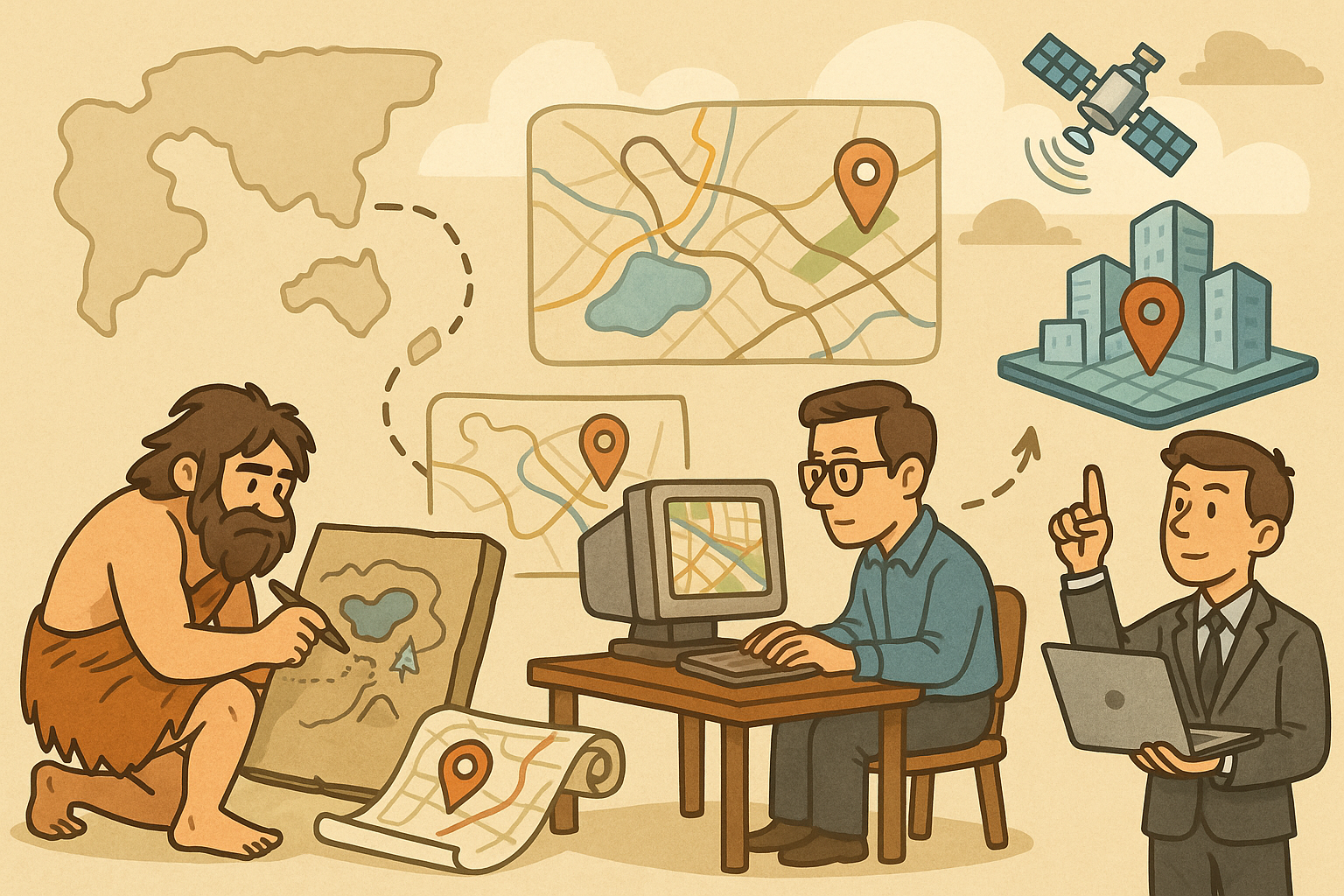
Design Software History: Evolution of Geospatial Data Integration in Design Software: Historical Milestones, Technological Breakthroughs, and Future Trends
October 13, 2025 8 min read
Read More
Cinema 4D Tip: Optimizing Ambient Occlusion for Enhanced Realism in Cinema 4D Rendering
October 13, 2025 3 min read
Read MoreSubscribe
Sign up to get the latest on sales, new releases and more …



