Your Cart is Empty
Customer Testimonials
-
"Great customer service. The folks at Novedge were super helpful in navigating a somewhat complicated order including software upgrades and serial numbers in various stages of inactivity. They were friendly and helpful throughout the process.."
Ruben Ruckmark
"Quick & very helpful. We have been using Novedge for years and are very happy with their quick service when we need to make a purchase and excellent support resolving any issues."
Will Woodson
"Scott is the best. He reminds me about subscriptions dates, guides me in the correct direction for updates. He always responds promptly to me. He is literally the reason I continue to work with Novedge and will do so in the future."
Edward Mchugh
"Calvin Lok is “the man”. After my purchase of Sketchup 2021, he called me and provided step-by-step instructions to ease me through difficulties I was having with the setup of my new software."
Mike Borzage
V-Ray Tip: Optimizing Post-Production with V-Ray MultiMatte Elements
August 04, 2025 2 min read

Enhance your post-production workflow with V-Ray's MultiMatte Elements. This powerful feature allows for greater flexibility and precision when compositing renders in software like Photoshop or After Effects. By separating different elements of your render into individual mattes, you can adjust each component independently without affecting the others.
- Understanding MultiMatte Elements: MultiMatte Elements enable you to create separate mattes for various parts of your scene, such as objects, materials, or lighting. This separation allows for targeted adjustments and corrections during the compositing stage.
-
Setting Up MultiMatte Elements:
- In your V-Ray render settings, navigate to the Render Elements tab.
- Add a MultiMatte element and define the number of matte channels you need.
- Assign each object or material in your scene to a specific matte channel.
-
Optimizing Your Workflow:
- Plan your scene setup in advance to determine which elements require separate mattes.
- Use consistent naming conventions for easier identification of mattes in post-production.
- Leverage V-Ray’s Render Setup presets to streamline the process for future projects.
-
Post-Production Advantages:
- Isolate and adjust lighting or shadow effects on specific objects without impacting the entire scene.
- Enhance material properties by tweaking color, reflectivity, or transparency independently.
- Combine mattes to create complex composite images with precision control.
-
Best Practices:
- Limit the number of mattes to what’s necessary to avoid excessive complexity in your scene.
- Regularly update your matte assignments as you make changes to the scene to ensure consistency.
- Test render mattes early in the development process to identify any issues before finalizing your setup.
-
Advanced Tips:
- Combine MultiMatte Elements with V-Ray’s Color Mapping to achieve dynamic range control in specific areas.
- Utilize V-Ray’s scripting capabilities to automate the assignment of mattes for repetitive tasks.
- Integrate MultiMatte Elements with external compositing tools for enhanced creative control.
Mastering V-Ray's MultiMatte Elements can significantly improve the quality and efficiency of your rendering projects. By isolating different components of your scene, you gain unparalleled control over each element during post-production, allowing for more refined and professional results.
For more in-depth tutorials and expert tips on V-Ray, visit NOVEDGE. Stay updated with the latest techniques and enhance your 3D rendering skills with our comprehensive resources.
You can find all the V-Ray products on the NOVEDGE web site at this page.
Also in Design News
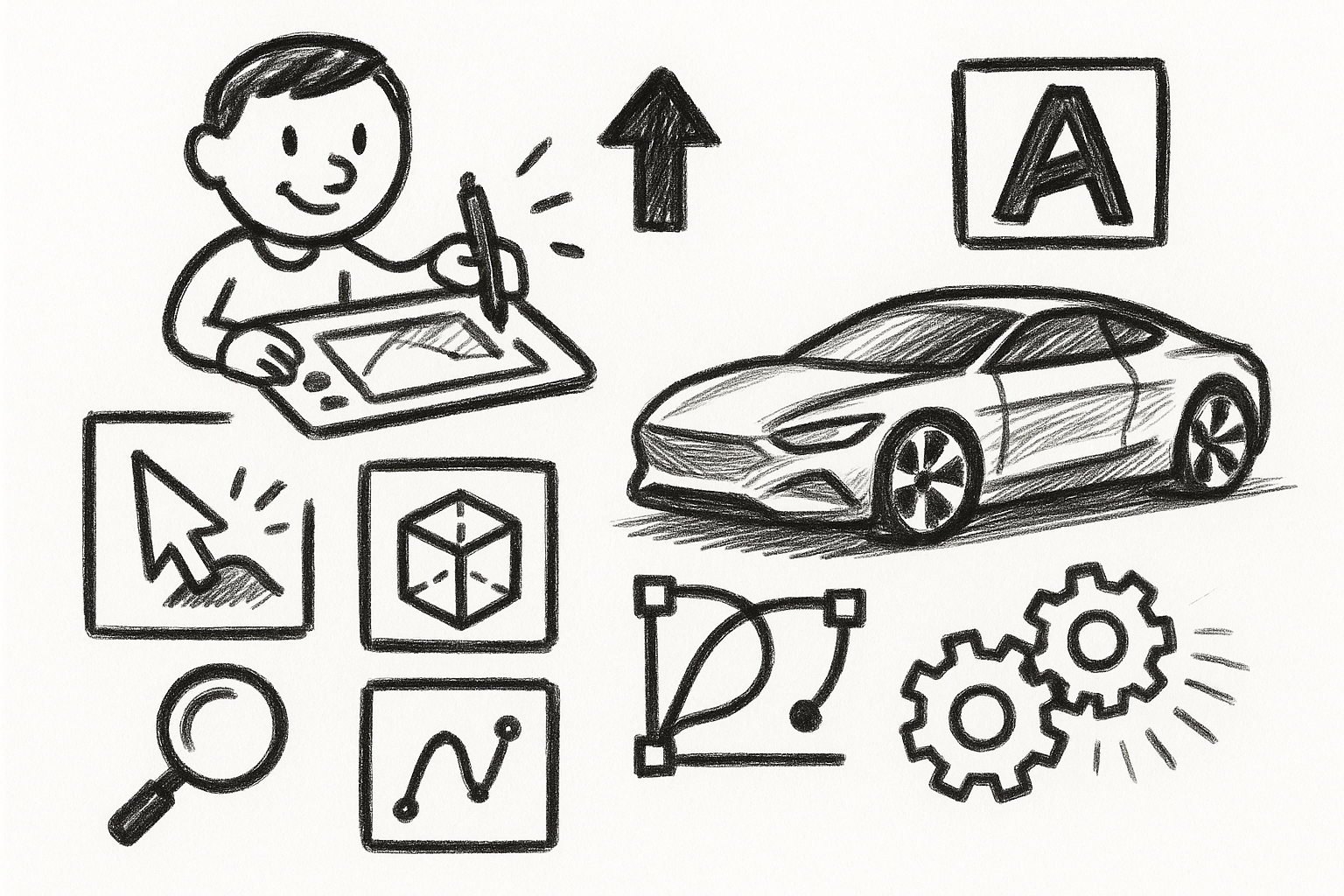
Mastering Precision: 5 Advanced Techniques to Elevate Your Autodesk Alias Workflow
August 29, 2025 5 min read
Read More
Rhino 3D Tip: Optimizing Rhino Workflow Through Strategic Plugin Integration
August 29, 2025 3 min read
Read More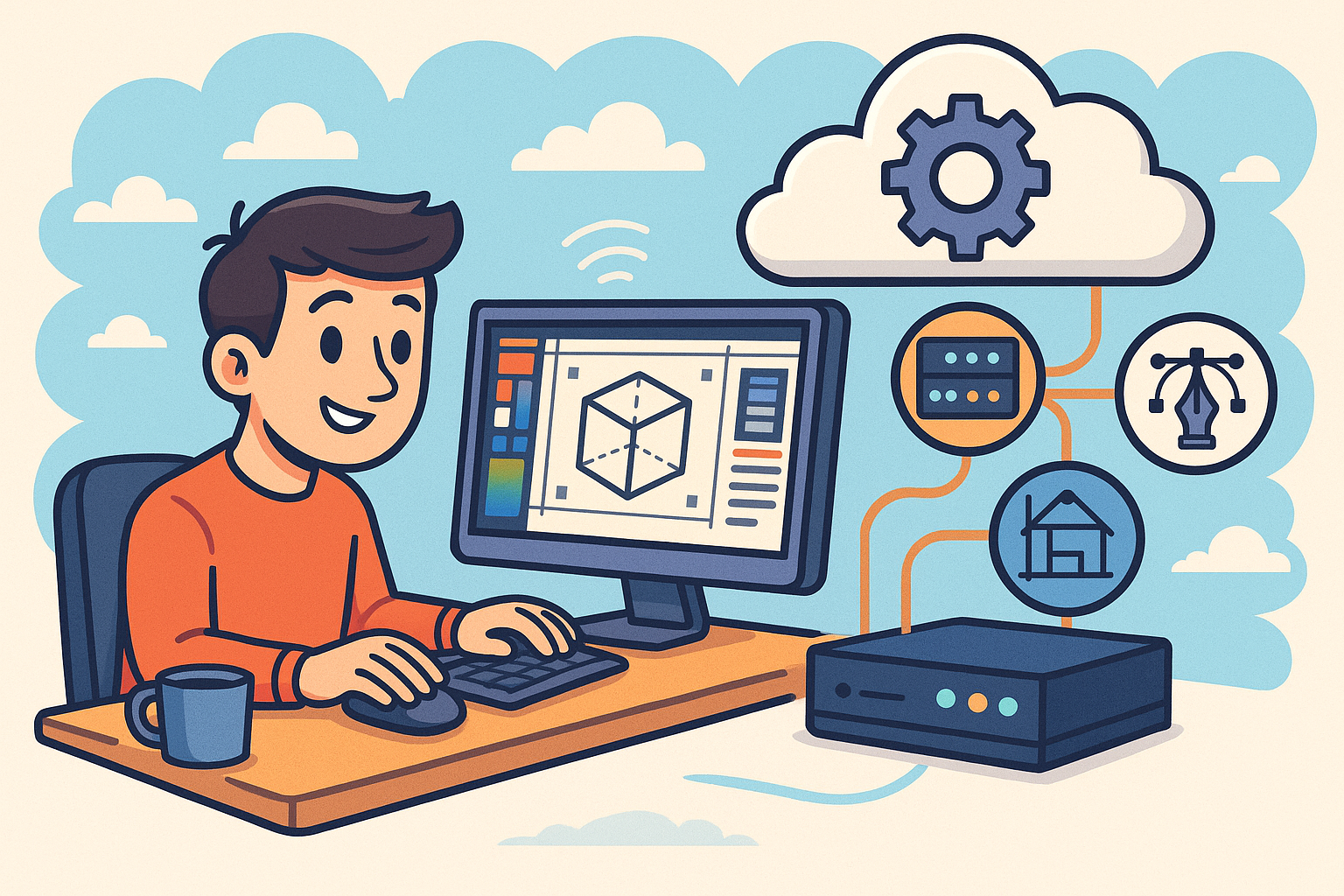
Harnessing Edge Computing to Transform Design Software Workflows
August 29, 2025 12 min read
Read MoreSubscribe
Sign up to get the latest on sales, new releases and more …


