Your Cart is Empty
Customer Testimonials
-
"Great customer service. The folks at Novedge were super helpful in navigating a somewhat complicated order including software upgrades and serial numbers in various stages of inactivity. They were friendly and helpful throughout the process.."
Ruben Ruckmark
"Quick & very helpful. We have been using Novedge for years and are very happy with their quick service when we need to make a purchase and excellent support resolving any issues."
Will Woodson
"Scott is the best. He reminds me about subscriptions dates, guides me in the correct direction for updates. He always responds promptly to me. He is literally the reason I continue to work with Novedge and will do so in the future."
Edward Mchugh
"Calvin Lok is “the man”. After my purchase of Sketchup 2021, he called me and provided step-by-step instructions to ease me through difficulties I was having with the setup of my new software."
Mike Borzage
Revit Tip: Optimizing Revit Workflow with Visibility/Graphics Overrides
August 04, 2025 2 min read

Enhancing your Revit projects often hinges on effectively managing the visibility and graphics settings. Utilizing Revit's Visibility/Graphics Override tool can significantly improve your workflow and project clarity. Here's how you can make the most of this powerful feature:
- Accessing Visibility/Graphics: Quickly open the Visibility/Graphics dialog by typing VG or navigating to the View tab and selecting Visibility/Graphics. This central hub allows you to control the visibility of various elements within your current view.
- Override Categories: Customize the appearance of entire categories of elements. For example, you can change the line weights or colors of walls, doors, or furniture to differentiate them easily within your model.
- Element-Specific Overrides: Use filters to apply specific graphic overrides to elements based on their properties. This is particularly useful for highlighting critical components or areas that require special attention.
- Graphic Styles: Adjust the visibility of elements based on their graphic styles, such as wireframe, hidden line, or shaded. This helps in creating clearer and more focused views for presentations or detailed work.
- Transparency Settings: Modify transparency levels for certain elements to allow better visualization of underlying components. This is especially useful in complex models where overlapping elements can obscure important details.
- Visibility by Phase: Control the visibility of elements based on different project phases. This is essential for tracking construction stages or renovation processes within your project.
- Worksharing Display: Manage the visibility of elements based on their worksharing status. This ensures that you can effectively collaborate with team members without visual clutter from elements being worked on by others.
- Save and Apply Settings: Once you've configured the visibility settings to your preference, save them within a view template. This allows you to maintain consistency across multiple views and projects, streamlining your workflow.
Mastering the Visibility/Graphics Override feature can lead to more organized and efficient project management in Revit. For advanced techniques and personalized support, consider reaching out to the experts at NOVEDGE. Their specialized knowledge can help you leverage Revit's full potential, ensuring your projects are both precise and visually compelling.
You can find all the Revit products on the NOVEDGE web site at this page.
Also in Design News
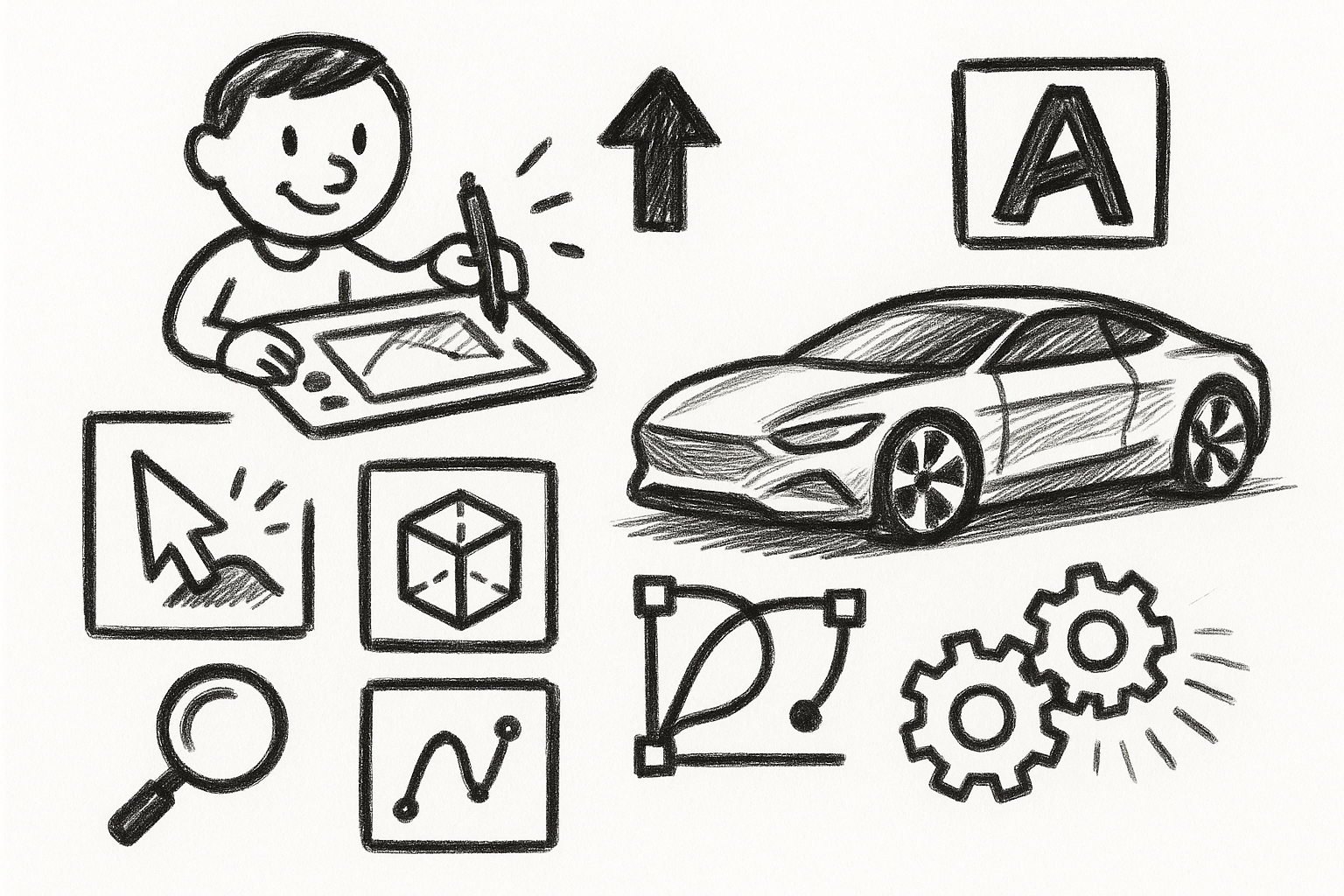
Mastering Precision: 5 Advanced Techniques to Elevate Your Autodesk Alias Workflow
August 29, 2025 5 min read
Read More
Rhino 3D Tip: Optimizing Rhino Workflow Through Strategic Plugin Integration
August 29, 2025 3 min read
Read More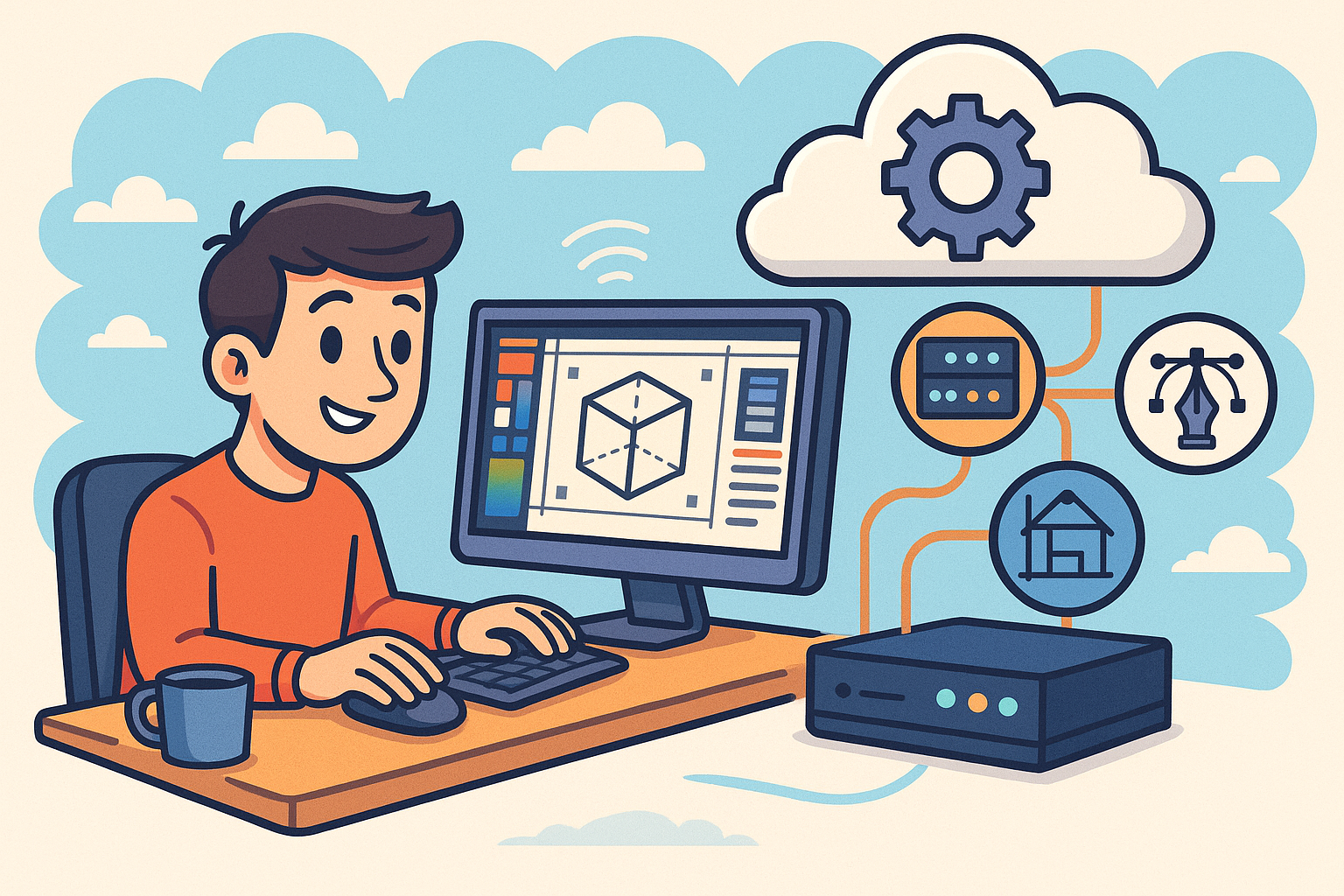
Harnessing Edge Computing to Transform Design Software Workflows
August 29, 2025 12 min read
Read MoreSubscribe
Sign up to get the latest on sales, new releases and more …


