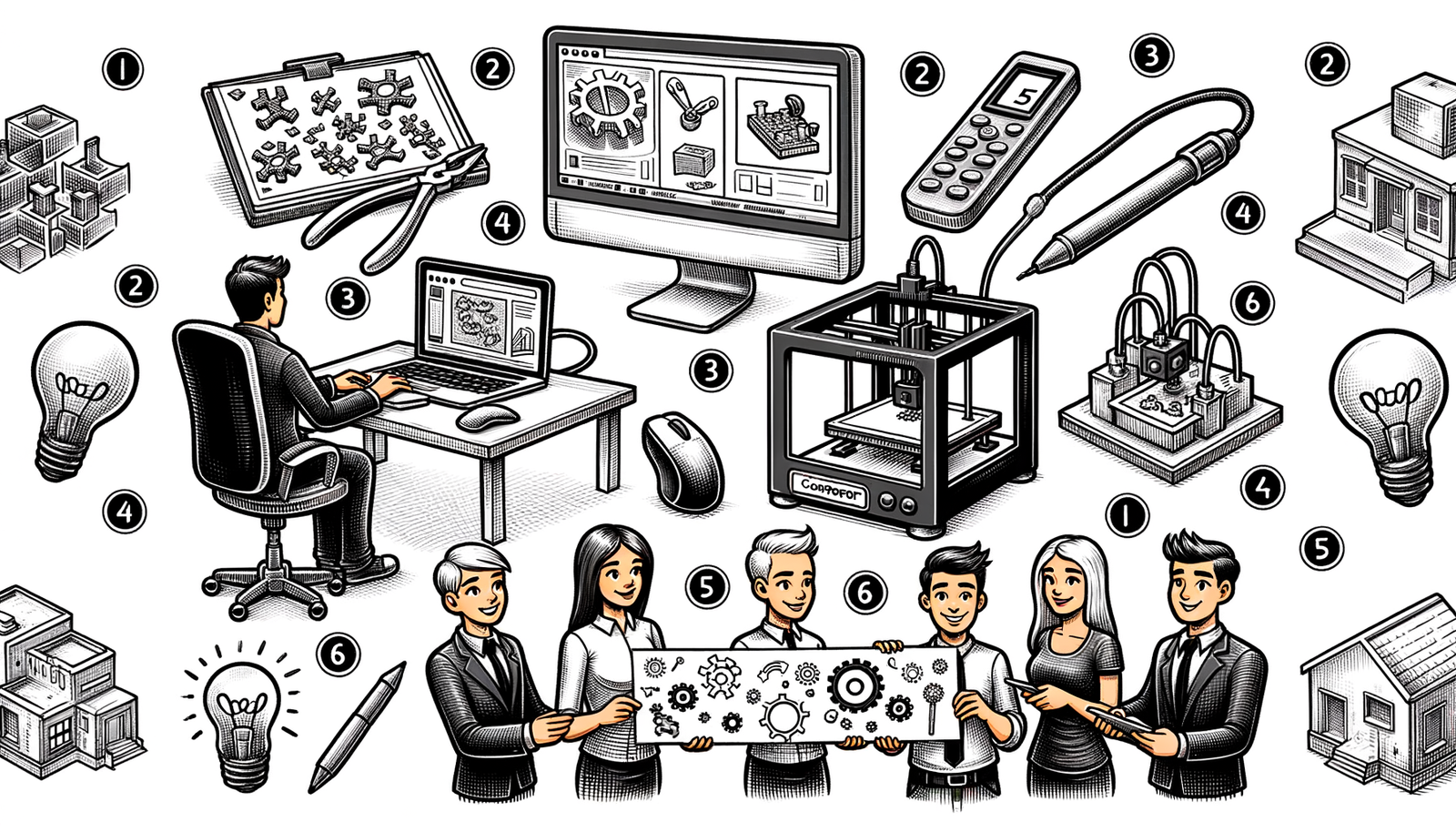Your Cart is Empty
Customer Testimonials
-
"Great customer service. The folks at Novedge were super helpful in navigating a somewhat complicated order including software upgrades and serial numbers in various stages of inactivity. They were friendly and helpful throughout the process.."
Ruben Ruckmark
"Quick & very helpful. We have been using Novedge for years and are very happy with their quick service when we need to make a purchase and excellent support resolving any issues."
Will Woodson
"Scott is the best. He reminds me about subscriptions dates, guides me in the correct direction for updates. He always responds promptly to me. He is literally the reason I continue to work with Novedge and will do so in the future."
Edward Mchugh
"Calvin Lok is “the man”. After my purchase of Sketchup 2021, he called me and provided step-by-step instructions to ease me through difficulties I was having with the setup of my new software."
Mike Borzage
V-Ray Tip: Enhancing Realism in Renders: Mastering V-Ray Caustics for Reflective and Refractive Surfaces
May 05, 2024 2 min read

V-Ray is a leading software in the field of photorealistic rendering. Today, we are focusing on a remarkable feature called caustics. Caustics refer to the light patterns created when light rays are reflected or refracted by a curved surface, especially on other surfaces. If you're aiming to add an extra touch of realism to your renders, especially in scenes with water, glass, or other reflective and refractive materials, mastering caustics is essential.
- Understand the Two Types of Caustics: V-Ray provides options for both reflective and refractive caustics. Use reflective caustics for surfaces reflecting light and refractive caustics for those that bend light, like glass or liquid.
- Enable Caustics in Render Settings: To activate caustics, go to the V-Ray settings and tick the 'Caustics' checkbox. Remember that caustics are computationally expensive and can increase render times.
- Photon Mapping: Caustics are calculated using photon mapping. Adjust the photon emission rate (in the light source settings) to strike a balance between accuracy and performance.
- Use Light Cache for Secondary Bounces: For optimal performance, combine photon mapping with Light Cache as a secondary bounce solution. This provides a good balance between speed and quality.
- Quicker Previews: When setting up caustics, use the 'Irradiance map' in a lower quality setting for faster previews. Once satisfied with the setup, switch to higher quality settings for the final render.
- Consider the Scale of the Scene: The scale can greatly affect the appearance of caustics. Ensure your scene is modeled to real-world scale for the most accurate results.
- Use Caustics Subdivisions: Increase the subdivisions for the lights that contribute to caustics to improve their quality and reduce noise.
- Rendering Optimization: If you find that caustics are noisy or take too long to render, consider using the denoiser. It can significantly improve render times and reduce noise.
- Filter Caustics: For smoother caustics, apply a caustic filter. V-Ray provides options like 'Fixed' and 'Simple' to control the caustic look.
As with any advanced feature, practice is key. Experiment with different settings, observe how light interacts with surfaces in the real world, and apply those observations to your work. For the latest V-Ray technology and software, be sure to check out NOVEDGE.
You can find all the V-Ray products on the NOVEDGE web site at this page.
Also in Design News
Subscribe
Sign up to get the latest on sales, new releases and more …