Your Cart is Empty
Customer Testimonials
-
"Great customer service. The folks at Novedge were super helpful in navigating a somewhat complicated order including software upgrades and serial numbers in various stages of inactivity. They were friendly and helpful throughout the process.."
Ruben Ruckmark
"Quick & very helpful. We have been using Novedge for years and are very happy with their quick service when we need to make a purchase and excellent support resolving any issues."
Will Woodson
"Scott is the best. He reminds me about subscriptions dates, guides me in the correct direction for updates. He always responds promptly to me. He is literally the reason I continue to work with Novedge and will do so in the future."
Edward Mchugh
"Calvin Lok is “the man”. After my purchase of Sketchup 2021, he called me and provided step-by-step instructions to ease me through difficulties I was having with the setup of my new software."
Mike Borzage
V-Ray Tip: Enhancing Realism: Creating Lifelike Plastic Materials in V-Ray
December 16, 2024 2 min read

Creating realistic plastic materials in V-Ray can significantly enhance the realism of your renders. Here's how to achieve lifelike plastic surfaces:
Use the V-Ray Material (VRayMtl)
Start with the standard VRayMtl, which is versatile for creating various materials.
- Diffuse Color: Set this to the base color of your plastic.
- Reflection Color: Use a medium gray to simulate the subtle reflections of plastic.
- Fresnel Reflections: Ensure this option is checked to mimic real-world reflective behavior.
-
Reflection Glossiness: Adjust between
0.6and0.85for a slightly blurred reflection, typical of plastic surfaces.
Add Subtle Surface Imperfections
Perfect surfaces can look artificial. Introduce minor imperfections to increase realism.
- Bump Map: Apply a subtle noise or texture map to the bump slot to simulate fine surface irregularities.
- Glossiness Map: Use a map to vary the reflection glossiness across the surface.
Adjust the BRDF Settings
The Bidirectional Reflectance Distribution Function (BRDF) controls how light reflects off the surface.
- BRDF Type: Select GGX for more realistic highlights and tail reflections.
- Use Roughness: Enable this option for a more intuitive glossiness control.
Simulate Subsurface Scattering (Optional)
For translucent plastics, consider simulating subsurface scattering.
- Use the VRayFastSSS2 material for materials like waxy or milky plastics.
- Adjust the Scatter Radius and Subsurface Color to control light penetration.
Lighting and Environment
The environment significantly affects material appearance.
- HDRI Lighting: Use an HDRI map for realistic lighting and reflections.
- Fill Lights: Add subtle fill lights to enhance material highlights.
Fine-Tune Reflection Parameters
Reflections are key to realistic plastic materials.
-
Reflection IOR: Set the Index of Refraction to around
1.45, typical for plastics. - Max Depth: Increase the reflection depth if needed to capture multiple reflection bounces.
Test Renders and Adjustments
Perform test renders to see how adjustments affect the material.
- Render Region: Use the render region tool to focus on material areas and speed up test renders.
- Interactive Rendering: Utilize V-Ray's interactive rendering for real-time feedback.
By carefully tweaking these settings, you can create convincing plastic materials that add authenticity to your scenes.
For more professional tips and resources, visit NOVEDGE, your go-to source for V-Ray products and support.
You can find all the V-Ray products on the NOVEDGE web site at this page.
Also in Design News
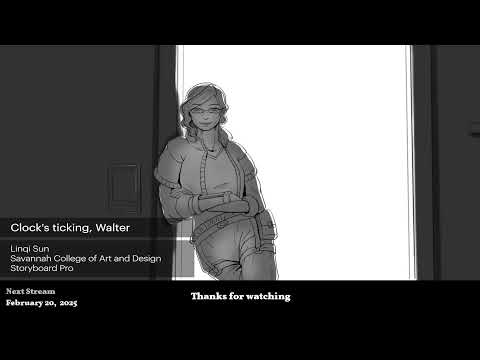
2D/3D Animation:Collaboratory with Mike Morris and Aaron Paetz
February 20, 2025 1 min read
Read More
ZBrush Tip: Enhancing Organic Sculpting Techniques in ZBrush: Key Tips and Resources
February 20, 2025 2 min read
Read More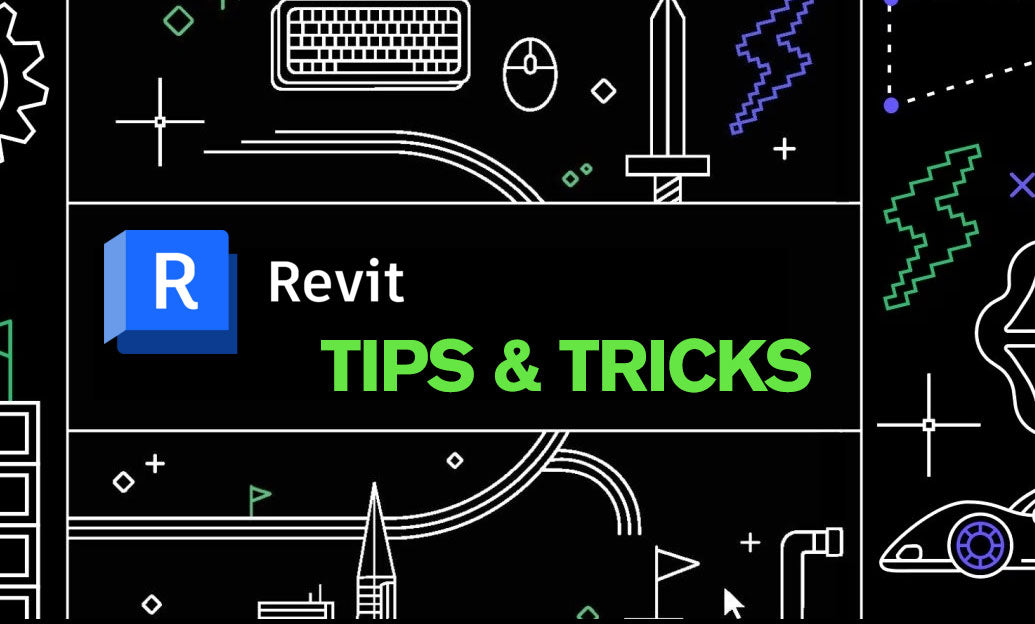
Revit Tip: Mastering Revit's Edit Profile Tool for Customized Design Efficiency
February 20, 2025 2 min read
Read MoreSubscribe
Sign up to get the latest on sales, new releases and more …


