Your Cart is Empty
Customer Testimonials
-
"Great customer service. The folks at Novedge were super helpful in navigating a somewhat complicated order including software upgrades and serial numbers in various stages of inactivity. They were friendly and helpful throughout the process.."
Ruben Ruckmark
"Quick & very helpful. We have been using Novedge for years and are very happy with their quick service when we need to make a purchase and excellent support resolving any issues."
Will Woodson
"Scott is the best. He reminds me about subscriptions dates, guides me in the correct direction for updates. He always responds promptly to me. He is literally the reason I continue to work with Novedge and will do so in the future."
Edward Mchugh
"Calvin Lok is “the man”. After my purchase of Sketchup 2021, he called me and provided step-by-step instructions to ease me through difficulties I was having with the setup of my new software."
Mike Borzage
AutoCAD Tip: Maximize Efficiency and Consistency in AutoCAD with the Layer Translate Command
December 16, 2024 2 min read

The Layer Translate command in AutoCAD is a powerful tool for standardizing and streamlining your drawings, especially when collaborating with others or integrating external files. It allows you to map layers from one naming convention to another, ensuring consistency across your projects.
Here's how to make the most of the Layer Translate command:
Understanding the Layer Translate Command
The Layer Translate (LAYTRANS) command enables you to translate layers in your drawing to match a different set of layer names, properties, or standards. This is particularly useful when:
- Receiving drawings from external sources with different layer naming conventions.
- Updating older drawings to comply with new layer standards.
- Merging multiple drawings with inconsistent layer structures.
How to Use the Layer Translate Command
- Open your drawing in AutoCAD.
- Type LAYTRANS in the command line and press Enter.
- The Layer Translator dialog box will appear.
- In the Translate From pane, you'll see the list of layers in your current drawing.
- Click Load... to import a drawing or a standards file (.dws) that contains the desired layer names and properties.
- In the Translate To pane, select the layers from the standard you want to map to.
- Select a layer in the Translate From pane, then select the corresponding layer in the Translate To pane.
- Click Map to create a mapping between the two layers.
- Repeat the mapping process for all layers you wish to translate.
- Once mappings are set, click Translate to apply the changes.
- A confirmation dialog may appear; click Yes to proceed.
Tips for Effective Layer Translation
- Save Mappings: Use the Save option in the Layer Translator to save your layer mappings for future use. This is helpful when standardizing multiple drawings over time.
- Audit Your Drawing: Before using LAYTRANS, run the AUDIT command to fix any errors in your drawing that could affect layer translation.
- Backup Files: Always create a backup of your original drawing before performing batch operations like layer translation.
- Use Standards Files: Maintain a Layer Standards (.dws) file for your projects to ensure consistency and simplify the translation process.
- Batch Processing: Consider using scripts or AutoLISP routines for batch layer translation in multiple drawings.
Benefits of Using Layer Translate
- Consistency: Ensures all team members adhere to the same layer standards.
- Efficiency: Saves time by automating the process of renaming and reassigning layer properties.
- Collaboration: Simplifies the integration of external drawings into your projects.
- Compliance: Helps in meeting industry standards and client requirements.
By mastering the Layer Translate command, you enhance the integrity and professionalism of your CAD projects.
Explore More with NOVEDGE
For more tips and professional resources, visit NOVEDGE, your one-stop shop for design software and expertise.
Enhance your AutoCAD skills and stay updated with the latest industry insights by following NOVEDGE on social media:
Unlock the full potential of AutoCAD with professional guidance and support from NOVEDGE.
You can find all the AutoCAD products on the NOVEDGE web site at this page.
Also in Design News
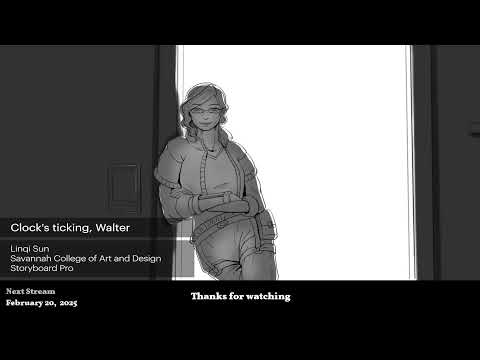
2D/3D Animation:Collaboratory with Mike Morris and Aaron Paetz
February 20, 2025 1 min read
Read More
ZBrush Tip: Enhancing Organic Sculpting Techniques in ZBrush: Key Tips and Resources
February 20, 2025 2 min read
Read More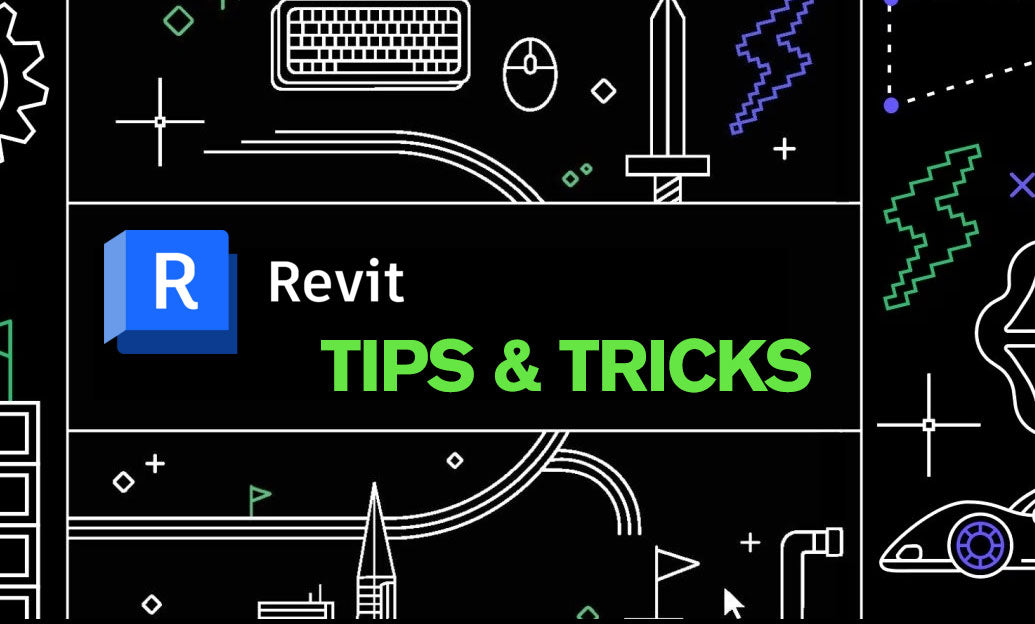
Revit Tip: Mastering Revit's Edit Profile Tool for Customized Design Efficiency
February 20, 2025 2 min read
Read MoreSubscribe
Sign up to get the latest on sales, new releases and more …


