Your Cart is Empty
Customer Testimonials
-
"Great customer service. The folks at Novedge were super helpful in navigating a somewhat complicated order including software upgrades and serial numbers in various stages of inactivity. They were friendly and helpful throughout the process.."
Ruben Ruckmark
"Quick & very helpful. We have been using Novedge for years and are very happy with their quick service when we need to make a purchase and excellent support resolving any issues."
Will Woodson
"Scott is the best. He reminds me about subscriptions dates, guides me in the correct direction for updates. He always responds promptly to me. He is literally the reason I continue to work with Novedge and will do so in the future."
Edward Mchugh
"Calvin Lok is “the man”. After my purchase of Sketchup 2021, he called me and provided step-by-step instructions to ease me through difficulties I was having with the setup of my new software."
Mike Borzage
Revit Tip: Mastering Revit's Edit Profile Tool for Customized Design Efficiency
February 20, 2025 2 min read
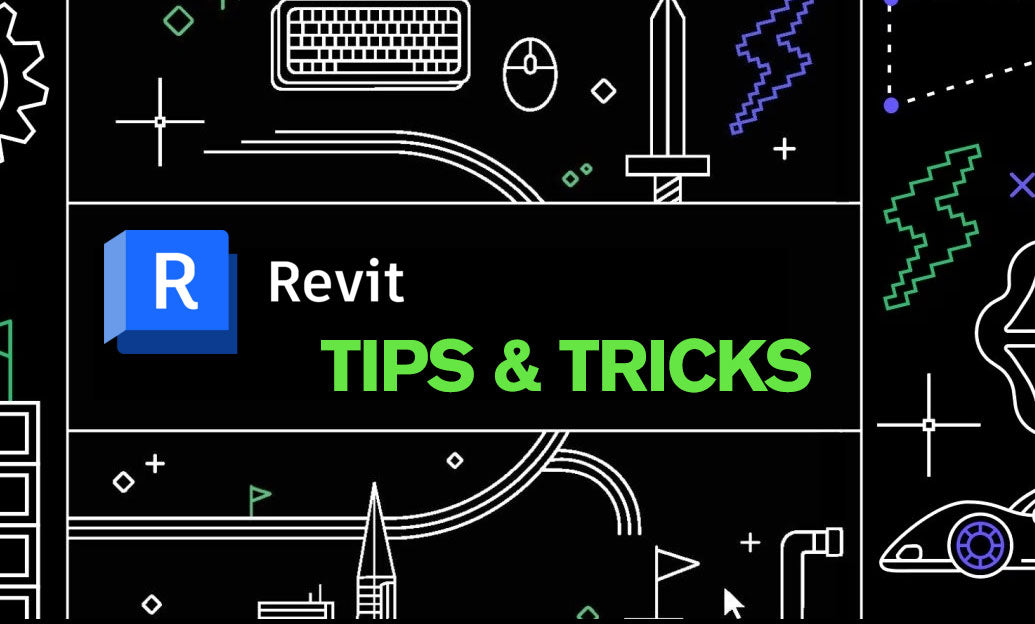
Enhance your Revit workflow by mastering the Edit Profile Tool, which allows for precise customization of various elements within your model. This tool is essential for creating unique shapes and adjusting components to fit specific design requirements. Here are some key tips to effectively utilize the Edit Profile Tool:
- Accessing the Tool: To use the Edit Profile Tool, select the element you wish to modify, such as a wall, roof, or curtain system, and click on the "Edit Profile" option in the Modify tab. This action opens the profile editor, where you can make detailed adjustments.
- Creating Custom Shapes: Utilize the sketch tools within the profile editor to draw custom shapes. You can add lines, arcs, and circles to create complex profiles that meet your design specifications. Remember to use constraints to maintain accuracy and consistency.
- Modifying Existing Profiles: When editing an existing profile, you can add or remove segments to alter the shape of the element. This is particularly useful for adapting standard components to unique architectural features.
- Using Reference Planes: Incorporate reference planes to guide your profile adjustments. Reference planes help ensure that your modifications align correctly with other elements in the model, maintaining overall design coherence.
- Maintaining Geometry Integrity: Keep your geometry clean by avoiding unnecessary segments and ensuring that all lines are fully constrained. This practice prevents issues during model updates and ensures that the modified profiles behave predictably.
- Repeating Profiles: For elements that require consistent profiles across multiple instances, consider creating a family or using parameters to drive profile changes. This approach saves time and ensures uniformity throughout your project.
- Integrating with Families: The Edit Profile Tool works seamlessly with Revit families, allowing you to customize component shapes directly within the family editor. This integration is beneficial for creating specialized fixtures or architectural details.
- Testing and Validation: After modifying a profile, always test the element in different views and contexts to ensure that it integrates well with the rest of the model. Check for any visual or functional discrepancies that might need further adjustment.
- Leveraging NOVEDGE Resources: For more advanced techniques and tutorials on the Edit Profile Tool, visit NOVEDGE. Their extensive library of Revit resources can help you deepen your understanding and enhance your skills.
By effectively utilizing the Edit Profile Tool, you can achieve greater design flexibility and precision in your Revit projects. Whether you're customizing architectural elements or adjusting mechanical components, this tool empowers you to create detailed and accurate models. For additional tips and advanced techniques, explore the resources available at NOVEDGE, your go-to platform for Revit expertise.
You can find all the Revit products on the NOVEDGE web site at this page.
Also in Design News

Design Software History: APT to G‑Code Dialects: The Evolution and Persistence of Vendor‑Specific CNC Post‑Processing
January 06, 2026 11 min read
Read More
Real-time CFD for Design Reviews: Progressive Solvers, GPU Pipelines, and Uncertainty-Aware Collaboration
January 06, 2026 12 min read
Read More
Cinema 4D Tip: Weight Manager Workflow for Fast, Stable Character Skinning
January 06, 2026 2 min read
Read MoreSubscribe
Sign up to get the latest on sales, new releases and more …


