Your Cart is Empty
Customer Testimonials
-
"Great customer service. The folks at Novedge were super helpful in navigating a somewhat complicated order including software upgrades and serial numbers in various stages of inactivity. They were friendly and helpful throughout the process.."
Ruben Ruckmark
"Quick & very helpful. We have been using Novedge for years and are very happy with their quick service when we need to make a purchase and excellent support resolving any issues."
Will Woodson
"Scott is the best. He reminds me about subscriptions dates, guides me in the correct direction for updates. He always responds promptly to me. He is literally the reason I continue to work with Novedge and will do so in the future."
Edward Mchugh
"Calvin Lok is “the man”. After my purchase of Sketchup 2021, he called me and provided step-by-step instructions to ease me through difficulties I was having with the setup of my new software."
Mike Borzage
Top 5 Time-Saving Tricks in DraftSight to Enhance Your Engineering Design Workflow
December 20, 2024 4 min read


DraftSight is a powerful 2D CAD software widely used by engineers for precise design and drafting. In the competitive field of engineering design, efficiency and time management are crucial. To help enhance productivity, here are five key time-saving DraftSight tricks that can streamline your workflow.
Customizing Keyboard Shortcuts
One of the most effective ways to speed up your work in DraftSight is by customizing keyboard shortcuts. This allows you to access frequently used commands quickly, reducing reliance on menus and toolbars, and tailoring the software to your personal preferences.
Benefits of Custom Keyboard Shortcuts
- Speeds up access to frequently used commands.
- Reduces reliance on menus and toolbars.
- Enhances workflow efficiency by tailoring commands to personal preferences.
Steps to Customize Shortcuts
- Go to Tools > Customize Interface.
- Select the Keyboard tab.
- Search for the command to customize.
- Assign a new key combination or modify existing ones.
- Save the changes to apply the new shortcuts.
Examples of Useful Customizations
- Assign single-key shortcuts for common commands like Line (L), Circle (C), Erase (E).
- Create shortcuts for custom macros or frequently used tools.
Using the PowerTrim Tool
The PowerTrim tool is an advanced feature that significantly simplifies the trimming process. It allows for dynamic trimming by dragging the cursor, eliminating the need to select cutting edges before trimming.
Overview of PowerTrim
- An advanced trimming tool that allows dynamic trimming by dragging the cursor.
- Eliminates the need to select cutting edges before trimming.
How to Use PowerTrim
- Activate the Trim command.
- Press and hold the left mouse button and drag across the objects to trim.
- Objects are trimmed in real-time as the cursor passes over them.
Time-Saving Advantages
- Speeds up the trimming process, especially in complex drawings.
- Simplifies editing by reducing multiple steps into a single action.
Tips for Effective Use
- Hold the Shift key to switch between trimming and extending entities.
- Use zoom and pan to navigate the drawing while trimming.
Leveraging Macros and Scripts
Macros and scripts are powerful tools for automating repetitive tasks in DraftSight. Understanding how to create and use them can lead to significant time savings.
Understanding Macros and Scripts
- Macros automate repetitive tasks by recording a sequence of commands.
- Scripts execute predefined command sequences stored in text files.
Creating and Running Macros
- Go to Tools > Macro Recorder to start recording.
- Perform the sequence of actions to automate.
- Stop recording and save the macro with a descriptive name.
- Assign the macro to a toolbar button or keyboard shortcut for easy access.
Examples of Useful Macros
- Automating layer creation and setup.
- Batch processing of drawings, such as plotting or exporting.
Benefits of Automation
- Reduces the potential for errors in repetitive tasks.
- Saves significant time over the course of a project.
Efficient Layer Management with Layer States
Effective layer management is essential for handling complex drawings. Using layer states can greatly improve your efficiency in managing layers.
Importance of Layer Management
- Organizes drawing elements for clarity and control.
- Essential for handling complex drawings with multiple components.
Using Layer States
- Access the Layer States Manager via the Layer toolbar.
- Create a new layer state to save the current layer settings (visibility, color, linetype).
- Restore layer states to switch between different layer configurations quickly.
Applications of Layer States
- Toggle between design phases, such as planning, construction, and utilities.
- Simplify presentations by showing only relevant layers.
Advantages
- Enhances drawing organization.
- Saves time by eliminating manual layer adjustments.
Utilizing Blocks and the Design Library
Blocks and the Design Library are essential for reusing standard components, ensuring consistency, and saving time in your drafting process.
Understanding Blocks
- Blocks are reusable groups of objects stored as a single entity.
- Useful for standard components like symbols, annotations, or repetitive elements.
Creating and Inserting Blocks
- Select objects to include in the block.
- Use Create Block or Make Block command.
- Assign a name and base point for the block.
- Insert blocks into drawings from the Blocks Palette or Design Library.
Using the Design Library
- Access common blocks and components stored in the library.
- Organize blocks into folders for easy retrieval.
- Drag and drop blocks into the drawing area.
Time-Saving Benefits
- Eliminates the need to redraw standard elements.
- Ensures consistency across different drawings and projects.
- Simplifies updates—modifying a block definition updates all instances.
Conclusion
By incorporating these time-saving tricks—customizing keyboard shortcuts, using the PowerTrim tool, leveraging macros and scripts, efficient layer management with layer states, and utilizing blocks and the Design Library—you can significantly enhance your productivity in DraftSight. These techniques reduce repetitive tasks and streamline workflows, allowing you to focus more on design and innovation.
Implementing these strategies into your daily routine will not only save time but also improve the quality of your work. The cumulative time savings over the course of your projects can be substantial. Explore further features of DraftSight to continue improving efficiency and stay ahead in the competitive field of engineering design.
Also in Design News

Rhino 3D Tip: Diagnose and Repair Invalid Geometry with Check and ShowEdges
January 12, 2026 2 min read
Read More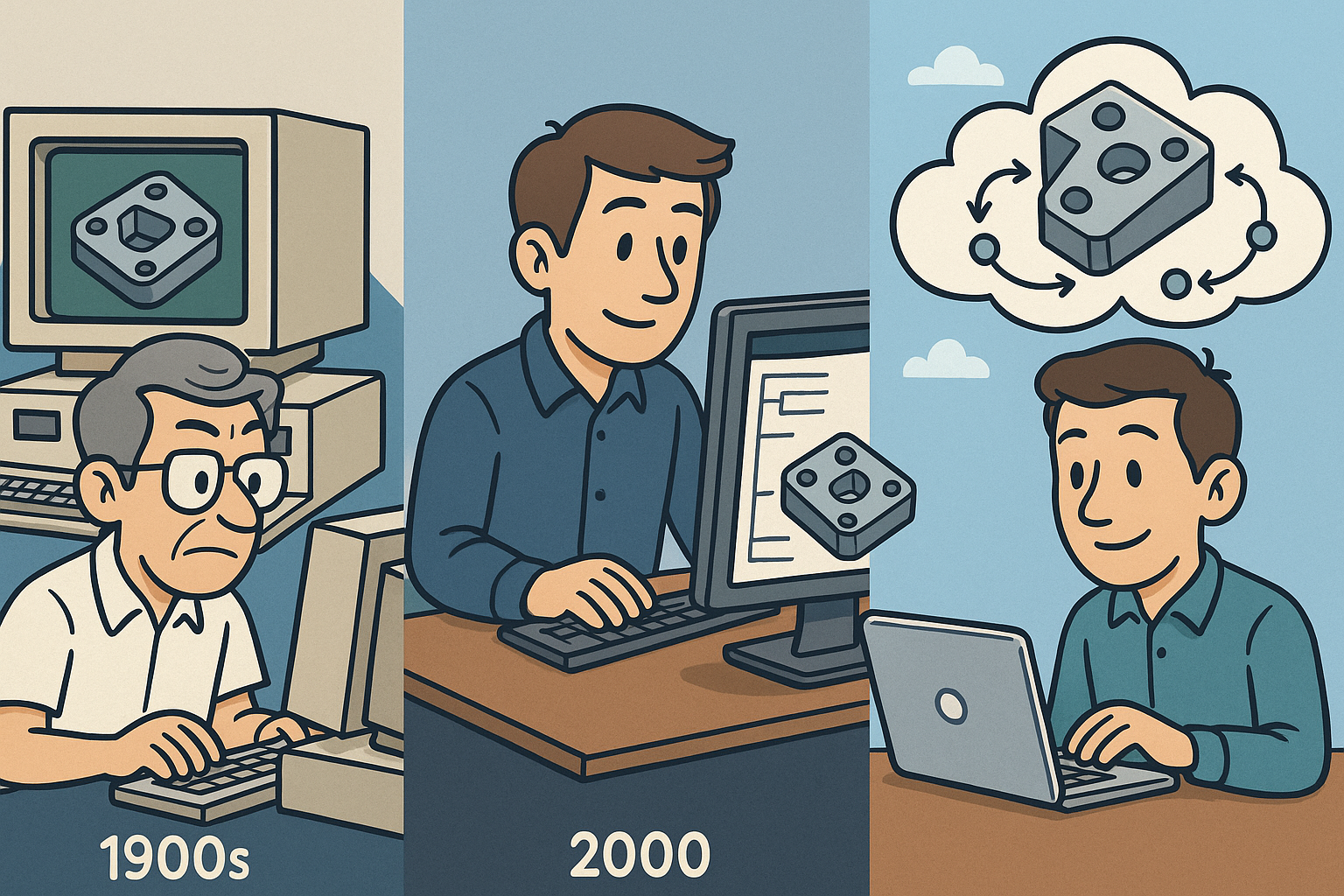
Design Software History: From Feature-Based Pioneers to Cloud-Native DAGs: Evolution of the CAD History Tree (1980s–Present)
January 12, 2026 12 min read
Read More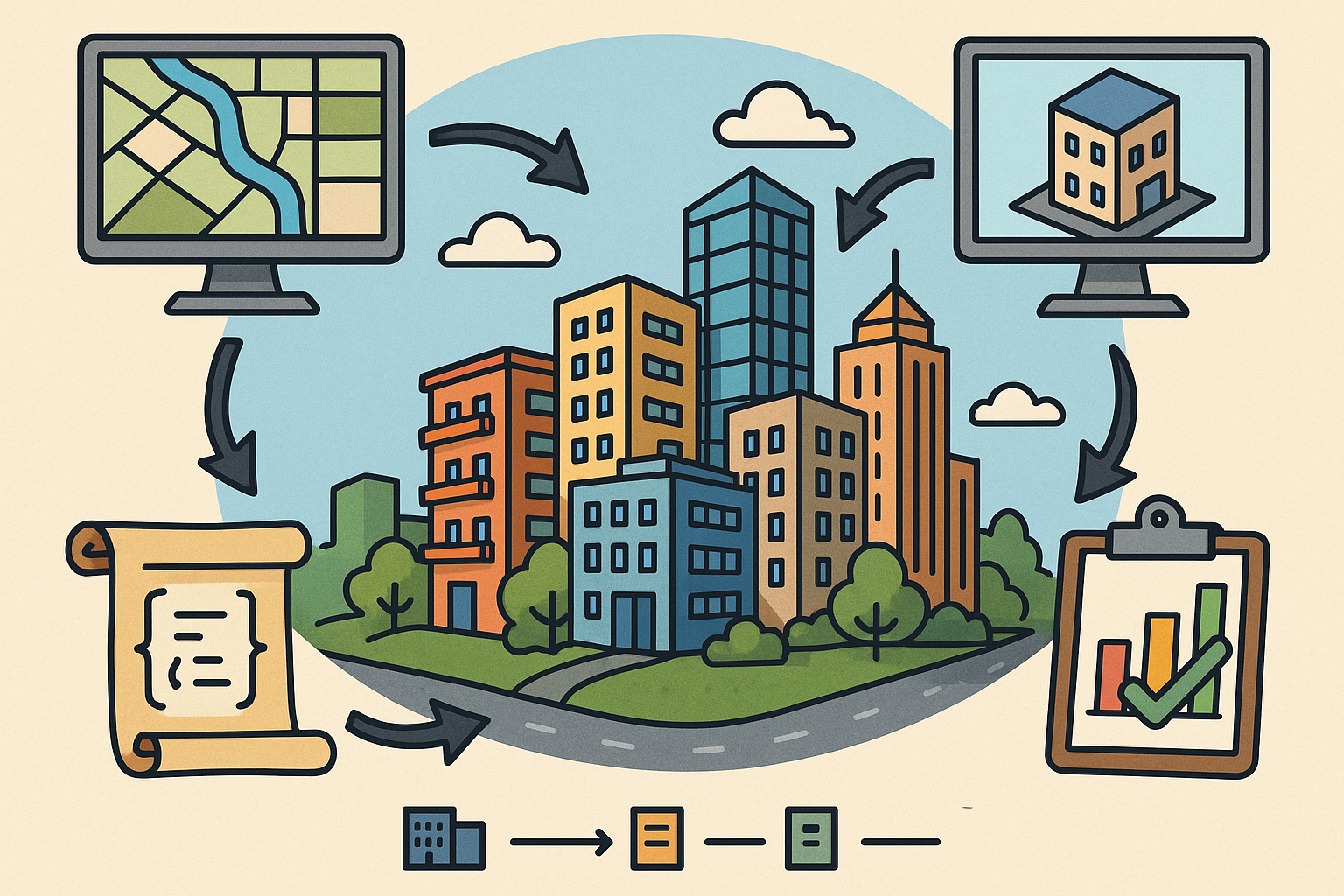
Procedural City Architecture: GIS/BIM Fusion, Rules-as-Code and KPI-Driven Generation
January 12, 2026 14 min read
Read MoreSubscribe
Sign up to get the latest on sales, new releases and more …


