Your Cart is Empty
Customer Testimonials
-
"Great customer service. The folks at Novedge were super helpful in navigating a somewhat complicated order including software upgrades and serial numbers in various stages of inactivity. They were friendly and helpful throughout the process.."
Ruben Ruckmark
"Quick & very helpful. We have been using Novedge for years and are very happy with their quick service when we need to make a purchase and excellent support resolving any issues."
Will Woodson
"Scott is the best. He reminds me about subscriptions dates, guides me in the correct direction for updates. He always responds promptly to me. He is literally the reason I continue to work with Novedge and will do so in the future."
Edward Mchugh
"Calvin Lok is “the man”. After my purchase of Sketchup 2021, he called me and provided step-by-step instructions to ease me through difficulties I was having with the setup of my new software."
Mike Borzage
Top 5 Techniques for Optimizing CAD Data Management in PTC Creo
February 02, 2025 5 min read
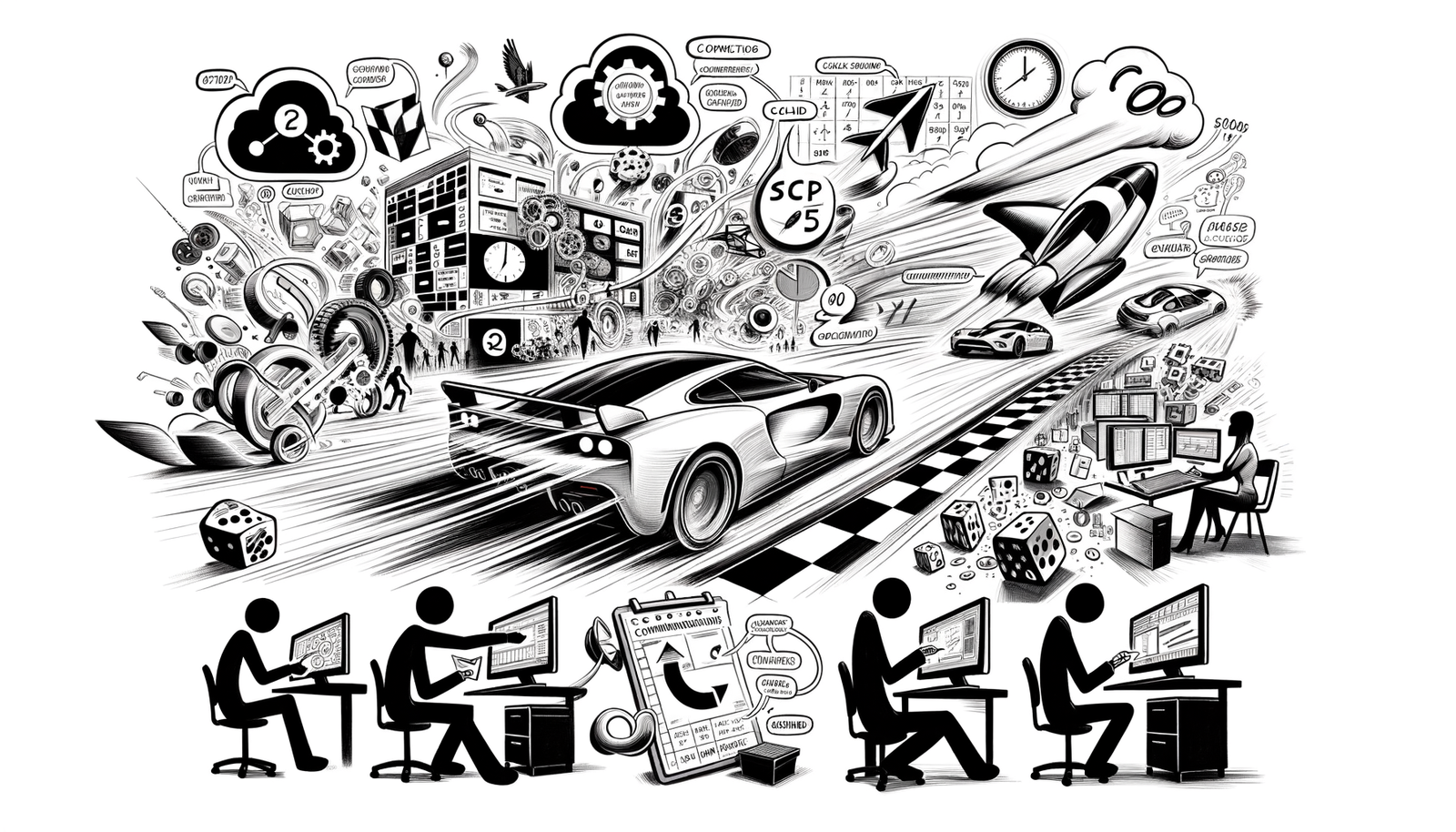

In today's fast-paced engineering and design landscape, efficient management of CAD data is crucial for maintaining productivity and ensuring seamless collaboration among team members. With complex projects and tight deadlines, engineers and designers rely heavily on robust software solutions to streamline their workflows. PTC Creo stands out as a comprehensive CAD solution that not only offers powerful modeling capabilities but also advanced data management features essential for modern engineering tasks. This article explores five key techniques in PTC Creo that optimize CAD data management, enabling professionals to enhance efficiency, maintain data integrity, and improve overall project outcomes.
Leveraging Windchill PDMLink Integration
Efficient CAD data management begins with the integration of powerful Product Lifecycle Management (PLM) systems. Windchill PDMLink, PTC's robust PLM solution, integrates seamlessly with Creo to provide a centralized platform for data storage and management. By leveraging this integration, teams can benefit from centralized data storage, enhanced collaboration, and automated version control.
Centralized data storage and management ensure that all design data is stored in a single location, reducing the risk of data duplication and inconsistencies. Enhanced collaboration across teams becomes possible as multiple users can access and work on the same models simultaneously, with changes tracked and managed effectively. Automated version control and revision management help maintain a history of all modifications, allowing for easy retrieval of previous versions if necessary.
To effectively use Windchill with Creo, follow these steps:
- Setting up a workspace: Create a local workspace in Creo that connects to the Windchill server, allowing you to check out and modify design files.
- Checking in and checking out models: Use the check-in/check-out mechanism to control access to files, preventing conflicts and ensuring that team members are aware of who is working on specific components.
- Managing iterations and versions: Keep track of different iterations and versions of your models, making it easier to manage design changes and maintain an organized project structure.
By integrating Windchill PDMLink with Creo, you can significantly streamline your CAD data management processes, leading to increased efficiency and reduced errors.
Implementing Effective Naming and Numbering Conventions
Consistent naming and numbering conventions are vital for easy data retrieval and maintaining an organized database of design files. Inconsistent or ambiguous file names can lead to confusion, errors, and wasted time searching for the correct models.
Best practices for naming and numbering include:
- Establishing company-wide standards: Develop standardized conventions for naming and numbering that all team members follow. This ensures consistency across projects and makes it easier for new team members to understand the file structure.
- Using parameters and attributes for metadata: Incorporate parameters within Creo models to store metadata such as part numbers, descriptions, and material specifications. This metadata can be used to automate bill of materials (BOM) generation and other downstream processes.
To set up naming conventions in Creo:
- Configuring templates with predefined parameters: Create model templates that include predefined parameters for common fields. This ensures that every new model includes the necessary metadata fields from the start.
- Utilizing the "Rename" and "Save As" functions properly: When duplicating or modifying existing models, use the "Rename" and "Save As" functions carefully to maintain naming conventions and avoid overwriting important data.
By implementing effective naming and numbering conventions, you enhance data organization, reduce errors, and improve overall project efficiency.
Utilizing Family Tables for Part Variations
Managing multiple variations of a part can be cumbersome if each variant is stored as a separate file. PTC Creo's Family Tables offer a powerful solution for handling part variations within a single file.
Family Tables allow you to create a generic model and define multiple instances representing different variations of that model. Advantages of using Family Tables include:
- Reduces file redundancy: Storing all variations in a single file minimizes the number of separate files, simplifying data management and reducing storage requirements.
- Simplifies updates across similar components: Changes made to the generic model can propagate to all instances, ensuring consistency and saving time when modifications are required.
Implementation steps:
- Creating a generic model: Start by designing the base model that represents the common features of all variants.
- Defining instances with varying dimensions or features: Use the Family Table to specify different dimensions or suppressed features for each instance, effectively creating variations of the base model.
Tips for managing large Family Tables efficiently:
- Organize instances logically: Group similar instances together and use descriptive names to identify them easily.
- Keep the Family Table manageable: For very large numbers of variations, consider whether using separate files or configurations might be more practical.
By utilizing Family Tables, you can streamline the management of part variations, save time, and reduce potential errors associated with handling multiple files.
Applying Simplified Representations in Assemblies
Working with large assemblies can be challenging due to increased loading times and decreased system performance. PTC Creo's Simplified Representations feature allows you to manage large assemblies more efficiently by focusing on relevant components and reducing computational load.
Benefits of using Simplified Representations include:
- Improves system performance: By excluding unnecessary components or simplifying geometry, you reduce the amount of data the software needs to process, leading to faster loading and improved responsiveness.
- Focuses on relevant components during design: Simplified Representations enable you to concentrate on specific areas of the assembly without the distraction of the entire model.
How to create and use Simplified Representations:
- Excluding or substituting components: Choose which components to display, suppress, or replace with simplified versions.
- Using rules-based criteria for automating simplification: Define rules based on parameters such as size, location, or part type to automatically generate Simplified Representations.
Impact on downstream processes:
- Simulations: Simplifying assemblies can reduce computation time for simulations while still providing accurate results.
- Drawings: Apply Simplified Representations to drawings to focus on specific areas or to improve drawing performance.
By applying Simplified Representations, you enhance your ability to work effectively with complex assemblies and maintain high levels of productivity.
Automating Processes with Mapkeys and Relations
Automation is key to increasing productivity and reducing the potential for human error in CAD workflows. PTC Creo offers powerful tools such as Mapkeys and Relations to automate repetitive tasks and control model geometry through parametric relationships.
Mapkeys are keyboard shortcuts that automate sequences of actions, allowing you to perform tasks quickly without manual repetition. Advantages include:
- Increases productivity by reducing manual input: Frequent tasks can be executed with a single keystroke, saving time and effort.
- Enhances model accuracy and consistency: Automation reduces the likelihood of errors that can occur during manual operations.
Setting up Mapkeys:
- Recording actions: Use Creo's Mapkey recorder to capture the sequence of steps for a particular task.
- Assigning to keyboard shortcuts: Assign a memorable shortcut to the Mapkey for easy access.
Relations are mathematical expressions that define parametric relationships between dimensions and parameters within your model. Using Relations allows for dynamic updates and ensures design intent is maintained.
Using Relations:
- Defining parametric relationships between dimensions: Establish equations or formulas that link dimensions, so changes to one dimension automatically update related dimensions.
- Updating models dynamically with driven parameters: Modify parameters in one place to affect multiple aspects of the model, ensuring consistency and reducing the need for manual adjustments.
By automating processes with Mapkeys and Relations, you can significantly enhance efficiency, maintain consistency, and focus more on design innovation rather than repetitive tasks.
Conclusion
Efficient CAD data management is essential for successful engineering and design projects. By leveraging the techniques discussed—integrating Windchill PDMLink, implementing effective naming conventions, utilizing Family Tables, applying Simplified Representations, and automating processes with Mapkeys and Relations—you can greatly streamline your workflows.
These strategies collectively offer streamlined workflows, enhanced collaboration and data integrity, and time and resource savings. Embracing these techniques not only improves individual productivity but also contributes to better team synergy and project outcomes.
As PTC Creo continues to evolve, staying updated with its features and best practices is crucial. By adopting these methods and remaining open to learning new tools, practitioners can continuously improve their CAD data management practices and remain at the forefront of engineering and design innovation.
Also in Design News

Cinema 4D Tip: Connect Objects + Delete for clean, export-ready meshes
December 26, 2025 2 min read
Read More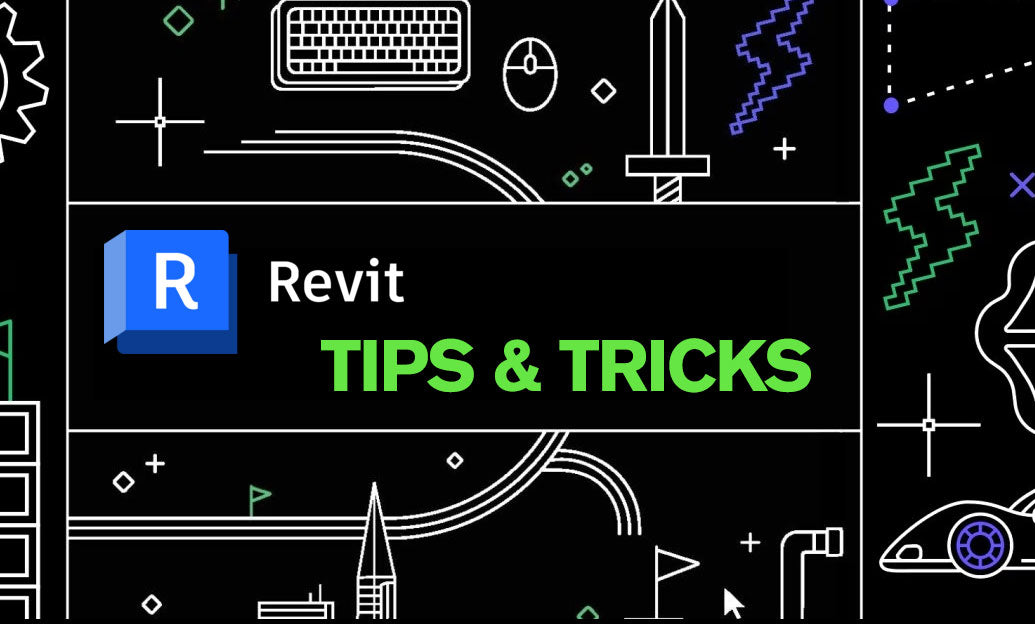
Revit Tip: Revit Conceptual Mass Workflow: Setup, Parametrics, and Conversion
December 26, 2025 2 min read
Read More
V-Ray Tip: Light Linking Best Practices for V-Ray for SketchUp
December 26, 2025 2 min read
Read MoreSubscribe
Sign up to get the latest on sales, new releases and more …


