Your Cart is Empty
Customer Testimonials
-
"Great customer service. The folks at Novedge were super helpful in navigating a somewhat complicated order including software upgrades and serial numbers in various stages of inactivity. They were friendly and helpful throughout the process.."
Ruben Ruckmark
"Quick & very helpful. We have been using Novedge for years and are very happy with their quick service when we need to make a purchase and excellent support resolving any issues."
Will Woodson
"Scott is the best. He reminds me about subscriptions dates, guides me in the correct direction for updates. He always responds promptly to me. He is literally the reason I continue to work with Novedge and will do so in the future."
Edward Mchugh
"Calvin Lok is “the man”. After my purchase of Sketchup 2021, he called me and provided step-by-step instructions to ease me through difficulties I was having with the setup of my new software."
Mike Borzage
AutoCAD Tip: Streamline AutoCAD Workflow with Effective Group Management Techniques
February 02, 2025 2 min read
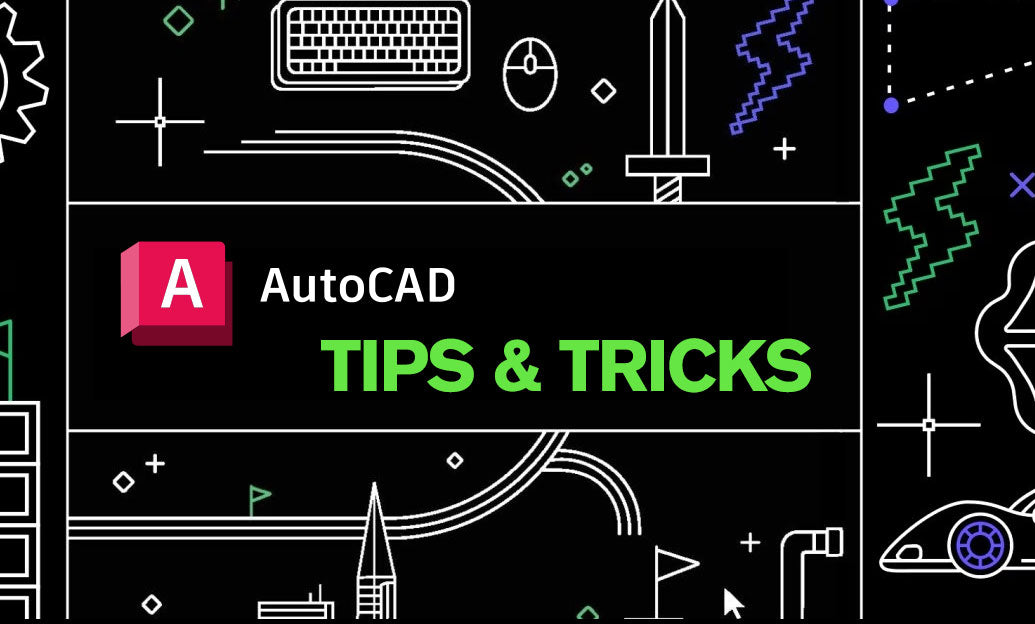
Maximizing efficiency in AutoCAD often hinges on how well you organize your drawing elements. Utilizing groups effectively can streamline your workflow and enhance productivity.
-
Understanding Groups
A group in AutoCAD is a collection of objects that can be managed as a single unit. This feature allows you to select, move, or modify multiple objects simultaneously, significantly reducing the time spent on repetitive tasks.
-
Advantages of Grouping
- Enhanced Organization: By grouping related elements, your drawing becomes more structured and easier to navigate.
- Efficient Editing: Modify multiple objects at once, ensuring consistency and saving time.
- Reduced Clutter: Simplify your workspace by managing complex assemblies as single entities.
-
Steps to Create a Group
- Enter the
GROUPcommand in the AutoCAD command line and press Enter. - Select the objects you want to include in the group. You can use selection tools like windows or crossing selections to streamline this process.
- Press Enter to complete the grouping process. The selected objects are now linked and can be manipulated together.
- Enter the
-
Managing Existing Groups
-
Editing a Group:
- Activate the
GROUPcommand and select the group you wish to modify. - Add or remove objects as needed to update the group's composition.
- Activate the
-
Dissolving a Group:
- Select the group and use the
UNGROUPcommand to break the group apart. - This action restores the individual objects, allowing for separate manipulation.
- Select the group and use the
-
Renaming Groups:
- Assign meaningful names to groups for easier identification, especially in complex drawings.
- Consistent naming conventions enhance collaboration and project management.
-
Editing a Group:
-
Best Practices for Using Groups
- Use descriptive names for groups to clarify their purpose and contents.
- Limit the number of objects in a group to maintain flexibility in editing individual components when necessary.
- Regularly audit your groups to ensure they remain relevant and appropriately structured.
- Leverage NOVEDGE for additional tools and resources to enhance your group management strategies.
Implementing these group management techniques can lead to a more organized and efficient AutoCAD environment. For more insights and expert tips on optimizing your AutoCAD workflow, explore the offerings at NOVEDGE.
You can find all the AutoCAD products on the NOVEDGE web site at this page.
Also in Design News

ZBrush Tip: Enhance Your ZBrush Workflow with Symmetry Tools and Techniques
February 02, 2025 2 min read
Read More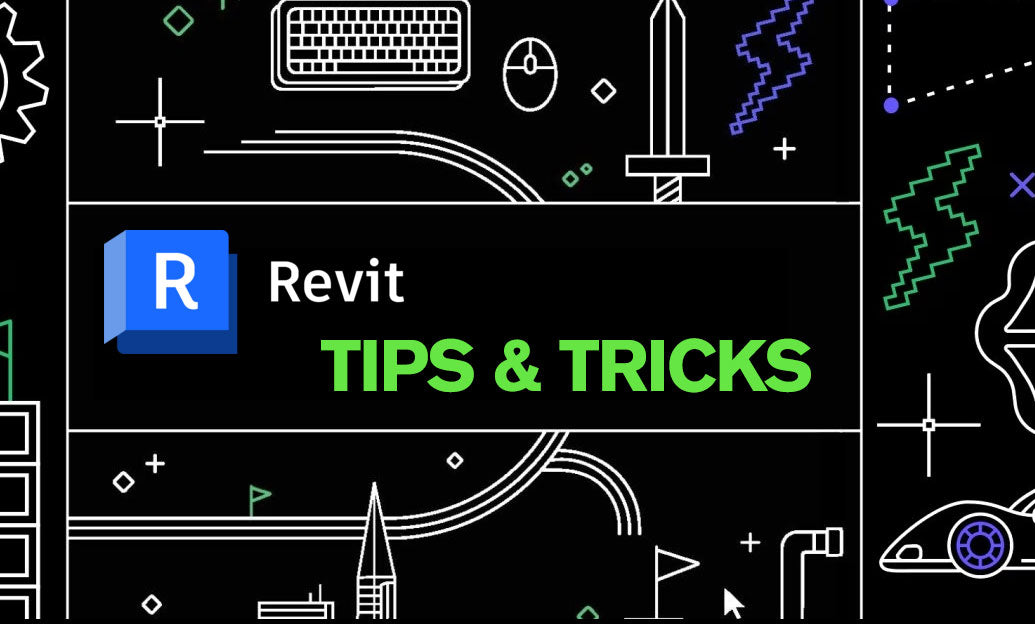
Revit Tip: Maximizing Revit's Linework Tool for Enhanced Architectural Drawings
February 02, 2025 3 min read
Read More
V-Ray Tip: Enhancing V-Ray Animation: Essential Tips for Optimal Render Settings and Workflow Efficiency
February 02, 2025 2 min read
Read MoreSubscribe
Sign up to get the latest on sales, new releases and more …


