Your Cart is Empty
Customer Testimonials
-
"Great customer service. The folks at Novedge were super helpful in navigating a somewhat complicated order including software upgrades and serial numbers in various stages of inactivity. They were friendly and helpful throughout the process.."
Ruben Ruckmark
"Quick & very helpful. We have been using Novedge for years and are very happy with their quick service when we need to make a purchase and excellent support resolving any issues."
Will Woodson
"Scott is the best. He reminds me about subscriptions dates, guides me in the correct direction for updates. He always responds promptly to me. He is literally the reason I continue to work with Novedge and will do so in the future."
Edward Mchugh
"Calvin Lok is “the man”. After my purchase of Sketchup 2021, he called me and provided step-by-step instructions to ease me through difficulties I was having with the setup of my new software."
Mike Borzage
Top 5 Revit Shortcuts and Features to Boost Architectural Design Efficiency
August 20, 2024 2 min read


In the realm of architectural and engineering design, efficiency is key. Autodesk Revit, a powerhouse in building information modeling (BIM) software, offers users a plethora of tools to enhance their design process. Among these, the ability to harness Revit shortcuts stands out as a significant productivity booster. Mastering these shortcuts can dramatically streamline tasks, allowing architects and engineers to focus more on the creative aspects of their projects.
Keyboard Shortcuts for Common Tasks
Revit's built-in keyboard shortcuts for routine tasks are indispensable for speeding up the design workflow. Among these, functions such as Copy, Paste, Move, and Rotate are fundamental, alongside shortcuts for switching between different views and modes, and quickly accessing element properties and family types. To effectively memorize these shortcuts, associating them with their functions visually or using mnemonic devices can be particularly helpful.
- Copy (Ctrl+C)
- Paste (Ctrl+V)
- Move (MV)
- Rotate (RO)
Customizing the Quick Access Toolbar
The Quick Access Toolbar in Revit is a powerful feature for enhancing productivity, allowing users to add frequently used commands for easy access. Customizing this toolbar to fit specific project needs can significantly streamline the workflow. Adding commands involves right-clicking on any tool in the ribbon and selecting "Add to Quick Access Toolbar". This customization can be tailored to each project, ensuring the most relevant tools are always at your fingertips.
Efficient Navigation in 3D Views
Navigating 3D views efficiently is crucial for architectural and engineering design in Revit. Techniques such as using Orbit, Pan, and Zoom shortcuts, along with the ViewCube for quick orientation adjustments, can significantly enhance navigation. For presentations, setting up 3D views with strategic camera placements can provide clear and impactful visual communication of the design.
- Orbit (Shift+Middle Mouse Button)
- Pan (Middle Mouse Button)
- Zoom (Mouse Scroll Wheel)
Streamlining Work with View Templates
View templates in Revit are essential for maintaining consistency across a project. They allow users to standardize view settings and automate repetitive tasks, saving significant time. Creating and applying view templates involves defining view properties such as scale, visibility/graphic overrides, and detail level, ensuring a uniform appearance across all project views.
Using Selection Filters for Quick Editing
Selection filters are another powerful feature in Revit, offering the ability to quickly select elements by category, type, or properties. This can drastically speed up modification and deletion tasks by filtering out unwanted elements, allowing for precise and efficient editing within complex projects.
Conclusion
Incorporating Revit shortcuts and customization options into daily workflows is essential for architects and engineers seeking to optimize their design process. By mastering keyboard shortcuts, customizing the Quick Access Toolbar, efficiently navigating 3D views, utilizing view templates, and leveraging selection filters, professionals can save time and increase efficiency, dedicating more resources to the innovative and creative aspects of their projects.
Also in Design News
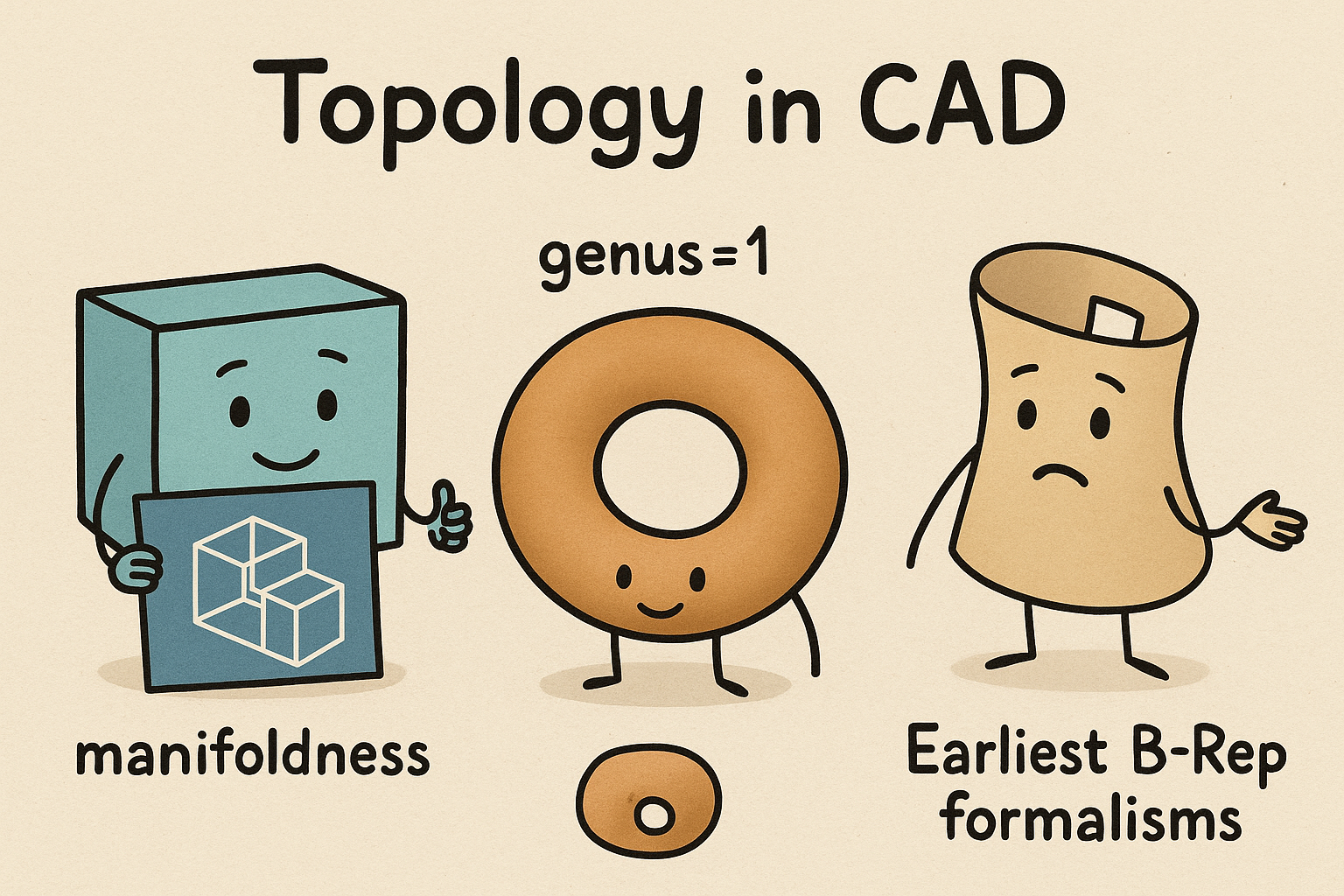
Design Software History: Topology in CAD: Manifoldness, Genus, and the Earliest B‑Rep Formalisms
January 02, 2026 14 min read
Read MoreSubscribe
Sign up to get the latest on sales, new releases and more …




