Your Cart is Empty
Customer Testimonials
-
"Great customer service. The folks at Novedge were super helpful in navigating a somewhat complicated order including software upgrades and serial numbers in various stages of inactivity. They were friendly and helpful throughout the process.."
Ruben Ruckmark
"Quick & very helpful. We have been using Novedge for years and are very happy with their quick service when we need to make a purchase and excellent support resolving any issues."
Will Woodson
"Scott is the best. He reminds me about subscriptions dates, guides me in the correct direction for updates. He always responds promptly to me. He is literally the reason I continue to work with Novedge and will do so in the future."
Edward Mchugh
"Calvin Lok is “the man”. After my purchase of Sketchup 2021, he called me and provided step-by-step instructions to ease me through difficulties I was having with the setup of my new software."
Mike Borzage
Rhino 3D Tip: Optimizing Rendered Viewport Settings in Rhino 3D for Enhanced Visualization and Performance
October 19, 2025 3 min read

The Rendered viewport in Rhino 3D provides a dynamic environment for visualizing materials, lighting, and geometry in real time. This immediate feedback helps you spot design issues early on and refine details without waiting for a full render. By toggling the viewport to Rendered mode, you can quickly inspect how objects interact with lights, shadows, and textures. While it may seem straightforward to activate this display option, there are several ways to optimize settings for clarity and performance.
Begin by examining your display mode configuration. In Rhino’s “Options” panel, navigate to “View” and then “Display Modes,” where you can tweak parameters such as ambient light intensity, surface edge display, and shadows. Experiment with different parameter values to help your designs stand out, and remember to keep an eye on your hardware’s capabilities so you can adjust your settings accordingly.
- Material Accuracy: Assigning custom materials in Rhino and ensuring their properties match real-world textures will give you a more accurate representation of your final design. Pay special attention to reflectivity, transparency, and bump maps for added realism.
- Lighting Setup: Rhino’s default lighting might not always be optimal. Adjust directional and ambient light settings to mimic the environment you are designing for, or add custom lights to highlight certain areas of your model.
- Shadows and Ambient Occlusion: Enable and fine-tune shadows or ambient occlusion for enhanced depth. These settings can reveal important details about how geometry intersects or how surfaces cast shadows over each other, improving design accuracy.
- Performance Considerations: High-quality viewport rendering can be taxing on your system. If you experience lag, reduce the number of visible objects, simplify complex geometry, or temporarily disable certain effects to keep the workflow smooth.
Even with an optimized Rendered viewport, you might need to strike a balance between visual fidelity and performance. If real-time feedback becomes sluggish, consider customizing the viewport display. Using lower-resolution textures or disabling shadows temporarily will expedite your modeling phase, then you can re-enable them when confirming the final presentation. This technique helps you maintain a productive environment without sacrificing your ability to quickly check how materials and lighting behave in more realistic conditions.
For deeper control, explore additional plugins that integrate seamlessly with Rhino. Some, such as third-party rendering engines, offer specialized settings for real-time visualization that go beyond Rhino’s default capabilities. By combining these tools with Rhino’s built-in display modes, you can test different lighting scenarios, material interactions, and environmental effects in one place. If you’re curious about new add-ons or upgrades, visit NOVEDGE to explore a wide range of professional solutions.
One tip to remember is that the Rendered viewport can serve double duty as a rapid evaluation tool. You can quickly assess if transitions between surfaces are smooth, if textures align properly at edges, or if your color choices harmonize as intended. By integrating these checks into your routine, you’ll dramatically reduce the time spent reworking designs after a full production render reveals issues you otherwise might have missed. Before finalizing your project, do a one-on-one comparison between the Rendered viewport and a test render to ensure consistency in both environments.
Ultimately, a well-tuned Rendered viewport becomes your on-demand preview of how your creation will appear in a real-world context. It lets you iterate quickly with minimal downtime, validate design decisions early, and polish your model to professional standards. For additional resources, inspiration, or to find the best deals on Rhino 3D software, make sure to check out NOVEDGE. By leveraging the Rendered viewport effectively, you’ll be ready to craft standout models, faster and with greater confidence in every step of your design workflow.
You can find all the Rhino products on the NOVEDGE web site at this page.
Also in Design News
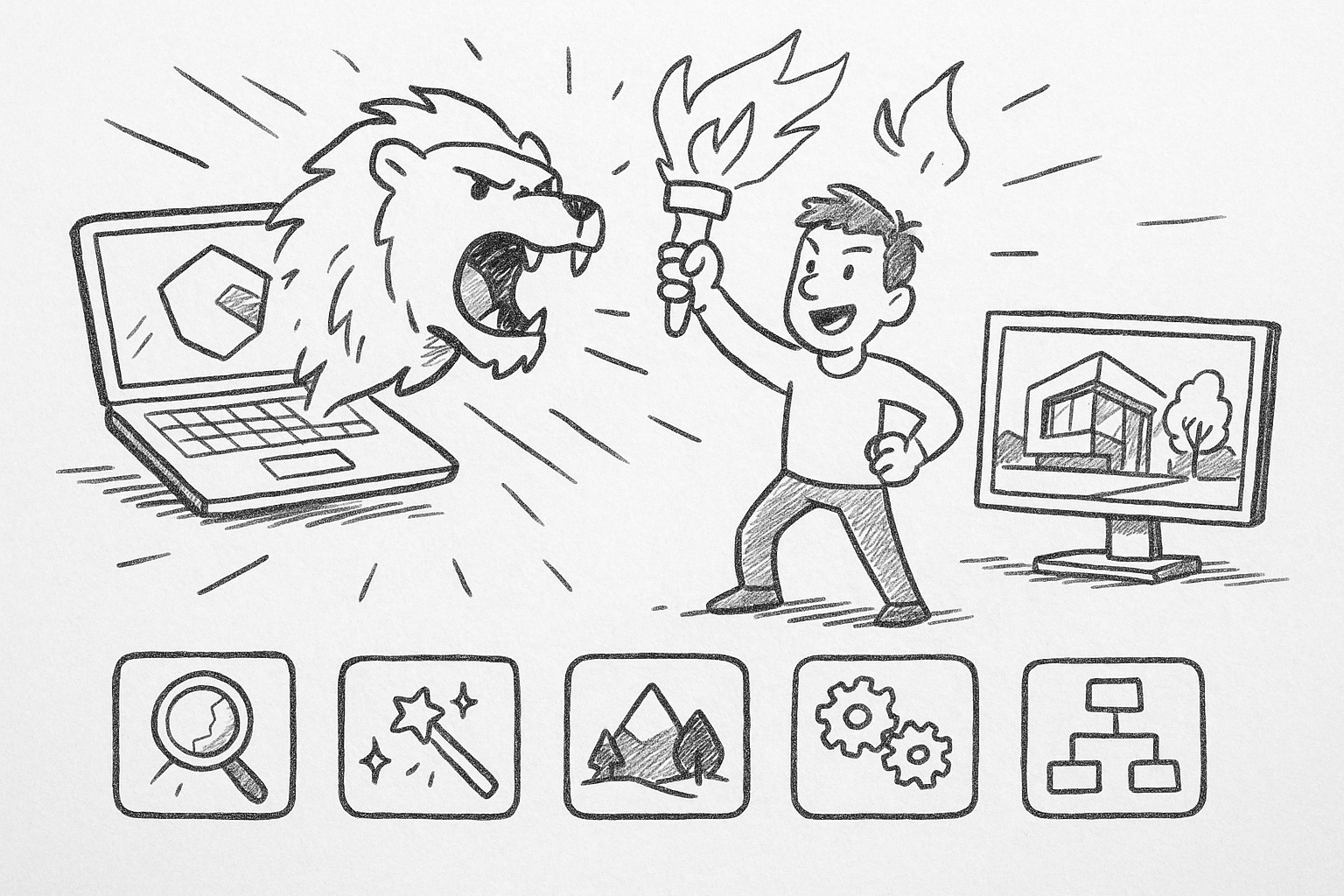
Unleashing Enscape: 5 Hidden Features to Revolutionize Design Workflows
October 19, 2025 6 min read
Read More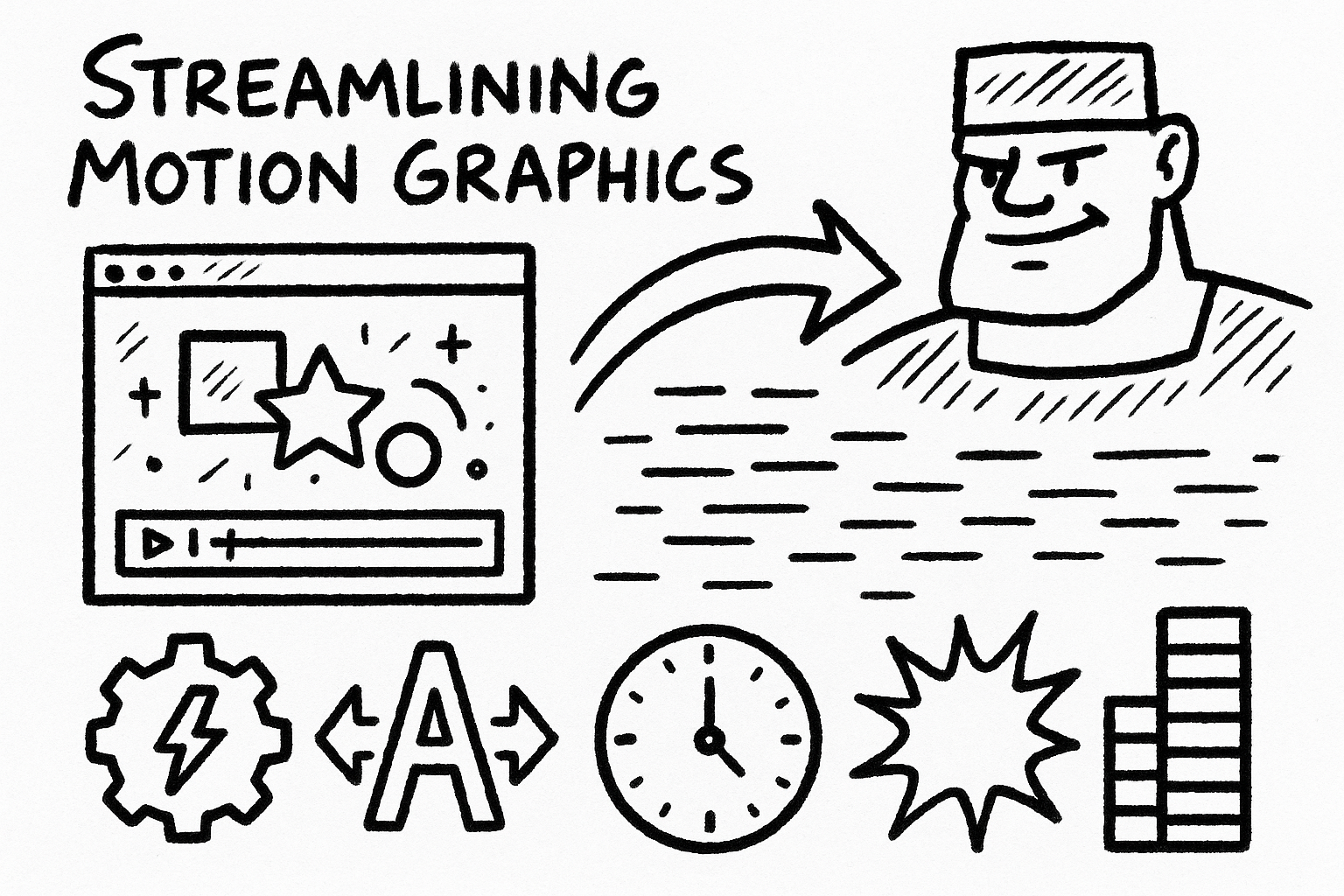
Streamlining Motion Graphics: 5 Workflow Accelerators in Red Giant's Toolset
October 19, 2025 6 min read
Read More
Cinema 4D Tip: Enhancing Skin Realism in Cinema 4D with Bump and Normal Maps
October 19, 2025 3 min read
Read MoreSubscribe
Sign up to get the latest on sales, new releases and more …


