Your Cart is Empty
Customer Testimonials
-
"Great customer service. The folks at Novedge were super helpful in navigating a somewhat complicated order including software upgrades and serial numbers in various stages of inactivity. They were friendly and helpful throughout the process.."
Ruben Ruckmark
"Quick & very helpful. We have been using Novedge for years and are very happy with their quick service when we need to make a purchase and excellent support resolving any issues."
Will Woodson
"Scott is the best. He reminds me about subscriptions dates, guides me in the correct direction for updates. He always responds promptly to me. He is literally the reason I continue to work with Novedge and will do so in the future."
Edward Mchugh
"Calvin Lok is “the man”. After my purchase of Sketchup 2021, he called me and provided step-by-step instructions to ease me through difficulties I was having with the setup of my new software."
Mike Borzage
Rhino 3D Tip: Maximizing Precision in Rhino 3D: Mastering Snap and Grid Tools for Efficient Modeling
June 13, 2024 2 min read

When it comes to precision modeling, utilizing Rhino's Snap and Grid features effectively can greatly enhance the accuracy and speed of your design process. These tools are essential for ensuring that individual elements of your model align correctly with one more another, creating a cohesive and well-structured design.
Here are some insights into harnessing the power of Rhino's Snap and Grid features:
- Grid Snap: Enabling Grid Snap aligns your actions to the nearest point on the grid, which can be customized to fit your project scale. You can adjust the grid settings by going to 'Document Properties' > 'Grid' to set the grid spacing and snap spacing that work best for you.
- Object Snaps (Osnaps): Osnaps are crucial for precision. They allow you to snap onto specific parts of the geometry like endpoints, midpoints, and centers. You can customize your Osnap settings by right-clicking on the Osnap panel at the bottom of the screen to select the snaps you use most frequently.
- SmartTrack: SmartTrack is a valuable feature that uses temporary reference lines and points that appear when you hover over an Osnap point. It can be toggled on and off with the F11 key and is especially useful when you need to align objects in 3D space.
- Gumball Alignment: Use the Gumball tool for quick manipulations. You can enable Snappy Gumball from the Gumball settings to make the Gumball align with the grid snap increments.
- Incremental Snap: For precise movements, incremental snap allows you to move objects in specific units. Press and hold the Ctrl (Windows) or Command (Mac) key while moving objects to activate this feature.
- Ortho and Planar Modes: Ortho mode restricts movement to the horizontal or vertical direction, and Planar mode limits movement to a plane. These can be enabled via the status bar at the bottom of the screen and are invaluable for maintaining precision in your work.
- Project to CPlane: Use the 'Project' Osnap to force all points to lie on the construction plane. This can be useful when working with complex 3D models to ensure that points are not accidentally snapped above or below the desired level.
Consistency in modeling comes from understanding and utilizing these toolsets to their full potential. Always remember that you have the flexibility to toggle these features on and off depending on the task at hand, providing a balance between full control and automated precision.
For those seeking additional resources or looking to purchase Rhino 3D software, consider checking out NOVEDGE, a large online reseller of CAD, 3D, and graphics software. They offer a wide range of software options, including Rhino 3D, along with expert advice to help you select the right tools for your needs.
By mastering Rhino's Snap and Grid features, you'll be well on your way to creating accurate and professional-grade models, whether for industrial design, architecture, or any other field that requires precision 3D modeling.
You can find all the Rhino products on the NOVEDGE web site at this page.
Also in Design News
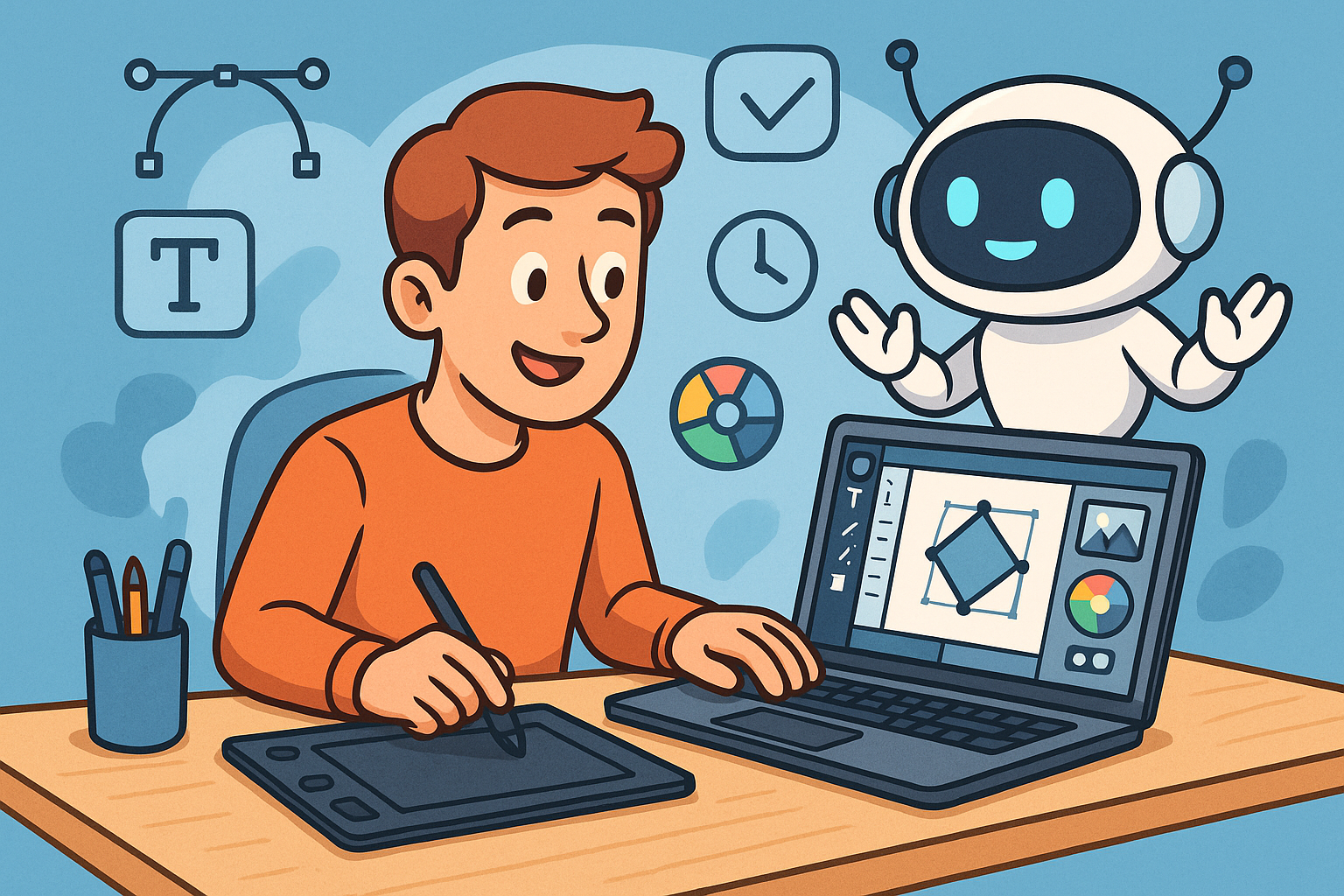
Enhancing Design Workflow Efficiency with Personal AI Assistants
September 04, 2025 10 min read
Read More
Cinema 4D Tip: Enhancing Workflow Efficiency with Custom Menus and Layouts in Cinema 4D
September 04, 2025 3 min read
Read More
Bluebeam Tip: Enhancing PDF Security with Bluebeam Revu: Protecting Sensitive Data and Ensuring Confidentiality
September 04, 2025 2 min read
Read MoreSubscribe
Sign up to get the latest on sales, new releases and more …


