Your Cart is Empty
Customer Testimonials
-
"Great customer service. The folks at Novedge were super helpful in navigating a somewhat complicated order including software upgrades and serial numbers in various stages of inactivity. They were friendly and helpful throughout the process.."
Ruben Ruckmark
"Quick & very helpful. We have been using Novedge for years and are very happy with their quick service when we need to make a purchase and excellent support resolving any issues."
Will Woodson
"Scott is the best. He reminds me about subscriptions dates, guides me in the correct direction for updates. He always responds promptly to me. He is literally the reason I continue to work with Novedge and will do so in the future."
Edward Mchugh
"Calvin Lok is “the man”. After my purchase of Sketchup 2021, he called me and provided step-by-step instructions to ease me through difficulties I was having with the setup of my new software."
Mike Borzage
Revit Tip: Elevate Your Revit Renderings: Advanced Techniques for Exceptional Architectural Visualizations
June 13, 2024 2 min read

When it comes to creating visually stunning and realistic project renderings in Revit, advanced rendering techniques can significantly enhance the final output. Today's tip focuses on elevating your rendering game in Revit. For high-quality resources and tools, visit NOVEDGE, a leading online software store for design professionals.
- Use High-Quality Materials: Invest time in customizing your materials in Revit to accurately reflect the physical characteristics of the surfaces. Pay attention to aspects such as glossiness, texture, and bump maps to add realism.
- Lighting is Key: Good lighting can make or break a render. Utilize the Sun and Artificial light options to mimic real-world lighting scenarios. Experiment with different settings for intensity and color temperature to find the ideal balance.
- Incorporate Reflections: Adding reflective surfaces can add depth and realism to your renders. Use the 'Reflectivity' settings in your materials to control the level of reflection.
- Optimize Render Settings: Adjust your render quality settings based on the stage of your project. Use draft settings for quick iterations and save high-quality renders for final presentations.
- Rendering Plugins: Consider using rendering plugins compatible with Revit for greater control and more sophisticated results. Some popular options include Enscape, V-Ray, and Lumion.
- Consider View Angles: The perspective from which you showcase your model can have a significant impact on the perception of your design. Experiment with different camera settings and angles to find the most compelling viewpoint.
- Post-Processing: Use software such as Photoshop to enhance your rendered images. Adjusting contrast, brightness, and adding filters can further improve the visual quality of your renders.
- Utilize the Cloud: For time-consuming renders, consider using the Autodesk Rendering in the cloud service, which will allow you to keep working locally while your render completes offsite.
- Rendering Animations: Create walkthroughs and flythroughs to present your design in a dynamic and engaging way. Remember to keep the animation smooth and the pace steady for the best viewer experience.
- Use Decals for Detailing: Decals can be used to add images such as signs, screens, and artwork directly onto surfaces in your model, providing an additional layer of detail to your renders.
Advanced rendering techniques can significantly enhance the way you communicate your architectural designs. By leveraging these tips, you can produce impressive visualizations that will stand out in any portfolio or presentation. For more tips and Revit resources, make sure to check out NOVEDGE's website.
You can find all the Revit products on the NOVEDGE web site at this page.
Also in Design News
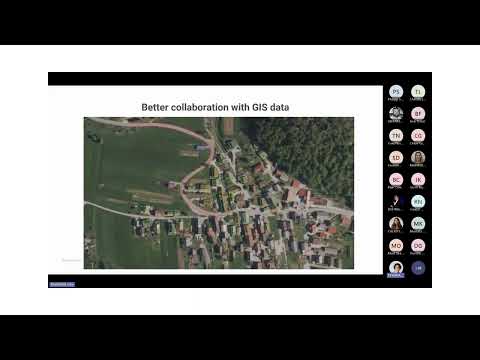
Surveying Simplified: Top BricsCAD Tools and Techniques | Bricsys Webinar
April 24, 2025 1 min read
Read More
Transforming Design Software with Advanced Customization and Adaptive User Interfaces
April 24, 2025 6 min read
Read MoreSubscribe
Sign up to get the latest on sales, new releases and more …



