Your Cart is Empty
Customer Testimonials
-
"Great customer service. The folks at Novedge were super helpful in navigating a somewhat complicated order including software upgrades and serial numbers in various stages of inactivity. They were friendly and helpful throughout the process.."
Ruben Ruckmark
"Quick & very helpful. We have been using Novedge for years and are very happy with their quick service when we need to make a purchase and excellent support resolving any issues."
Will Woodson
"Scott is the best. He reminds me about subscriptions dates, guides me in the correct direction for updates. He always responds promptly to me. He is literally the reason I continue to work with Novedge and will do so in the future."
Edward Mchugh
"Calvin Lok is “the man”. After my purchase of Sketchup 2021, he called me and provided step-by-step instructions to ease me through difficulties I was having with the setup of my new software."
Mike Borzage
Rhino 3D Tip: Maximizing Efficiency with Rhino 3D's Array Tool: A Comprehensive Guide
December 26, 2024 2 min read

The Array Tool in Rhino 3D is a powerful feature that enables you to create multiple copies of objects in an organized pattern. Utilizing this tool effectively can significantly enhance your modeling efficiency and help you achieve complex designs with ease.
Understanding the Array Tool
Rhino offers several types of arrays:
- Linear Array: Creates copies along a straight line.
- Polar Array: Distributes copies around a central point in a circular pattern.
- Array Along Curve: Places copies along a selected curve.
- Array Along Surface: Spreads copies over a surface.
How to Use the Array Tool
Linear Array
- Select the object you want to array.
- Go to Transform > Array > Linear or type
ArrayLinearin the command line. - Specify the number of copies.
- Set the spacing by defining two reference points or entering a distance.
Polar Array
- Select the object to array.
- Navigate to Transform > Array > Polar or type
ArrayPolar. - Define the center point for rotation.
- Enter the total number of items in the array.
- Specify the angle to fill (commonly 360 degrees for a full circle).
Array Along Curve
- Select the object.
- Select Transform > Array > Along Curve or type
ArrayCrv. - Choose the path curve along which to array the object.
- Decide on the distribution method:
- Divide Equally: Distributes a set number of copies along the curve.
- Divide by Distance: Places copies at specified intervals.
Array Along Surface
- Select the object.
- Access Transform > Array > Along Surface or type
ArraySrf. - Select the target surface.
- Set the number of copies in the U and V directions (surface's grid directions).
- Adjust spacing and orientation as needed.
Tips for Effective Use
- Use Preview Options: Before finalizing, use the preview to ensure the array meets your expectations.
- Combine Arrays: You can apply multiple arrays to create intricate patterns and structures.
- Maintain System Performance: Be mindful of the number of copies; extremely large numbers can slow down your system.
- Experiment with Parameters: Small adjustments in spacing, angle, or the number of items can significantly impact the final design.
- Leverage Snapping and Osnap Tools: For precise placement and alignment during the array process.
Advanced Applications
Beyond basic replication, the Array Tool can be used for:
- Creating Architectural Elements: Such as evenly spaced beams, columns, or facades.
- Designing Mechanical Components: Like gear teeth or bolt patterns.
- Artistic Patterns: Developing complex geometrical patterns for jewelry or decorative items.
Learn More with NOVEDGE
To further enhance your Rhino 3D skills and explore advanced techniques, visit NOVEDGE, a leading online store offering a vast selection of professional 3D software and resources.
Stay tuned for more tips to optimize your workflow and master Rhino 3D's robust toolset.
You can find all the Rhino products on the NOVEDGE web site at this page.
Also in Design News
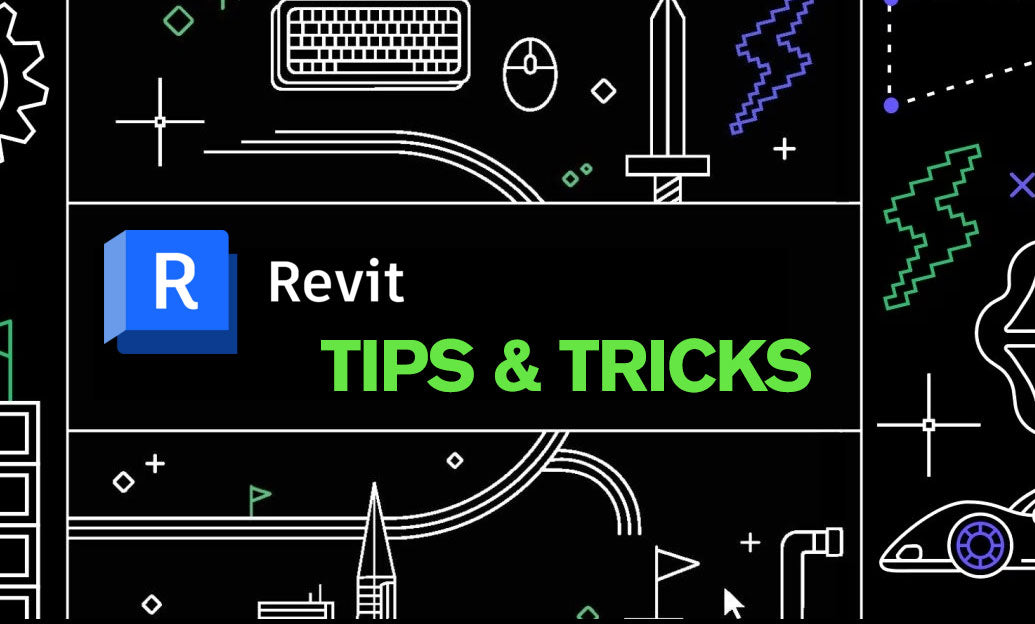
Revit Tip: Optimizing Revit Project Unit Management for Consistency and Accuracy
May 10, 2025 2 min read
Read MoreSubscribe
Sign up to get the latest on sales, new releases and more …




