Your Cart is Empty
Customer Testimonials
-
"Great customer service. The folks at Novedge were super helpful in navigating a somewhat complicated order including software upgrades and serial numbers in various stages of inactivity. They were friendly and helpful throughout the process.."
Ruben Ruckmark
"Quick & very helpful. We have been using Novedge for years and are very happy with their quick service when we need to make a purchase and excellent support resolving any issues."
Will Woodson
"Scott is the best. He reminds me about subscriptions dates, guides me in the correct direction for updates. He always responds promptly to me. He is literally the reason I continue to work with Novedge and will do so in the future."
Edward Mchugh
"Calvin Lok is “the man”. After my purchase of Sketchup 2021, he called me and provided step-by-step instructions to ease me through difficulties I was having with the setup of my new software."
Mike Borzage
Rhino 3D Tip: Effective Techniques for Mastering Polylines in Rhino 3D Modeling
December 26, 2024 2 min read

Polylines are a fundamental element in Rhino 3D modeling, allowing you to create complex shapes by connecting multiple straight or curved segments. Mastering polylines enhances your precision and efficiency when designing intricate models.
Here are some tips to work effectively with polylines in Rhino:
-
Creating Polylines: Use the
Polylinecommand to draw a sequence of connected line segments. Simply click to define each point. To switch between straight lines and arcs while drawing, typeAfor arcs andLfor lines. -
Editing Polylines: After creating a polyline, you can edit it by moving its control points. Select the polyline and turn on control points by pressing
F10or using thePointsOncommand. Adjust the points to refine the shape. -
Closing Polylines: To create a closed polyline, either snap the last point to the first point or type
Cbefore finishing the command. Closed polylines are essential for defining planar regions and creating surfaces. -
Converting Curves to Polylines: Convert complex curves to polylines using the
Convertcommand. This is useful for simplifying geometry for processes like CNC machining or laser cutting. -
Joining and Exploding:
-
Joining: Use the
Joincommand to combine separate curves or line segments into a single polyline. Ensure the ends are touching or within the join tolerance. -
Exploding: Use the
Explodecommand to break a polyline into individual segments if you need to modify a specific part.
-
Joining: Use the
- Using Object Snaps (Osnaps): Enable Osnaps like End, Mid, Near, and Perpendicular to draw polylines with precision relative to existing geometry.
-
Measuring and Analyzing: Calculate the length of a polyline using the
Lengthcommand. For more detailed analysis, useWhatto view properties like the number of segments and control points. -
Best Practices:
- Layer Management: Organize polylines on dedicated layers for better visibility and control.
- Simplify Geometry: Keep polylines as simple as possible to improve performance, especially in large models.
- Check Continuity: Ensure there are no gaps or overlaps between segments to avoid issues in surface creation or fabrication.
Enhancing your proficiency with polylines can significantly improve your modeling workflow in Rhino 3D. For further resources and expert advice, explore NOVEDGE, your partner in cutting-edge design solutions.
You can find all the Rhino products on the NOVEDGE web site at this page.
Also in Design News

Cinema 4D Tip: Optimizing Fracture Object Techniques for Enhanced Motion Graphics in Cinema 4D
September 30, 2025 3 min read
Read More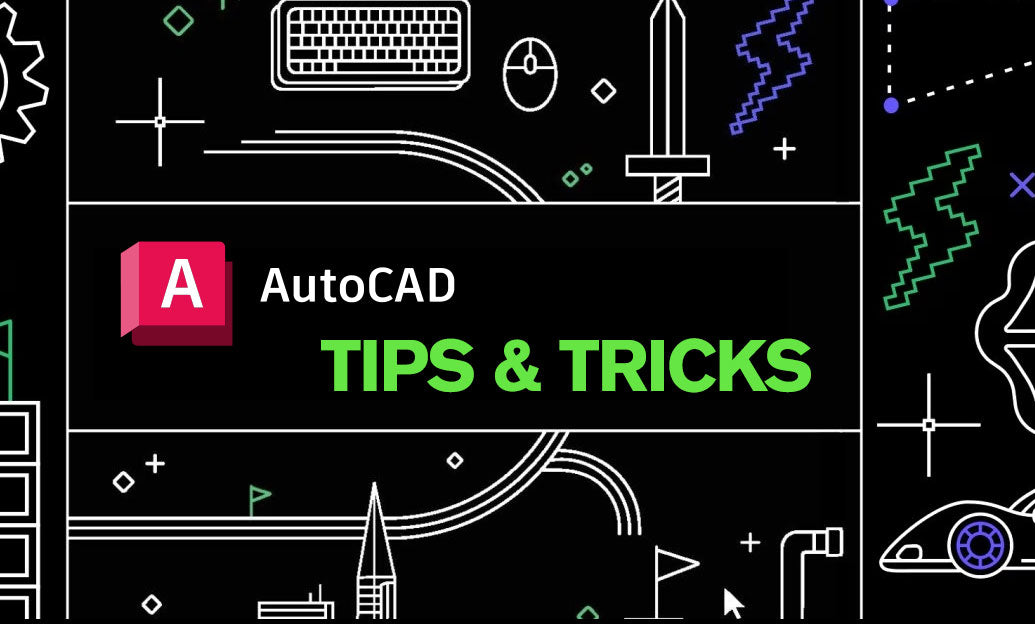
AutoCAD Tip: Best Practices for Enhancing 3D Modeling Workflow in AutoCAD
September 30, 2025 2 min read
Read More
Bluebeam Tip: Optimize Long-Term Document Archiving with Bluebeam Revu's PDF/A Conversion Tool
September 30, 2025 2 min read
Read MoreSubscribe
Sign up to get the latest on sales, new releases and more …


