Your Cart is Empty
Customer Testimonials
-
"Great customer service. The folks at Novedge were super helpful in navigating a somewhat complicated order including software upgrades and serial numbers in various stages of inactivity. They were friendly and helpful throughout the process.."
Ruben Ruckmark
"Quick & very helpful. We have been using Novedge for years and are very happy with their quick service when we need to make a purchase and excellent support resolving any issues."
Will Woodson
"Scott is the best. He reminds me about subscriptions dates, guides me in the correct direction for updates. He always responds promptly to me. He is literally the reason I continue to work with Novedge and will do so in the future."
Edward Mchugh
"Calvin Lok is “the man”. After my purchase of Sketchup 2021, he called me and provided step-by-step instructions to ease me through difficulties I was having with the setup of my new software."
Mike Borzage
Revit Tip: Optimizing Revit Project Unit Management for Consistency and Accuracy
May 10, 2025 2 min read
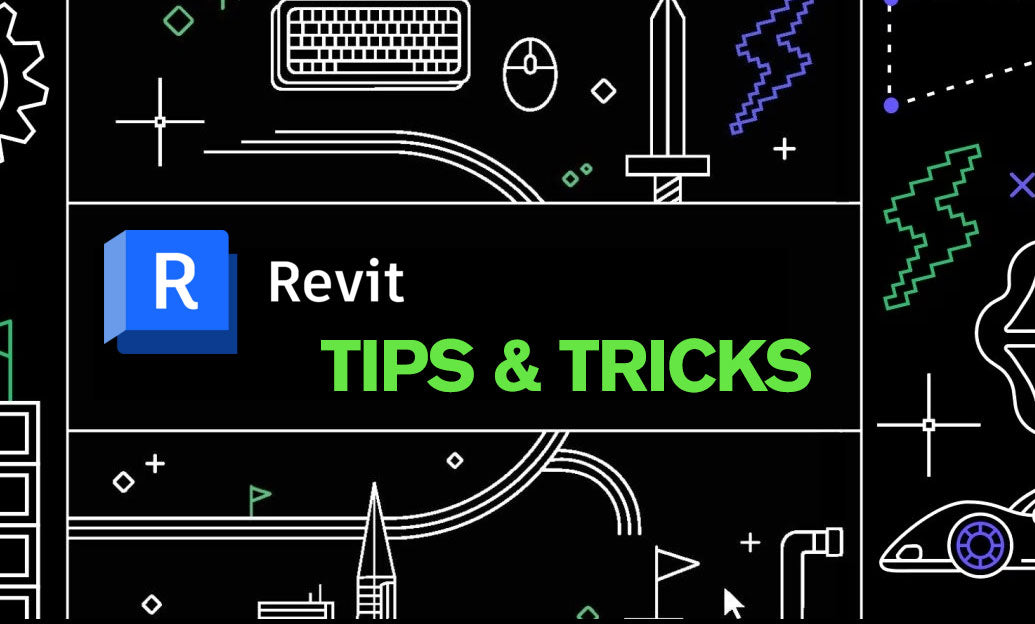
Efficient management of project units in Revit is crucial for maintaining consistency and accuracy throughout your BIM workflow. Properly configured units ensure that all team members are aligned, reduce the risk of errors, and streamline the design process. Here are some key tips to effectively manage project units in Revit:
- Accessing Unit Settings: Navigate to the Manage tab and select Project Units. This dialog allows you to customize units for different categories such as length, area, volume, and more.
- Consistency Across Views: Ensure that units are consistent across all views and sheets. Inconsistencies can lead to confusion and errors during collaboration. Regularly check unit settings in different views to maintain uniformity.
- Customizing Unit Formats: Revit offers flexibility in defining how units are displayed. You can specify the format (e.g., decimal, fractional), the number of decimal places, and the unit symbol. Tailor these settings to match project standards or client requirements.
- Using Shared Parameters: When working with shared parameters that involve measurements, ensure that the units are correctly set. This practice prevents discrepancies in schedules, tags, and annotations.
- Adjusting for Regional Standards: Different regions may have specific unit preferences (metric vs. imperial). Revit allows you to set project units that comply with regional standards, facilitating smoother collaboration with international teams.
- Automating Unit Consistency: Utilize Revit’s tools and APIs to automate the enforcement of unit standards across projects. This approach minimizes manual adjustments and ensures adherence to predefined unit configurations.
- Training and Documentation: Provide comprehensive training for your team on managing project units. Document standard unit practices and make them easily accessible to all project members. This strategy fosters consistency and reduces the likelihood of unit-related errors.
- Leveraging NOVEDGE Tools: For advanced unit management and customization, explore tools and plugins offered by NOVEDGE. Their resources can enhance Revit’s native capabilities, offering more robust solutions for complex projects.
- Regular Audits: Periodically audit project files to ensure that unit settings remain consistent throughout the project lifecycle. Early detection of discrepancies can prevent costly revisions and maintain project integrity.
- Integrating with Schedules: Ensure that unit settings in your project align with those in your schedules and reports. Consistent units across all documentation enhance clarity and professionalism in project deliverables.
Effective management of project units in Revit not only enhances accuracy but also improves overall project efficiency. By following these tips and leveraging resources from NOVEDGE, you can ensure that your Revit projects maintain high standards of precision and consistency from inception to completion.
You can find all the Revit products on the NOVEDGE web site at this page.
Also in Design News

Cinema 4D Tip: Optimizing the Use of Surface Deformer for Enhanced Geometry Projection in Cinema 4D
October 09, 2025 2 min read
Read More
Bluebeam Tip: Maximize Efficiency and Precision Using Bluebeam Revu's Pen Tool for Enhanced Document Markups
October 09, 2025 2 min read
Read More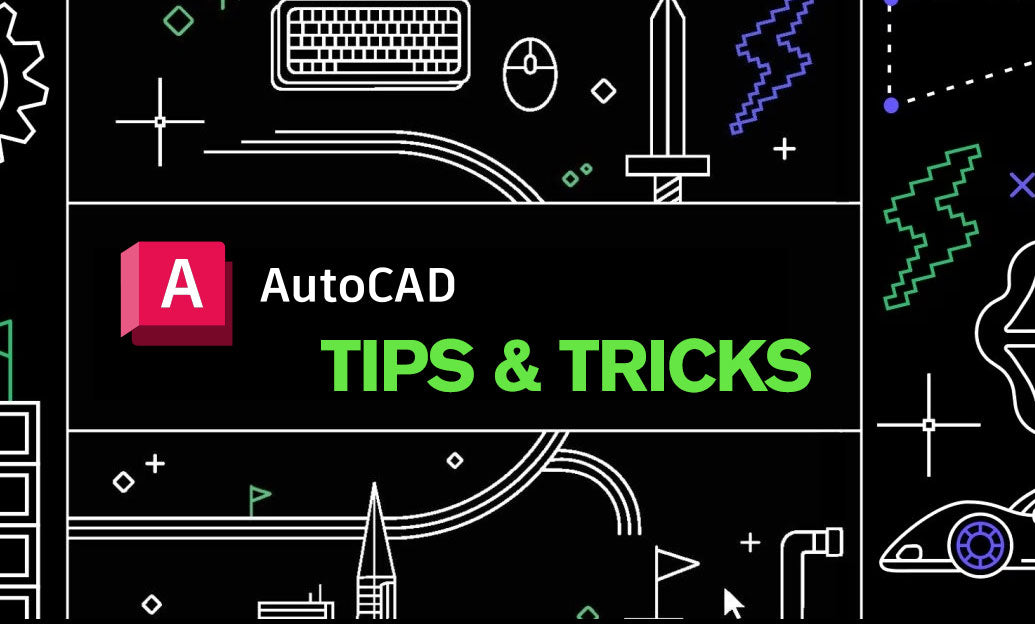
AutoCAD Tip: Enhance AutoCAD Precision and Efficiency with Measure and List Commands
October 09, 2025 2 min read
Read MoreSubscribe
Sign up to get the latest on sales, new releases and more …


