Your Cart is Empty
Customer Testimonials
-
"Great customer service. The folks at Novedge were super helpful in navigating a somewhat complicated order including software upgrades and serial numbers in various stages of inactivity. They were friendly and helpful throughout the process.."
Ruben Ruckmark
"Quick & very helpful. We have been using Novedge for years and are very happy with their quick service when we need to make a purchase and excellent support resolving any issues."
Will Woodson
"Scott is the best. He reminds me about subscriptions dates, guides me in the correct direction for updates. He always responds promptly to me. He is literally the reason I continue to work with Novedge and will do so in the future."
Edward Mchugh
"Calvin Lok is “the man”. After my purchase of Sketchup 2021, he called me and provided step-by-step instructions to ease me through difficulties I was having with the setup of my new software."
Mike Borzage
Rhino 3D Tip: Maximizing Efficiency with Polylines in Rhino 3D: Essential Tips and Techniques
August 06, 2025 3 min read

Polylines are a powerful fundamental in Rhino, making it easy to trace outlines, define shapes, and generate precise geometry. By mastering polyline creation and editing, you can efficiently control both your 2D drafting and 3D modeling workflows. Whether you’re defining the footprint of a building layout, tracing design sketches, or preparing paths for extrusions, polylines provide the flexibility needed to form accurate technical and creative solutions. Below are some practical tips to help you get the most out of Rhino’s polyline capabilities:
- Choose the Right Command: Rhino offers multiple ways to create polylines. The basic Polyline command allows you to draw sequential line segments by clicking points or typing coordinates. For curved segments, switch to commands like Arc or Freeform curves, then join them for a complete shape.
- Leverage Object Snaps (OSnaps): To ensure each segment meets precisely, enable OSnaps such as End, Mid, or Intersection. This avoids gaps and ensures your polyline vertices align exactly where you need them.
- Edit Points Directly: After drawing a polyline, use control points to modify segments without rebuilding the entire shape. Turn on points with PointsOn (or press F10), then drag vertices or use the Gumball to move them numerically for perfect accuracy.
- Join and Explode Commands: Combine separate line segments using Join to create single closed polylines. If you ever need to edit segments individually, use Explode to break them apart again. This keeps your workflow flexible.
- Utilize Editing Tools: Commands like Fillet or Chamfer can soften or bevel polyline corners, adding smooth transitions or clean edges. You can also use Offset to create parallel polylines at specific distances, ideal for adding thickness to a design.
- Combine 2D and 3D Operations: Polylines are often the first step toward 3D geometry. Extrude them to form walls, solid objects, or surfaces. You can revolve closed polylines for symmetrical shapes, or use them as rails and profiles for sweep commands.
- Stay Organized with Layers: When working on complex projects, group related polylines on dedicated layers. Assign colors, linetypes, or layer names to keep track of each phase of your design. This helps in quick visualization and efficient editing.
- Check Tolerances and Accuracy: For production or manufacturing, make sure your model tolerances support the precision you need. Polylines that close perfectly and corners that meet accurately are crucial for CNC paths or 3D printing.
Investing time to refine your polyline techniques not only streamlines your process, but also improves the quality of your final models. Practice creating polylines in small test projects to build confidence before applying the same methods to complex designs. Explore commands, experiment with snapping, and keep refining your editing skills. Experience shows that consistent polishing of these foundational skills leads to better outcomes for all sorts of creative and technical work.
For more software deals and in-depth resources to enhance your Rhino expertise, visit NOVEDGE. If you want additional advice on advanced polyline techniques, consider reaching out to the community or browsing NOVEDGE’s educational materials and special offerings. By combining high-quality learning tools with your growing practical experience, you’ll be able to confidently tackle more demanding projects and produce professional results in Rhino.
You can find all the Rhino products on the NOVEDGE web site at this page.
Also in Design News
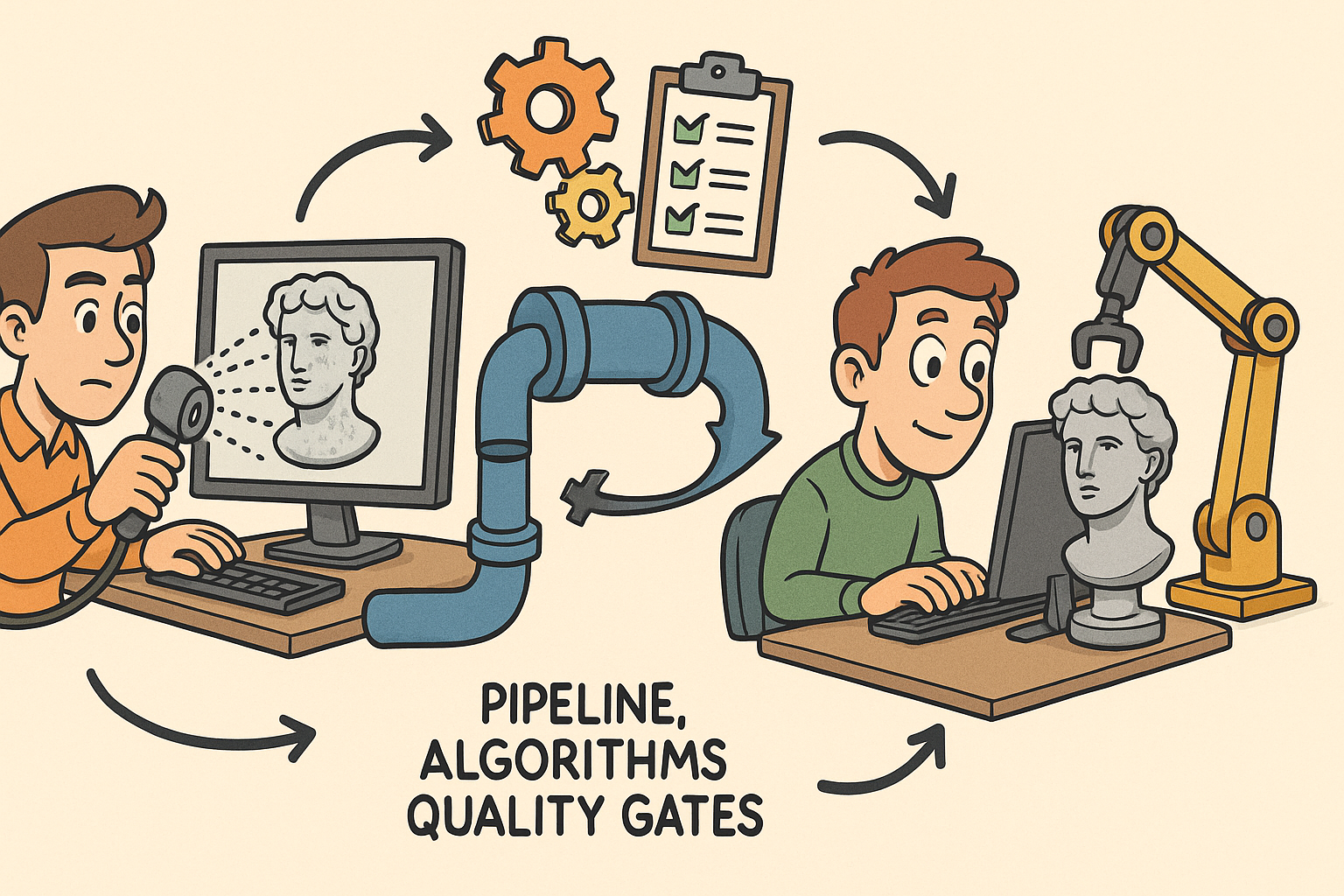
From Raw Scans to Manufacture-Ready Geometry: Pipeline, Algorithms, and Quality Gates
December 08, 2025 13 min read
Read More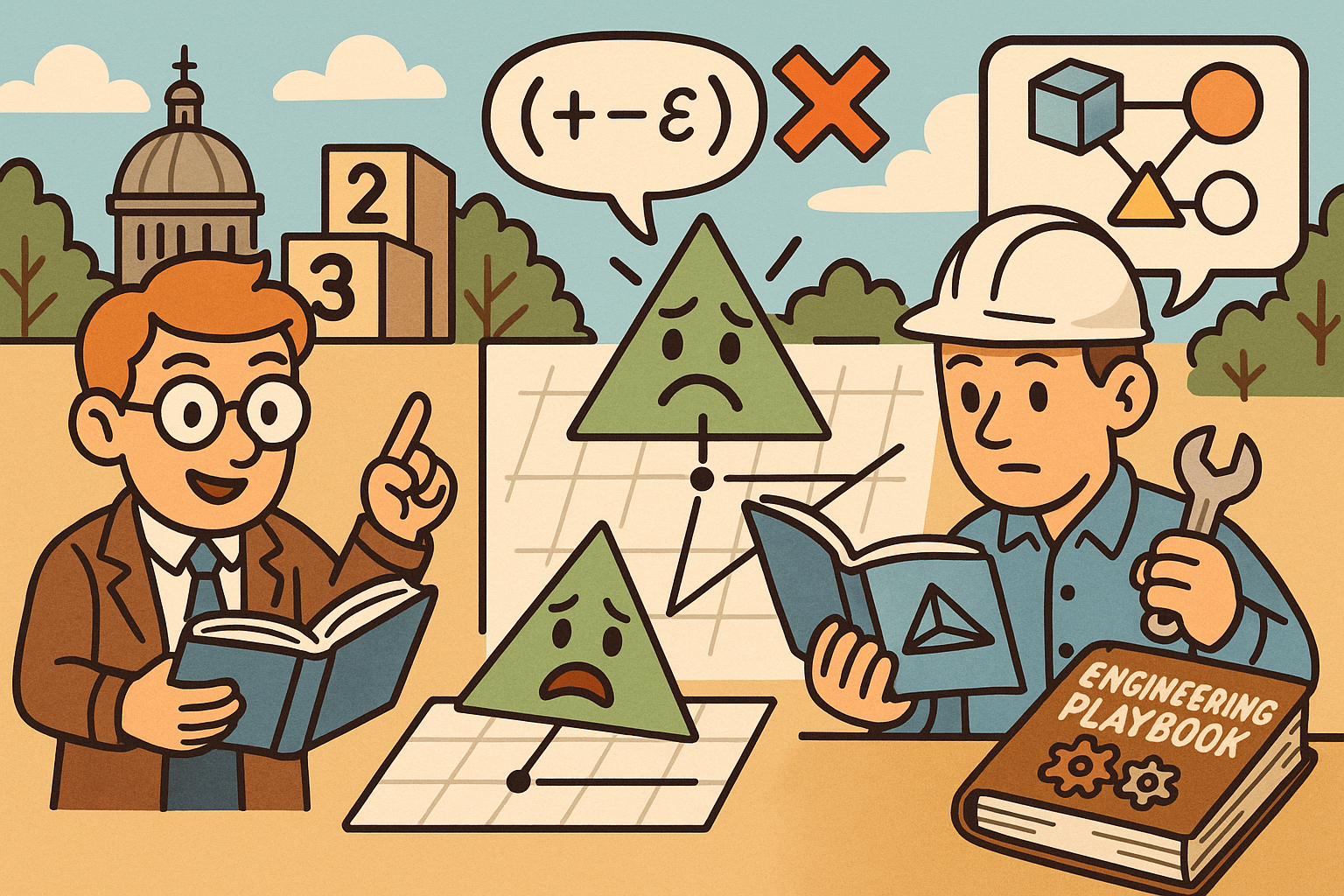
Design Software History: Numerical Robustness in Geometry Kernels: History, Failure Modes, and Engineering Playbook
December 08, 2025 13 min read
Read More
Cinema 4D Tip: Reusable Cinema 4D Camera Rig Presets for Faster Shot Setup
December 08, 2025 2 min read
Read MoreSubscribe
Sign up to get the latest on sales, new releases and more …


