Your Cart is Empty
Customer Testimonials
-
"Great customer service. The folks at Novedge were super helpful in navigating a somewhat complicated order including software upgrades and serial numbers in various stages of inactivity. They were friendly and helpful throughout the process.."
Ruben Ruckmark
"Quick & very helpful. We have been using Novedge for years and are very happy with their quick service when we need to make a purchase and excellent support resolving any issues."
Will Woodson
"Scott is the best. He reminds me about subscriptions dates, guides me in the correct direction for updates. He always responds promptly to me. He is literally the reason I continue to work with Novedge and will do so in the future."
Edward Mchugh
"Calvin Lok is “the man”. After my purchase of Sketchup 2021, he called me and provided step-by-step instructions to ease me through difficulties I was having with the setup of my new software."
Mike Borzage
Rhino 3D Tip: Maximizing Efficiency in Rhino 3D with Solid Tools for Advanced 3D Modeling
July 04, 2025 2 min read

The Solid Tools in Rhino 3D are essential for creating and editing solid geometry efficiently. Mastering these tools can significantly enhance your 3D modeling workflow, especially when dealing with complex designs that require precise manipulation of solid objects.
Here are some key tips for using the Solid Tools effectively:
-
Boolean Operations:
- Boolean Union: Combine two or more solids into a single unified object. Useful for merging shapes without overlapping volumes.
- Boolean Difference: Subtract one solid from another to create complex cutouts or hollows within your model.
- Boolean Intersection: Create a new solid from the overlapping volume of two solids, allowing for precise control over intersecting geometries.
- Solid Primitives: Start your designs with basic solid primitives such as boxes, cylinders, spheres, cones, and tori. These can be scaled, rotated, and combined to form the basis of more complex models, speeding up the initial modeling phase and providing a structured approach to building your design.
- Solid Editing: Modify solids using tools like FilletEdge and ChamferEdge to add rounded or beveled edges. This enhances aesthetics and can be critical for manufacturing processes where sharp edges are undesirable. Use MoveFace and ExtrudeFace to manipulate individual faces for fine-tuning shapes.
- Shelling Solids: The Shell command creates a hollow interior within a solid object, allowing you to specify wall thickness. This is valuable for creating lightweight models or preparing parts for injection molding and 3D printing where internal cavities are necessary.
- Conversion to Solids: Convert surfaces or open polysurfaces into solids using the Cap command to close planar openings, ensuring geometry is solid and suitable for simulation, rendering, and manufacturing applications.
- Analyzing Solids: Regularly check models using analysis tools. The ShowEdges command highlights naked edges that may prevent your model from being watertight. The Check command provides detailed information about geometry integrity, helping identify and fix issues early.
- History Enablement: Enable history recording when performing operations. This allows for dynamic updates—modifications to original geometry automatically adjust subsequent operations, saving time during design refinements.
- Layer Management: Organize solids on different layers to improve model clarity. This allows easy isolation of specific parts during editing or visualization. Use meaningful layer names and colors to enhance workflow efficiency.
- Precision Modeling: Utilize Rhino's precision modeling capabilities. Object snaps (OSNAP) and smart tracking ensure solids are accurately positioned and aligned, which is crucial when models are used for manufacturing.
Integrating these practices into your routine improves design quality and streamlines the modeling process, leading to faster project completion times.
For advanced techniques and professional software solutions, explore resources offered by NOVEDGE, a leading online store for design software. NOVEDGE provides a comprehensive selection of tools and expert advice to elevate your Rhino 3D projects.
Enhance your skills by experimenting with different Solid Tools and combining them creatively. The possibilities are vast when you fully harness the power of Rhino 3D's solid modeling capabilities.
Remember, proficiency with Solid Tools is a stepping stone to producing complex, high-quality models efficiently. Continuous practice and exploration of these tools significantly contribute to your growth as a designer.
You can find all the Rhino products on the NOVEDGE web site at this page.
Also in Design News
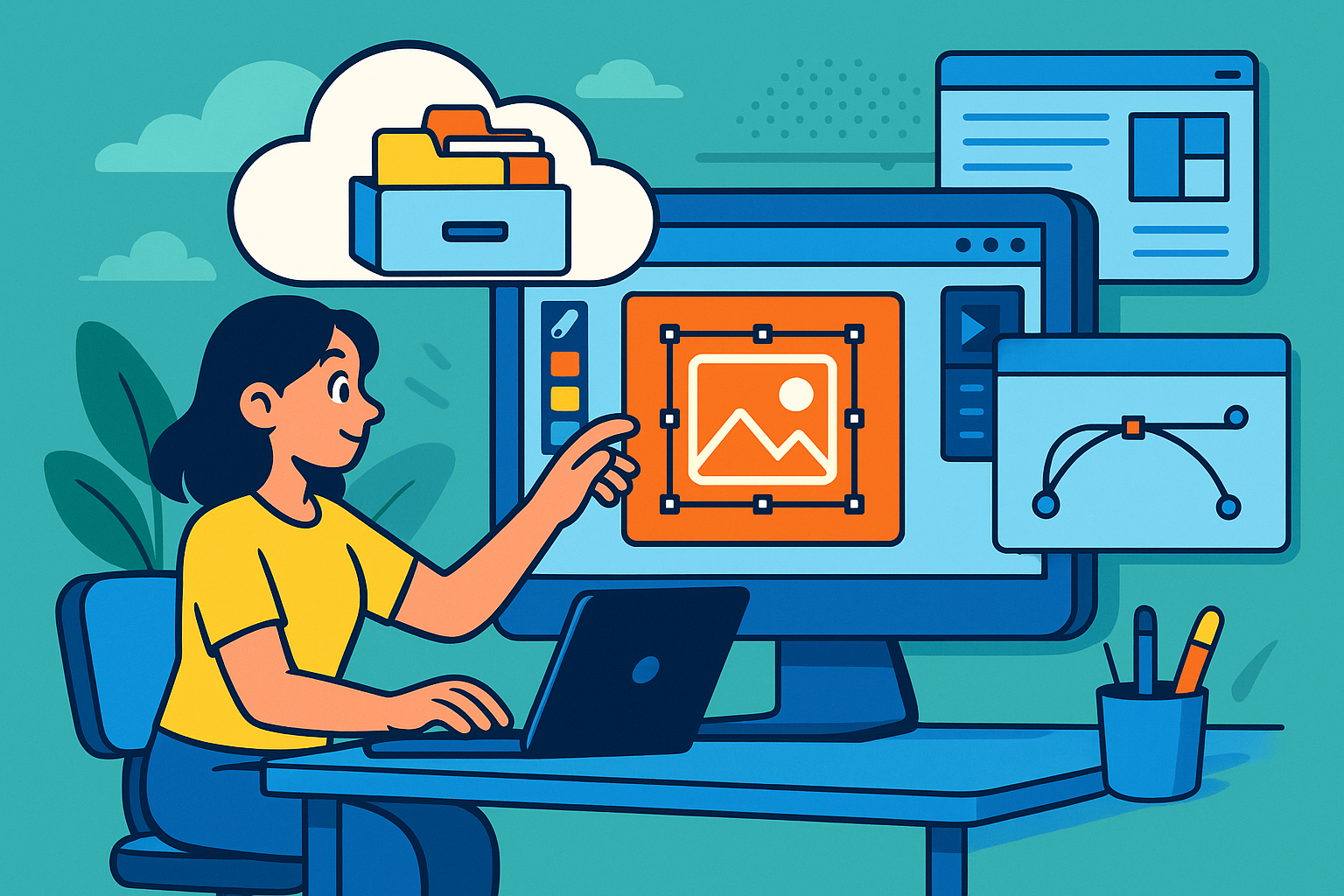
Revolutionizing Design Workflows: The Power of Cloud-Based Repositories
July 04, 2025 8 min read
Read MoreSubscribe
Sign up to get the latest on sales, new releases and more …




