Your Cart is Empty
Customer Testimonials
-
"Great customer service. The folks at Novedge were super helpful in navigating a somewhat complicated order including software upgrades and serial numbers in various stages of inactivity. They were friendly and helpful throughout the process.."
Ruben Ruckmark
"Quick & very helpful. We have been using Novedge for years and are very happy with their quick service when we need to make a purchase and excellent support resolving any issues."
Will Woodson
"Scott is the best. He reminds me about subscriptions dates, guides me in the correct direction for updates. He always responds promptly to me. He is literally the reason I continue to work with Novedge and will do so in the future."
Edward Mchugh
"Calvin Lok is “the man”. After my purchase of Sketchup 2021, he called me and provided step-by-step instructions to ease me through difficulties I was having with the setup of my new software."
Mike Borzage
Revit Tip: Enhance Revit Document Presentation with Optimized Print Setup Techniques
July 04, 2025 2 min read
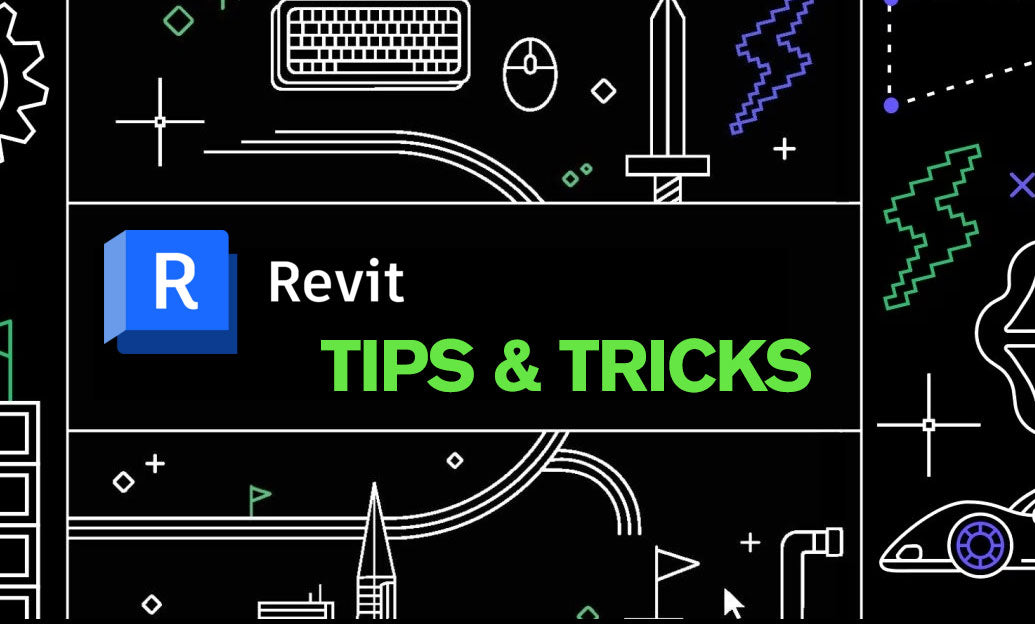
Optimizing your print setup in Revit ensures that your project documents are clear, professional, and accurately represent your design intent. Here are some best practices to enhance your Revit print setup:
- Use Appropriate Sheet Sizes: Select the correct sheet size that matches your project requirements. Common sizes like A1, A2, or A3 are widely used, but ensure consistency across all drawings for uniformity.
- Set Up Print Templates: Create and utilize print templates to standardize settings such as plot scales, viewports, and title blocks. This saves time and maintains consistency across multiple sheets.
- Configure Viewports Correctly: Adjust the viewports to display relevant details without overcrowding. Ensure that each viewport is set to the appropriate scale and detail level for clarity.
- Manage Line Weights and Styles: Use consistent line weights and styles to differentiate between various elements in your drawings. This enhances readability and ensures that important features are highlighted effectively.
- Optimize Model Visibility: Control the visibility of elements using view templates and filters. By hiding unnecessary components, your printed documents will be cleaner and more focused on essential information.
- Set Up Print Resolution: Choose a suitable resolution for your prints. Higher resolutions are ideal for detailed drawings, while lower resolutions can be used for preliminary sketches to save time and resources.
- Utilize Batch Printing: Take advantage of Revit’s batch printing capabilities to streamline the printing process for multiple sheets. This feature reduces manual effort and ensures that all documents are printed with uniform settings.
- Preview Before Printing: Always use the print preview feature to check how your sheets will appear once printed. This step helps identify and rectify any issues related to layout, scale, or visibility before committing to a hard copy.
- Save Print Settings: Save your optimized print settings as templates within your Revit project. This allows for easy reuse in future projects, maintaining consistency and saving valuable time.
Implementing these best practices will significantly improve the quality and efficiency of your printed Revit documents. For more advanced tips and personalized support, consider partnering with NOVEDGE. Their extensive resources and expert team can help you maximize your Revit workflow and achieve outstanding project outcomes.
You can find all the Revit products on the NOVEDGE web site at this page.
Also in Design News

Rhino 3D Tip: Sure, please provide the tip you'd like a title for.
October 24, 2025 1 min read
Read More
Advancing Virtual Collaboration: Redefining Global Design Teams with Digital Innovation
October 24, 2025 12 min read
Read MoreSubscribe
Sign up to get the latest on sales, new releases and more …



