Your Cart is Empty
Customer Testimonials
-
"Great customer service. The folks at Novedge were super helpful in navigating a somewhat complicated order including software upgrades and serial numbers in various stages of inactivity. They were friendly and helpful throughout the process.."
Ruben Ruckmark
"Quick & very helpful. We have been using Novedge for years and are very happy with their quick service when we need to make a purchase and excellent support resolving any issues."
Will Woodson
"Scott is the best. He reminds me about subscriptions dates, guides me in the correct direction for updates. He always responds promptly to me. He is literally the reason I continue to work with Novedge and will do so in the future."
Edward Mchugh
"Calvin Lok is “the man”. After my purchase of Sketchup 2021, he called me and provided step-by-step instructions to ease me through difficulties I was having with the setup of my new software."
Mike Borzage
Rhino 3D Tip: Mastering Trim and Split Tools for Precision in Rhino 3D Modeling
October 01, 2024 2 min read

One of the most fundamental skills to master in Rhino 3D is the effective use of the Trim and Split tools. These tools are crucial for refining your models and achieving the precise geometry that many complex projects require. Here, we provide a few tips to help you harness the power of Trim and Split in your workflow.
Understanding the Trim Tool
The Trim tool is used for removing parts of objects that intersect with other objects. It works best when you need to cleanly cut away sections without deleting the entire object.
- Select Cutting Objects First: Always select the objects that will act as the cutting edges first. These objects will be used to trim away sections from your target geometry.
- Preview Before Trimming: Use the preview option to see exactly what parts will be trimmed. This helps in verifying that the correct areas are being targeted.
- Use Multiple Cutting Objects: You can select multiple cutting objects to trim a single target. This is particularly useful for complex models with multiple intersecting elements.
Best Practices for the Split Tool
The Split tool, on the other hand, divides an object into multiple segments based on selected cutting objects. This tool is highly beneficial for separating parts of a model that need to be manipulated independently.
- Plan Your Splits: Before using the Split tool, it’s a good idea to plan where you want the divisions. This will help you manage the resulting segments more efficiently.
- Preserve Original Geometry: Often, it's useful to keep a copy of the original geometry before splitting. This allows you to revert back if needed.
- Use Split for Detailed Work: When working on intricate designs, splitting the geometry can make it easier to focus on and refine smaller sections of your model.
Combining Trim and Split for Maximum Efficiency
Combining Trim and Split can lead to even greater precision and efficiency in your workflow. For example, you might use Trim to quickly remove unwanted geometry before using Split to isolate specific parts of the model for detailed adjustments.
- Sequence Your Operations: Start with Trim to clean up your model, then use Split to break it down into manageable segments.
- Leverage Undo: Don’t forget about the undo function. It can be a lifesaver when experimenting with different cuts and splits.
- Practice and Experiment: The best way to get comfortable with these tools is to practice. Experiment with different scenarios to see how Trim and Split can best serve your modeling needs.
For more tips and advanced techniques, be sure to follow @NOVEDGE on social media or visit their website at novedge.com. They provide a wealth of resources to help you master Rhino 3D and other design software.
You can find all the Rhino products on the NOVEDGE web site at this page.
Also in Design News
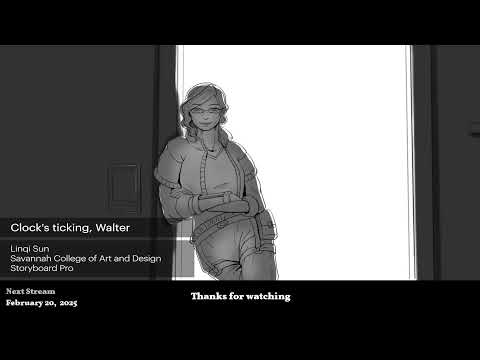
2D/3D Animation:Collaboratory with Mike Morris and Aaron Paetz
February 20, 2025 1 min read
Read More
ZBrush Tip: Enhancing Organic Sculpting Techniques in ZBrush: Key Tips and Resources
February 20, 2025 2 min read
Read More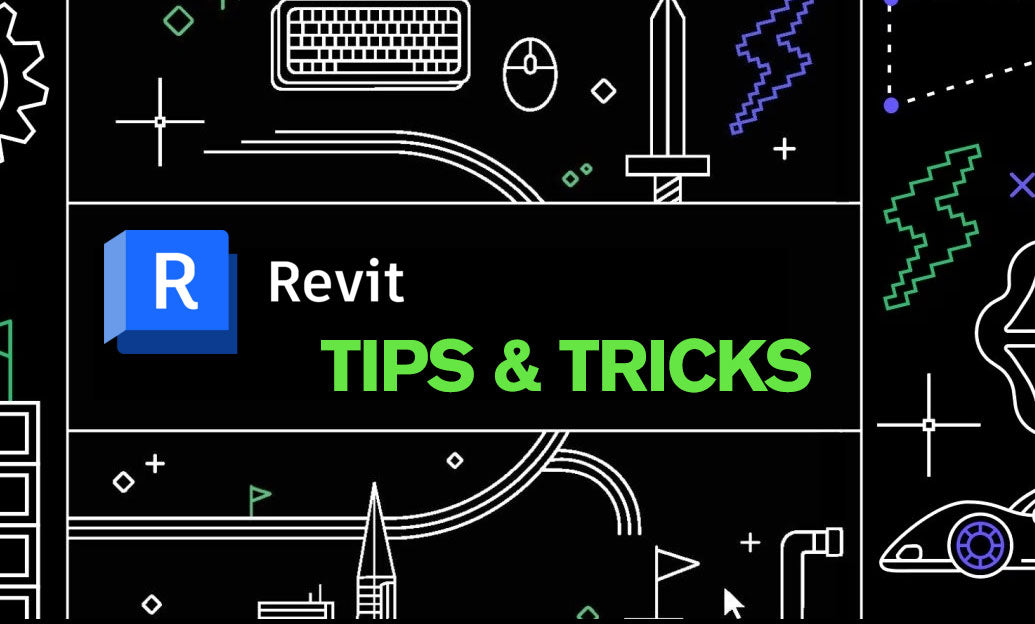
Revit Tip: Mastering Revit's Edit Profile Tool for Customized Design Efficiency
February 20, 2025 2 min read
Read MoreSubscribe
Sign up to get the latest on sales, new releases and more …


