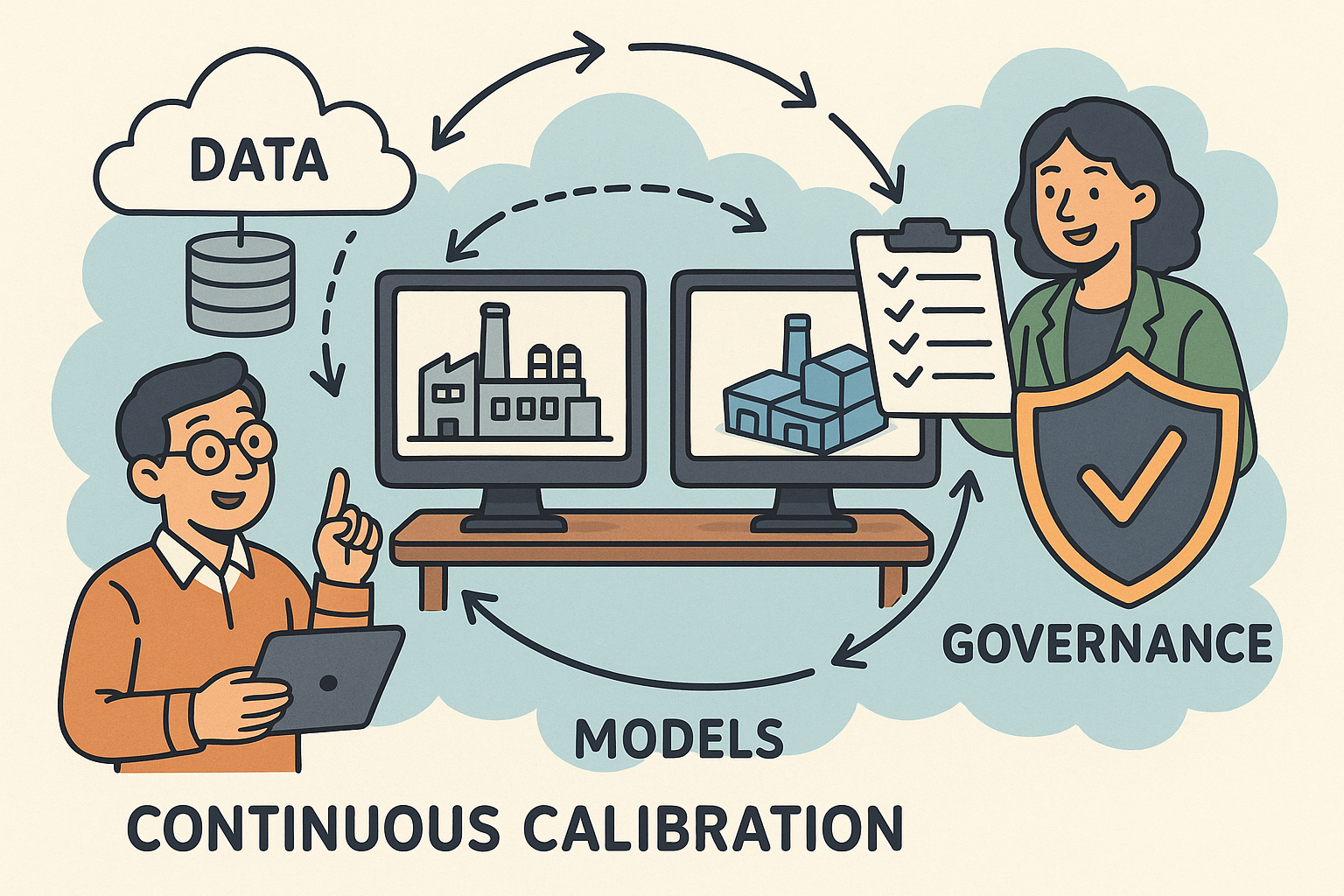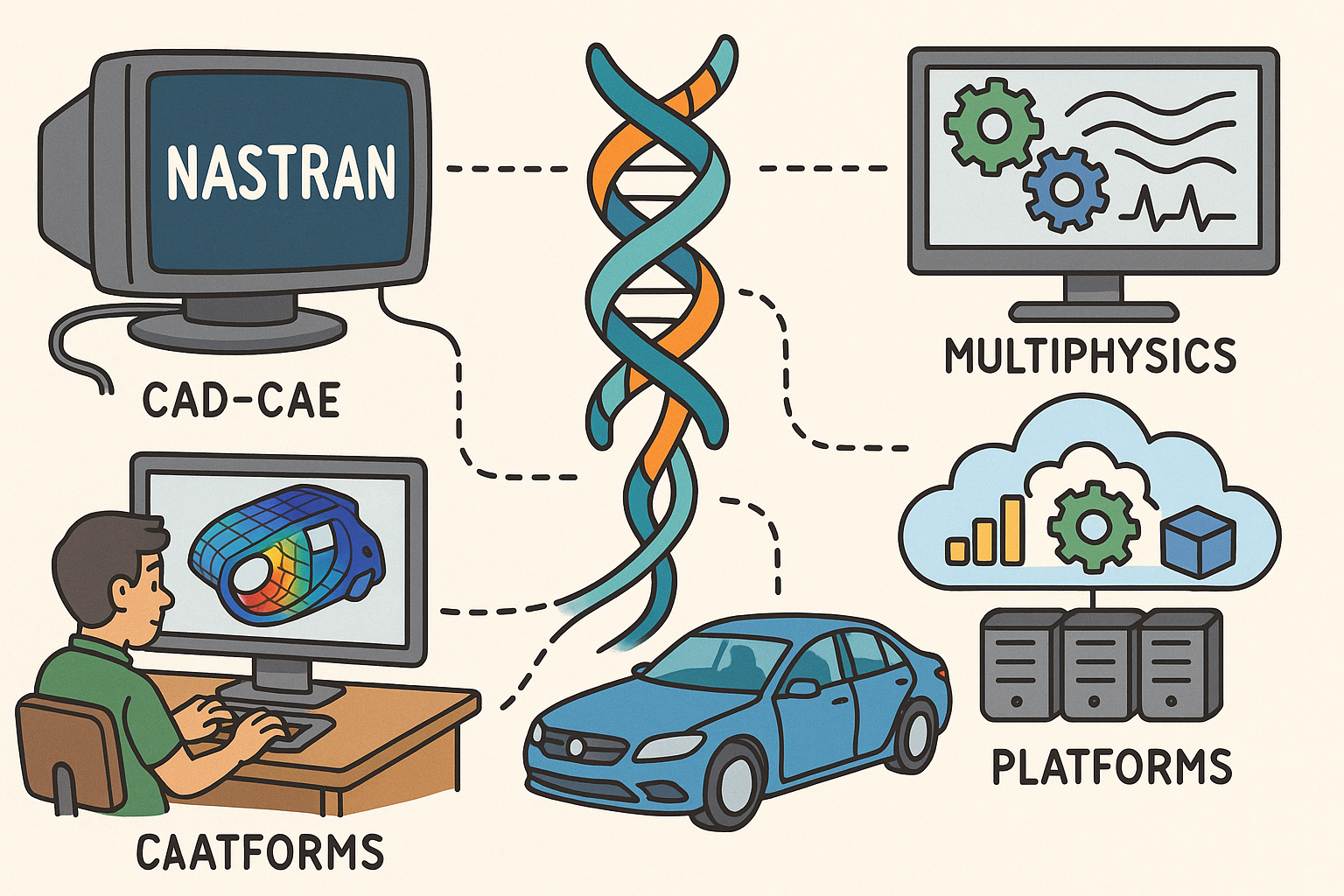Your Cart is Empty
Layer States let you capture and instantly recall layer visibility and properties across complex files, presentations, and print setups—without restructuring your layer tree.
Quick start
- Open the Layer panel and click the Layer States icon, or run
LayerStateManager. - Click Save, give the state a clear name, and choose which properties to capture.
- Make changes to layers anytime; to return, select the state and click Restore.
- Use Update to include newly added layers or revised properties in an existing state.
- Export states to
.lasfor reuse with teammates or other files.
What a Layer State can capture
- Visibility (On/Off) and Lock status
- Layer Color, Linetype, and Transparency
- Print Color and Print Width for documentation
- Material and Render Color for visualization
- Optional: Parent/child layers respect their hierarchy when restored
Power moves
- Present like a pro: Create separate states for Concept, Design Dev, and Final, each with tailored materials and visibility.
- Layout control: In the dialog, restore a state to selected Detail views to drive per-detail layer visibility without changing the model space.
- Discipline splits: ARCH_, STR_, MEP_ prefixes help you build states per discipline that toggle hundreds of layers in one click.
- Print packs: Save states for “Hidden Line,” “Annotations Only,” or “Shaded with Edges,” each with tuned print widths and colors.
- Team sync: Export
.lasfrom a template file so everyone starts with the same curated states. Share via your version control or your preferred reseller resources like NOVEDGE.
Best practices
- Name clearly: Phase_ViewPurpose (e.g., DD_Shaded_Annotations).
- Scope intentionally: When saving, check only the properties you truly need to control.
- Update regularly: After adding layers to a project, Update relevant states to include them.
- Template it: Bake your go-to states into your Rhino template so every project starts consistent.
Handy macro/alias
Assign to a button or alias to recall a favorite state instantly:
-LayerStateManager Restore "DD_Shaded_Annotations" EnterTroubleshooting
- New layers not affected? Use Update to add them to the state.
- Unexpected overrides in Details? Verify you restored to the correct target (Model vs. selected Details).
- States missing after import? Confirm you imported the
.lasfile and that layer names match.
Workflow ideas
- Combine with
NamedViewsandClippingPlanefor rapid, repeatable presentation sets. - Pair with
Make2D: Restore a “Linework” state with precise print widths before generating drawings. - Use with
BlocksandWorksessionto control large assemblies by package or trade.
Level up your Rhino environment and keep teams aligned—standardize Layer States across offices and project templates. For Rhino, add-ons, and expert guidance, visit NOVEDGE or explore their Rhino offerings at novedge.com.