Your Cart is Empty
Customer Testimonials
-
"Great customer service. The folks at Novedge were super helpful in navigating a somewhat complicated order including software upgrades and serial numbers in various stages of inactivity. They were friendly and helpful throughout the process.."
Ruben Ruckmark
"Quick & very helpful. We have been using Novedge for years and are very happy with their quick service when we need to make a purchase and excellent support resolving any issues."
Will Woodson
"Scott is the best. He reminds me about subscriptions dates, guides me in the correct direction for updates. He always responds promptly to me. He is literally the reason I continue to work with Novedge and will do so in the future."
Edward Mchugh
"Calvin Lok is “the man”. After my purchase of Sketchup 2021, he called me and provided step-by-step instructions to ease me through difficulties I was having with the setup of my new software."
Mike Borzage
Rhino 3D Tip: Enhancing Precision in Rhino 3D: Best Practices for Dimensioning and Annotation
April 24, 2024 2 min read

When working with Rhino 3D Software, precise dimensioning and annotation are crucial for effectively communicating design intent, ensuring parts fit correctly, and aiding manufacturing processes. Here are some tips to help you use Rhino's dimensioning and annotation tools effectively:
- Use SmartTrack and Object Snaps: Enable SmartTrack and use object snaps to ensure your dimensions align with exact points on your geometry. This will help maintain accuracy across your model.
- Custom Dimension Styles: Create custom dimension styles for different types of projects. You can set your preferred font, arrow style, text size, and more under Tools > Options > Annotation Styles.
- Layer Management: Keep your dimensions and annotations on separate layers. This allows for easy management and the option to hide or lock them without affecting the geometry layers.
- Use the 'Dim' Command Wisely: Rhino offers a variety of dimension commands such as 'Dim', 'DimAligned', 'DimRotated', and more. Choose the one that best suits the orientation and type of measurement you need.
- Scale Factors: If your model isn't at a 1:1 scale, remember to set the appropriate scale factor in your dimension style to ensure your dimensions reflect the intended size.
- Leaders and Text: For annotations, use 'Leader' to point to specific areas of your model and add text explanations. This is particularly useful for notes that cannot be covered by dimensions alone.
- Check Tolerance Settings: If your project requires precise tolerances, adjust these settings in the dimension style to display them alongside dimension texts.
- Dimension Placement: Use the 'Move' command to adjust the placement of dimensions after creation for clarity and to prevent overlapping with model features or other annotations.
- Associative Dimensions: When possible, use associative dimensions so that when you modify your geometry, the dimensions update automatically.
- Print Display: Before finalizing your drawing, turn on 'Print Display' to see how your dimensions and annotations will look when printed or exported to a PDF.
Remember that well-dimensioned and annotated Rhino models greatly enhance the understanding and professionalism of your work. By adhering to these tips, you can ensure that your models communicate precise, clear, and actionable information.
For more insights into Rhino 3D Software, check out NOVEDGE, an authorized reseller that offers a vast range of software solutions including Rhino: https://novedge.com/products/rhino-3d.
You can find all the Rhino products on the NOVEDGE web site at this page.
Also in Design News

Cinema 4D Tip: Optimizing the Use of Surface Deformer for Enhanced Geometry Projection in Cinema 4D
October 09, 2025 2 min read
Read More
Bluebeam Tip: Maximize Efficiency and Precision Using Bluebeam Revu's Pen Tool for Enhanced Document Markups
October 09, 2025 2 min read
Read More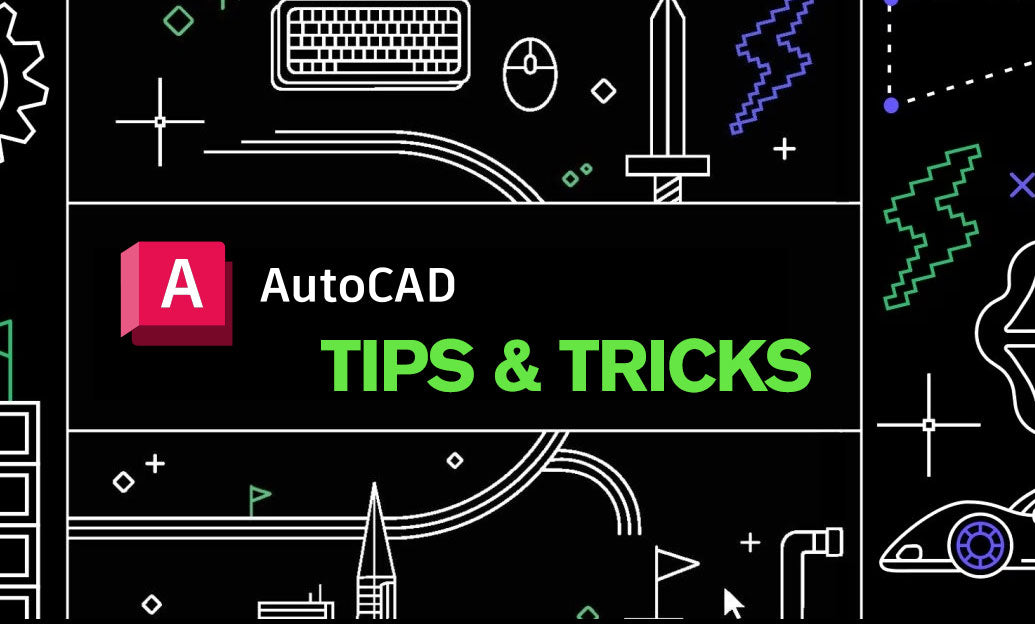
AutoCAD Tip: Enhance AutoCAD Precision and Efficiency with Measure and List Commands
October 09, 2025 2 min read
Read MoreSubscribe
Sign up to get the latest on sales, new releases and more …


