Your Cart is Empty
Customer Testimonials
-
"Great customer service. The folks at Novedge were super helpful in navigating a somewhat complicated order including software upgrades and serial numbers in various stages of inactivity. They were friendly and helpful throughout the process.."
Ruben Ruckmark
"Quick & very helpful. We have been using Novedge for years and are very happy with their quick service when we need to make a purchase and excellent support resolving any issues."
Will Woodson
"Scott is the best. He reminds me about subscriptions dates, guides me in the correct direction for updates. He always responds promptly to me. He is literally the reason I continue to work with Novedge and will do so in the future."
Edward Mchugh
"Calvin Lok is “the man”. After my purchase of Sketchup 2021, he called me and provided step-by-step instructions to ease me through difficulties I was having with the setup of my new software."
Mike Borzage
AutoCAD Tip: Enhance AutoCAD Precision and Efficiency with Measure and List Commands
October 09, 2025 2 min read
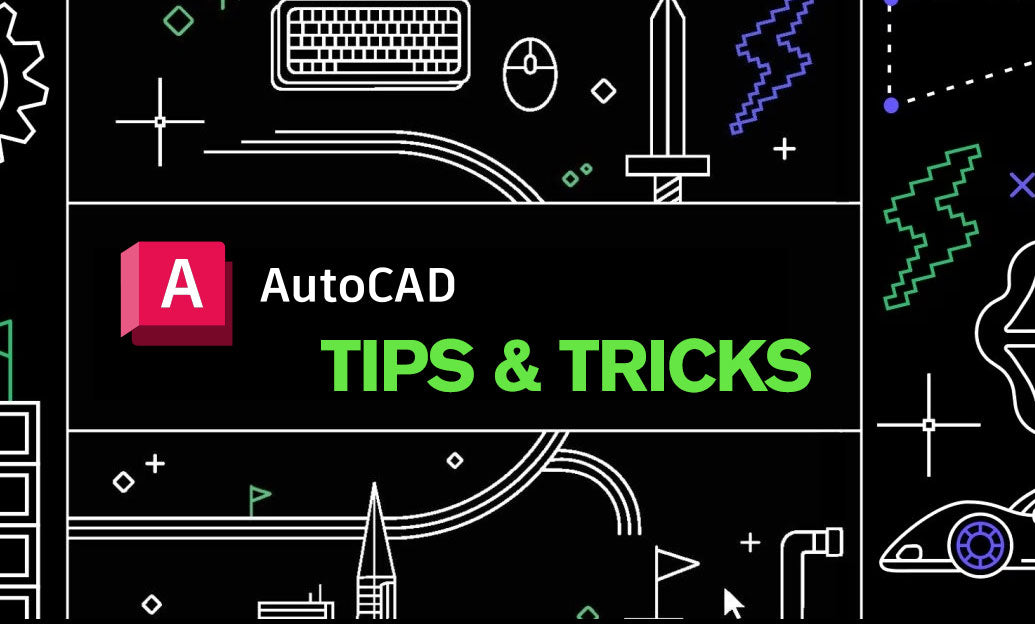
Maximize your productivity in AutoCAD by effectively utilizing the Measure and List commands. These tools provide essential information about your drawing elements, enhancing accuracy and efficiency in your workflow.
- Measure Command: The Measure command allows you to determine the distance between two points, the angle between two lines, or the area of a selected region. This is crucial for precise drafting and ensuring that your designs meet specific dimensions.
- List Command: The List command provides detailed information about selected objects, including properties such as layer, color, linetype, and geometric data. This information is invaluable for auditing your drawing and ensuring consistency across your project.
Here are some tips to enhance your use of these commands:
- Quick Access: Add the Measure and List commands to your NOVEDGE Quick Access Toolbar for faster access during your design process.
-
Shortcut Keys: Learn and utilize shortcut keys for Measure (
MEASUREGEOM) and List (LIST) to streamline your workflow without navigating through menus. - Combining Commands: Use the Measure command in conjunction with the List command to verify dimensions and properties simultaneously, ensuring both geometric accuracy and correct object settings.
- Layer Management: When using the List command, pay attention to the layer information to manage and organize your layers effectively. This practice helps maintain a clean and structured drawing.
- Annotation: Utilize the Measure command to add precise annotations to your drawings. Accurate measurements enhance the clarity and professionalism of your documentation.
- Data Extraction: Combine the List command with data extraction tools to compile comprehensive reports of your drawing elements. This is particularly useful for generating bills of materials or project summaries.
- Training Resources: Explore tutorials and resources on NOVEDGE to deepen your understanding of the Measure and List commands, and discover advanced techniques to further optimize your use.
By integrating these tips into your daily AutoCAD routine, you can significantly enhance the precision and efficiency of your designs. The Measure and List commands are powerful tools that, when used effectively, contribute to a more organized and accurate drafting process.
For more in-depth tutorials and advanced AutoCAD tips, visit NOVEDGE and take advantage of their extensive library of resources tailored to both beginners and experienced users.
```You can find all the AutoCAD products on the NOVEDGE web site at this page.
Also in Design News

Cinema 4D Tip: Optimizing the Use of Surface Deformer for Enhanced Geometry Projection in Cinema 4D
October 09, 2025 2 min read
Read More
Bluebeam Tip: Maximize Efficiency and Precision Using Bluebeam Revu's Pen Tool for Enhanced Document Markups
October 09, 2025 2 min read
Read More
Revit Tip: Enhance Revit MEP Projects with Advanced Techniques for Efficiency and Collaboration
October 09, 2025 2 min read
Read MoreSubscribe
Sign up to get the latest on sales, new releases and more …


