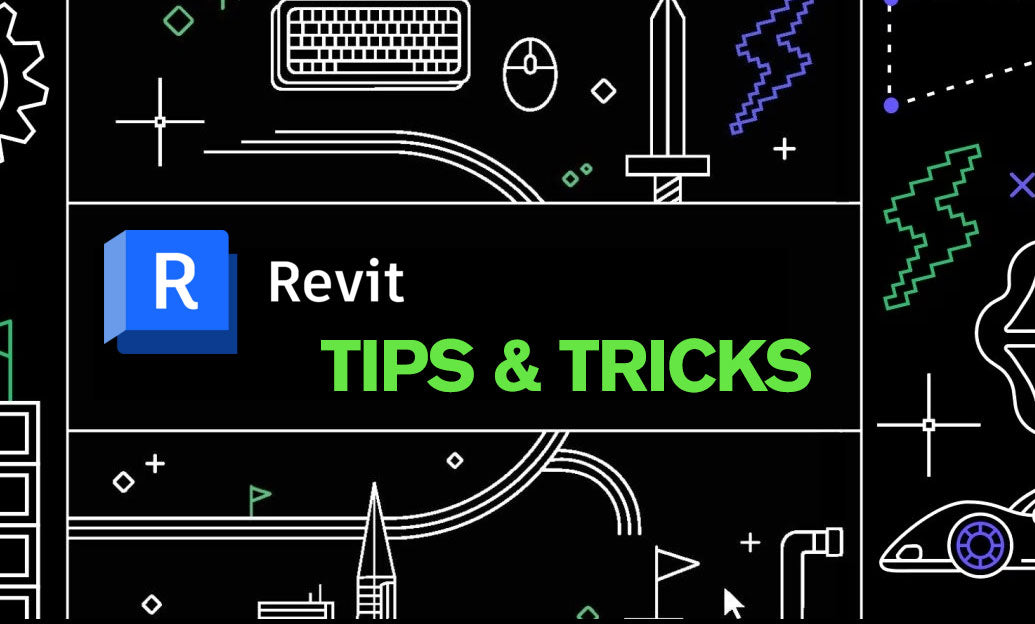Your Cart is Empty
Customer Testimonials
-
"Great customer service. The folks at Novedge were super helpful in navigating a somewhat complicated order including software upgrades and serial numbers in various stages of inactivity. They were friendly and helpful throughout the process.."
Ruben Ruckmark
"Quick & very helpful. We have been using Novedge for years and are very happy with their quick service when we need to make a purchase and excellent support resolving any issues."
Will Woodson
"Scott is the best. He reminds me about subscriptions dates, guides me in the correct direction for updates. He always responds promptly to me. He is literally the reason I continue to work with Novedge and will do so in the future."
Edward Mchugh
"Calvin Lok is “the man”. After my purchase of Sketchup 2021, he called me and provided step-by-step instructions to ease me through difficulties I was having with the setup of my new software."
Mike Borzage
Rhino 3D Tip: Enhancing 3D Model Review Efficiency in Rhino
May 10, 2025 3 min read

Reviewing complex 3D models efficiently in Rhino can greatly enhance your workflow and ensure the accuracy of your designs. Here are some tips to streamline your model review process:
- Utilize Named Views: Save specific viewpoints of your model using the Named Views panel. This allows you to quickly switch between important perspectives without manually adjusting the view each time.
- Leverage Layer Management: Organize your model by grouping related objects into layers. You can easily hide or lock layers to focus on specific parts of your model during the review.
- Set Up Layer States: Save specific layer visibility settings using Layer States. This allows you to toggle between different configurations of visible and hidden layers quickly, which is especially useful when reviewing complex models with numerous components.
- Use Display Modes Effectively: Rhino offers various display modes like Wireframe, Shaded, Rendered, and more. Choose the appropriate display mode for your review to highlight different aspects of your model.
- Employ the Clipping Plane Tool: Clipping planes can cut through your model to reveal interior details. Add a clipping plane to examine cross-sections of complex assemblies.
- Activate Object Snap and SmartTrack: Enable these features to accurately measure distances and alignments during the review. This ensures precision when inspecting model dimensions.
- Take Advantage of the Section Tools: Use the Section command to create section curves and surfaces for detailed examination. This is particularly useful for architectural and engineering models.
- Exploit the Make2D Command: Generate 2D drawings from your 3D model using the Make2D command. Reviewing these drawings can help you identify issues that might not be apparent in a 3D view.
- Utilize the Display Color Property: Assign different display colors to objects to differentiate parts or highlight specific areas during the review.
- Use Real-Time Rendering: Activate the real-time rendering mode to get an immediate sense of how materials and lighting affect the appearance of your model. This can be crucial when reviewing designs for presentation or client approval.
- Activate Mesh Analysis Tools: Use tools like curvature analysis or Zebra stripes to inspect surface continuity and smoothness, ensuring the quality of your surfaces meets the required standards.
- Annotate Directly on the Model: Add text, leaders, and dimensions directly onto your model to note observations or required changes. This makes it easier to communicate feedback.
- Customize Keyboard Shortcuts: Set up custom shortcuts for frequently used review tools to speed up your workflow.
- Use the Notes Panel: Document your observations and feedback within the Rhino file using the Notes panel, keeping all project information in one place.
- Implement Markup and Redlining: If you're using Rhino 7, take advantage of the new annotation features to mark up your model directly. This helps in communicating feedback effectively, especially in collaborative environments.
- Record Walkthrough Animations: Create walkthrough animations to simulate movement through or around your model. This provides a dynamic way to review spatial relationships and design flow.
- Optimize Viewport Performance: Adjust your display settings for optimal performance. For large models, consider disabling features like shadows or surface edges to improve viewport responsiveness during the review.
- Collaborate with NOVEDGE: For more advanced tools and plugins to enhance your model review process, consider exploring options available from NOVEDGE, your one-stop shop for design software.
- Integrate with NOVEDGE Plugins: Enhance your model review capabilities by integrating plugins available at NOVEDGE. Plugins like V-Ray for rendering or Bongo for animation can provide advanced features that facilitate a more comprehensive review.
- Collaborate in the Cloud: Use cloud collaboration tools to share your model with team members or clients. Platforms like Rhino 3D's Cloud Zoo allow for easy sharing and review sessions, making remote collaboration seamless.
By incorporating these strategies into your workflow, you can conduct more thorough and efficient model reviews, ultimately leading to higher quality designs and smoother project progression. Remember, tools and resources from NOVEDGE can further empower your modeling and review process.
You can find all the Rhino products on the NOVEDGE web site at this page.
Also in Design News
Subscribe
Sign up to get the latest on sales, new releases and more …