Your Cart is Empty
Customer Testimonials
-
"Great customer service. The folks at Novedge were super helpful in navigating a somewhat complicated order including software upgrades and serial numbers in various stages of inactivity. They were friendly and helpful throughout the process.."
Ruben Ruckmark
"Quick & very helpful. We have been using Novedge for years and are very happy with their quick service when we need to make a purchase and excellent support resolving any issues."
Will Woodson
"Scott is the best. He reminds me about subscriptions dates, guides me in the correct direction for updates. He always responds promptly to me. He is literally the reason I continue to work with Novedge and will do so in the future."
Edward Mchugh
"Calvin Lok is “the man”. After my purchase of Sketchup 2021, he called me and provided step-by-step instructions to ease me through difficulties I was having with the setup of my new software."
Mike Borzage
Rhino 3D Tip: Customizing Render Settings in Rhino 3D for Optimal Quality and Performance
February 13, 2025 2 min read

Enhance your renderings in Rhino 3D by creating custom render settings tailored to your project's needs. Custom settings allow you to optimize the balance between quality and performance, ensuring efficient workflows and stunning visuals.
Follow these steps to create your custom render settings:
-
Access Render Settings:
- Navigate to the 'Render' menu.
- Select 'Render Properties' to open the render settings panel.
-
Select a Renderer:
- In the 'Current Renderer' dropdown, choose your preferred rendering engine (e.g., Rhino Render, V-Ray).
-
Configure Output Settings:
- Set the desired resolution by specifying width and height in pixels.
- Choose the aspect ratio suitable for your output medium.
- Select the file format for the rendered image (e.g., JPEG, PNG).
-
Adjust Quality Parameters:
- Modify anti-aliasing levels to smooth edges.
- Set the shadow quality to enhance depth.
- Configure reflection and refraction settings for realistic materials.
-
Optimize Lighting:
- Tweak global illumination settings for balanced light distribution.
- Adjust ambient occlusion for enhanced contact shadows.
-
Customize Environment:
- Set up an environment map for background and reflections.
- Adjust the sky settings for outdoor scenes.
-
Save Your Settings:
- Click on 'Save Preset' within the render settings panel.
- Name your custom preset for easy access in future projects.
-
Test Render:
- Perform a test render to evaluate the outcome.
- Iterate as necessary to refine your settings.
Creating custom render settings not only improves the quality of your renders but also streamlines your workflow by eliminating the need to adjust settings for each project manually.
For more expert tips on maximizing your efficiency in Rhino 3D, explore resources from NOVEDGE, your trusted partner for professional design software and support.
You can find all the Rhino products on the NOVEDGE web site at this page.
Also in Design News

Cinema 4D Tip: Mastering the Timeline for Enhanced Animation Precision in Cinema 4D
October 24, 2025 3 min read
Read More
Bluebeam Tip: Maximize Document Security and Consistency with Bluebeam Revu's Flatten Tool
October 24, 2025 2 min read
Read More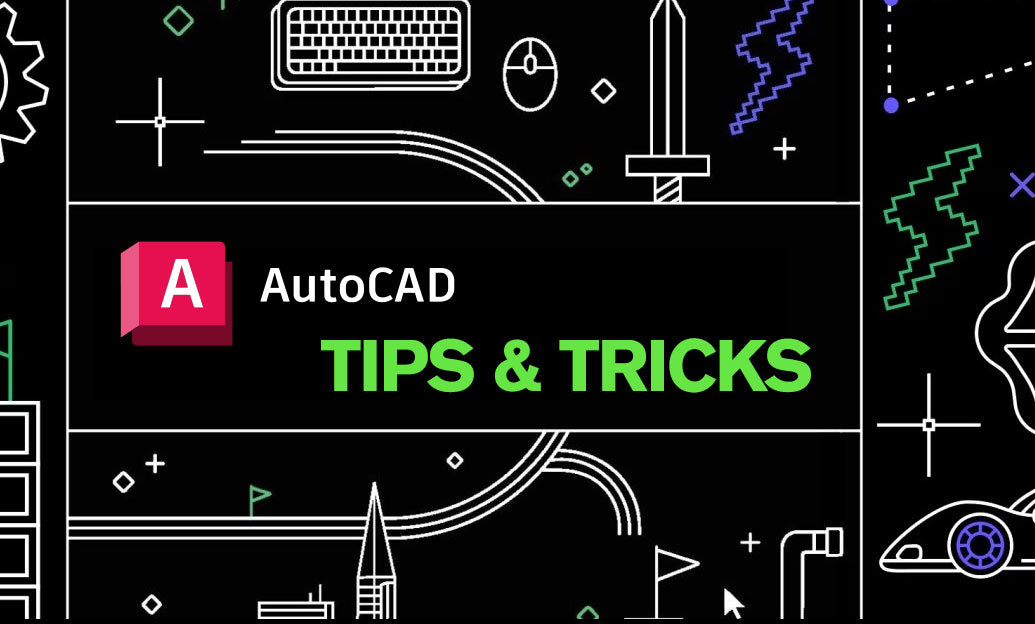
AutoCAD Tip: Mastering the 3D Polyline Command in AutoCAD for Enhanced Modeling Efficiency
October 24, 2025 2 min read
Read MoreSubscribe
Sign up to get the latest on sales, new releases and more …


