Your Cart is Empty
Customer Testimonials
-
"Great customer service. The folks at Novedge were super helpful in navigating a somewhat complicated order including software upgrades and serial numbers in various stages of inactivity. They were friendly and helpful throughout the process.."
Ruben Ruckmark
"Quick & very helpful. We have been using Novedge for years and are very happy with their quick service when we need to make a purchase and excellent support resolving any issues."
Will Woodson
"Scott is the best. He reminds me about subscriptions dates, guides me in the correct direction for updates. He always responds promptly to me. He is literally the reason I continue to work with Novedge and will do so in the future."
Edward Mchugh
"Calvin Lok is “the man”. After my purchase of Sketchup 2021, he called me and provided step-by-step instructions to ease me through difficulties I was having with the setup of my new software."
Mike Borzage
Rhino 3D Tip: Converting Text to 3D Geometry in Rhino 3D: A Step-by-Step Workflow
October 13, 2025 3 min read

Creating text in three-dimensional form can add a distinctive element to your designs and make your models more engaging. This approach is useful for brand identity, signage creation, or simply bringing attention to key features within a design. Below is a concise workflow to help you quickly convert text into fully realized geometry in Rhino 3D. If you want additional resources or support in exploring this workflow further, visit NOVEDGE for expert-driven insights.
Start by typing “TextObject” in the command line, or locate the TextObject function from the solid creation options. This command allows you not only to enter your custom text but also to tweak font type, style, and size before generating the 3D object. After pressing Enter, you’ll have a text outline that can be turned into curves, surfaces, or solids depending on your design objectives. Carefully select the appropriate Make Solid or Make Surfaces option based on what you need in your final model.
- Choose the Right Font: Certain fonts translate better into 3D geometry. Fonts with consistent thickness often yield more predictable results.
- Set Proper Height: Decide how tall you want your text. Having a clear measurement in mind helps maintain proportion and consistency.
- Preserve Legibility: Ensure the spacing between letters isn’t too tight, especially if you plan to manufacture or 3D print the model later.
Once the text object has been generated, consider refining it to ensure it fits seamlessly into your project. Identify any overlaps or gaps in the characters by leveraging Rhino’s powerful visualization tools. You can isolate the text from the rest of your scene by placing it on a dedicated layer, making it simpler to manage visibility and selection. The Control Points feature can also be useful for minor shape tweaks or for introducing creative distortions.
In scenarios where you intend to fabricate or 3D-print the text object, be sure to check that the geometry is effectively closed and manifold. Using commands like “Check” or “SelBadObjects” can help identify potential issues. It’s also a good idea to unify normals if you’re converting the text to a mesh. Keep a close eye on tolerances during export, ensuring that you don’t inadvertently lower resolution and lose critical surface details.
For a more sophisticated appearance, you might want to explore filleting or chamfering the edges of your text. These subtle touches can make the text feel more refined and polished. Experiment with small chamfer distances to maintain the readability of the letters, especially around tight corners. Rhino’s FilletEdge command is a powerful ally in adjusting edges to your desired aesthetics.
Another option is to personalize how each letter intersects with surfaces in your scene. For instance, you could project your text onto a curved surface using the “Project” command or wrap the text around a cylindrical or spherical object with the “FlowAlongSrf” feature. This approach expands what you can achieve with basic text, opening the door to more innovative layouts.
Once the text is finalized and integrated into the larger design, don’t hesitate to add materials and textures. Assigning a distinctive shader can make the text stand out in rendering, conveying a sense of depth or highlighting a brand’s color scheme. If you’re ever looking for advanced materials or even plugin suggestions, NOVEDGE is a great place to explore a wide range of professional solutions.
By following these steps, you can transform ordinary words into a visually appealing element that complements the rest of your Rhino 3D scene. The versatility of the TextObject command, combined with Rhino’s robust editing tools, ensures that creating standout 3D text can be both straightforward and rewarding—empowering you to deliver professional-looking results for any project.
You can find all the Rhino products on the NOVEDGE web site at this page.
Also in Design News
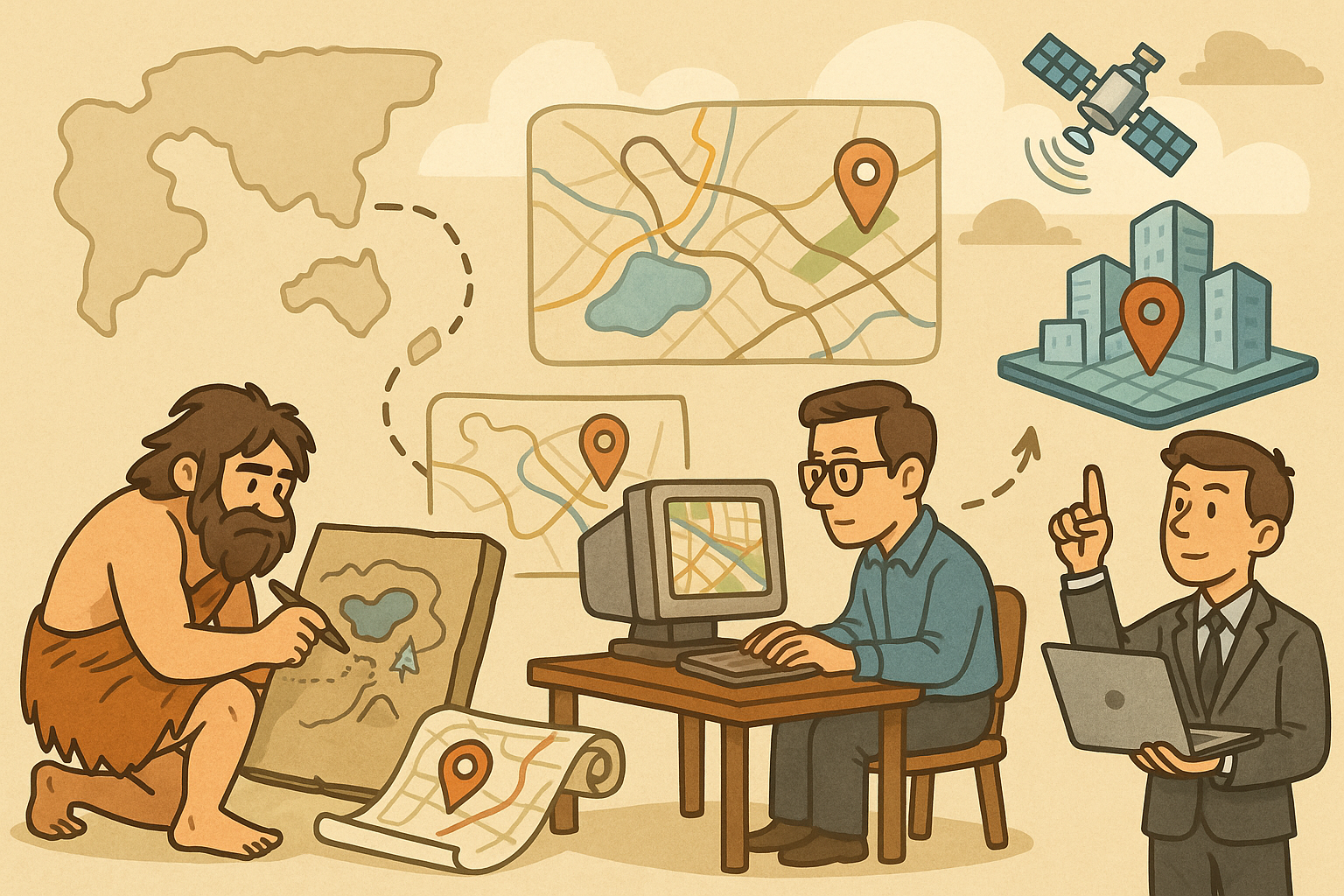
Design Software History: Evolution of Geospatial Data Integration in Design Software: Historical Milestones, Technological Breakthroughs, and Future Trends
October 13, 2025 8 min read
Read More
Cinema 4D Tip: Optimizing Ambient Occlusion for Enhanced Realism in Cinema 4D Rendering
October 13, 2025 3 min read
Read MoreSubscribe
Sign up to get the latest on sales, new releases and more …



