Your Cart is Empty
Customer Testimonials
-
"Great customer service. The folks at Novedge were super helpful in navigating a somewhat complicated order including software upgrades and serial numbers in various stages of inactivity. They were friendly and helpful throughout the process.."
Ruben Ruckmark
"Quick & very helpful. We have been using Novedge for years and are very happy with their quick service when we need to make a purchase and excellent support resolving any issues."
Will Woodson
"Scott is the best. He reminds me about subscriptions dates, guides me in the correct direction for updates. He always responds promptly to me. He is literally the reason I continue to work with Novedge and will do so in the future."
Edward Mchugh
"Calvin Lok is “the man”. After my purchase of Sketchup 2021, he called me and provided step-by-step instructions to ease me through difficulties I was having with the setup of my new software."
Mike Borzage
Revit Tip: Standardize Revit Space Naming for MEP Coordination and Analysis
November 10, 2025 2 min read
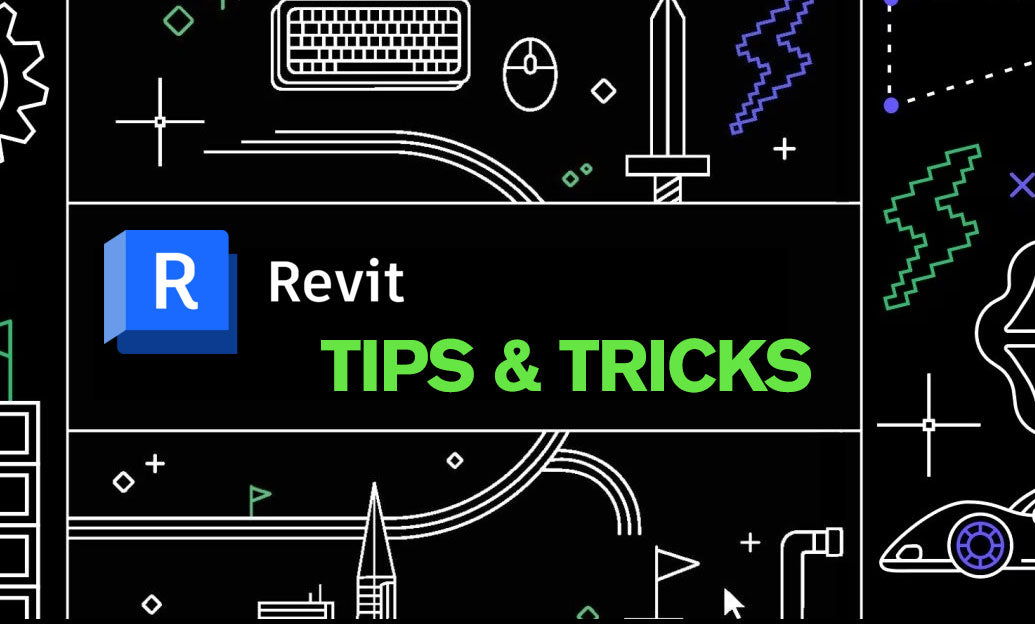
Consistent space naming is essential for reliable MEP coordination, energy analysis, and clean schedules.
Why it matters
- Analysis-ready data: Spaces drive system sizing, loads, and gbXML exports; names and numbers must align with the architectural intent.
- Coordination clarity: Shared naming across disciplines reduces RFIs and misroutes during issue tracking.
- Automation-friendly: Consistent patterns enable safe scripting (Dynamo/API) for QA, reporting, and downstream integrations.
Set it up quickly
- Verify the architectural link contains Rooms and that room-bounding elements are correct (walls, shafts, curtain systems).
- Place Spaces in the MEP model. Use Place Spaces Automatically for speed, then refine special areas manually (shafts, plenum, double-height spaces).
- Install and run Autodesk’s Space Naming Utility (free). You’ll find it on the Add-Ins tab after installation.
- In the utility, select the architectural link and choose to copy Room Name and Room Number into Space Name and Space Number.
- Re-run the utility after architectural updates, design option toggles, or phase changes. Add this step to your weekly QA routine.
Design a durable convention
- Pattern suggestion: Level-Zone-RoomNumber-Name (example: L03-Z2-315-Open Office). It’s human-readable and machine-parseable.
- Multi-building projects: Prefix a building code (B1-L03-315-Lab) to prevent cross-building duplicates.
- Keep Space Number unique per building. Reserve separators like hyphens or underscores and avoid slashes and special symbols used by external systems.
- Length control: Some CAFM/BMS systems have field limits; keep Space Name concise and use shared parameters (Department, Category, Occupancy) for extra descriptors.
- Map data with key schedules: Standardize Department, Function, and Zone codes for repeatable tags and schedules.
QA/validation workflow
- Create a Space Schedule with fields: Number, Name, Level, Zone, Department, Area, Phase. Add filters for empty or duplicate values.
- Use conditional formatting to highlight:
- Blank or “Undefined” Space Names/Numbers
- Duplicates across the same Level
- Mismatched Department vs. Room Type
- Build a Color Fill scheme by Department or Zone for fast visual checks in floor plans.
- Add a View Filter that flags spaces whose Name or Number doesn’t match their linked Room; review after each coordination exchange.
Energy and analysis tips
- Spaces, not Rooms, are exported to gbXML. Ensure every space is enclosed and room-bounding elements are correct.
- For phased projects, verify naming per phase and consider a Phase code in the Number if deliverables require it.
- For high-bay or mezzanine conditions, confirm volume settings so the named space aligns with the analytical volume.
Automation ideas
- Dynamo: Enforce your pattern (e.g., concatenate Level code + Zone + RoomNumber + RoomName) and sanitize characters automatically.
- Schedules to Excel: Round-trip checks for duplicates and missing fields before issue.
Need help selecting the right Revit configuration or add-ins? Connect with NOVEDGE for licensing, training, and implementation support. Explore Revit solutions and plugins at NOVEDGE’s Revit catalog.
You can find all the Revit products on the NOVEDGE web site at this page.
Also in Design News
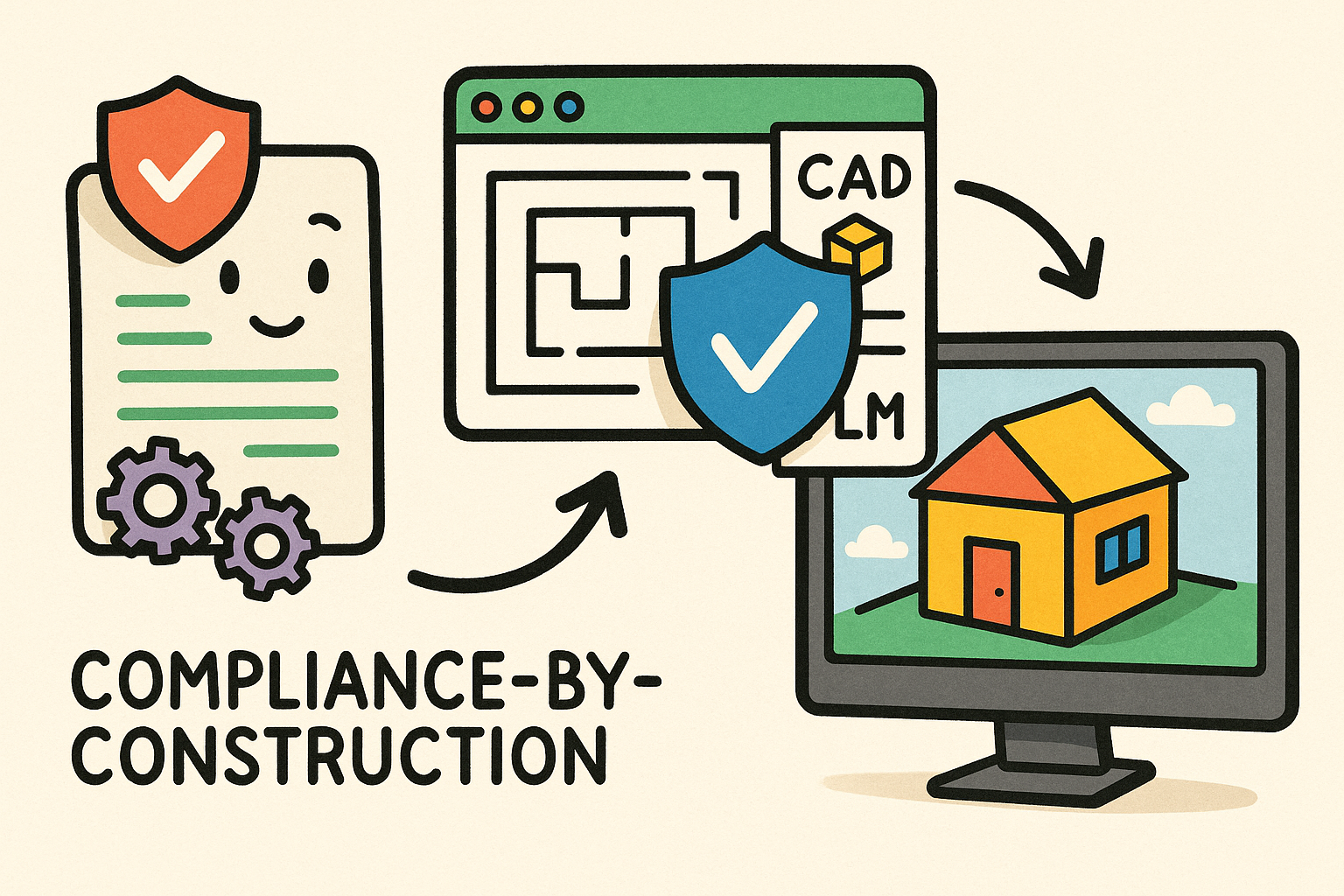
Compliance-by-Construction: Embedding Executable Regulatory Rules into CAD, BIM, and PLM
December 07, 2025 11 min read
Read More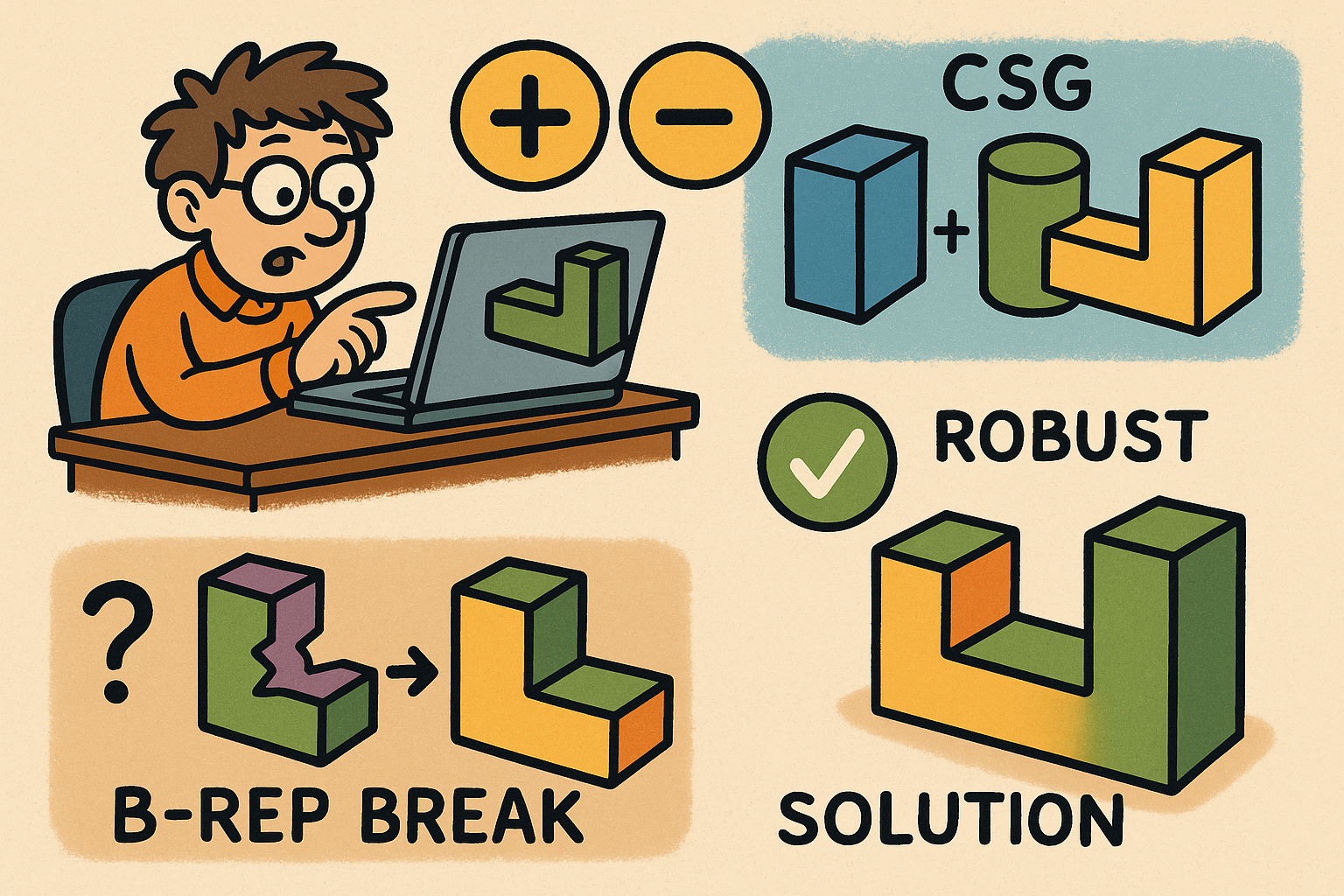
Design Software History: Boolean Modeling in CAD: CSG Origins, B‑Rep Breaking Points, and Robustness Solutions
December 07, 2025 15 min read
Read More
Rhino 3D Tip: Layer States: Save and Restore Layer Visibility and Properties
December 06, 2025 2 min read
Read MoreSubscribe
Sign up to get the latest on sales, new releases and more …


