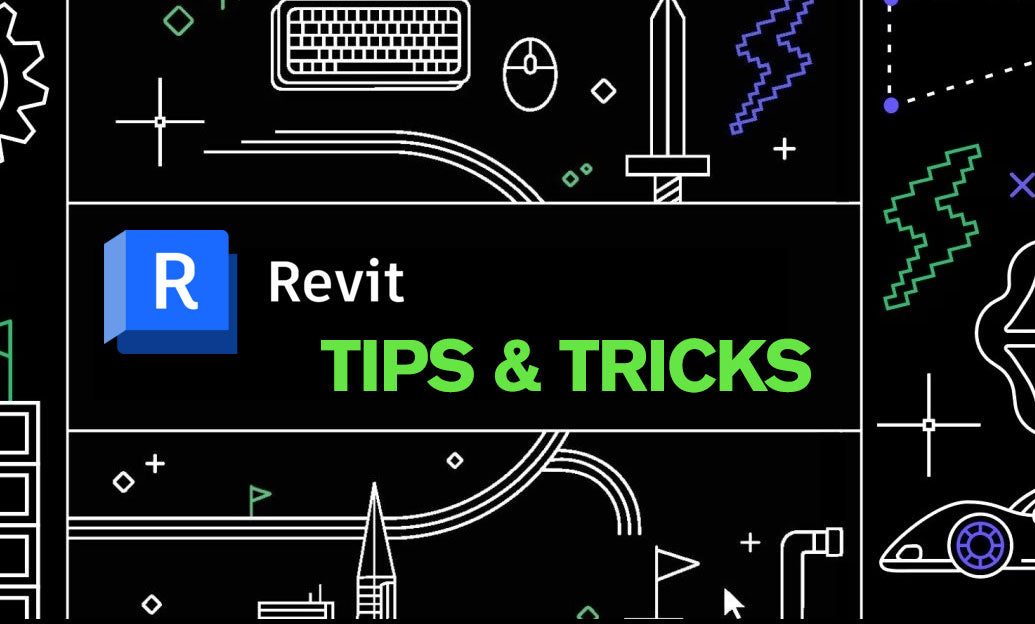Your Cart is Empty
Before a Revit template becomes your team’s default, audit it. A one-hour review can prevent months of rework, bloated files, and inconsistent deliverables. If you need help standardizing or upgrading, the specialists at NOVEDGE can advise on best practices and licensing options for Autodesk Revit.
Start with a clean open of the .RTE (not a project created from it) and verify the following:
- Identity and governance
- Project Info: populate company metadata, template version, and date stamp. Add a “Template ID” parameter.
- Starting View: create a “READ ME” drafting view with usage notes and set it as Manage > Starting View.
- File size target: keep lean. Remove sample content and oversized textures.
- Core standards
- Units and disciplines: confirm Project Units, rounding, and discipline-specific defaults.
- Object Styles, Line Weights/Patterns/Styles: align with plotting standards; delete nonstandard extras.
- Materials: enforce naming convention, approve appearance assets, purge duplicates, and remove unused render textures.
- Fill Patterns, Hatches, Arrowheads, Text, and Dimensions: consolidate to a minimal, documented set.
- Views and documentation
- View Templates: cover plan/elevation/section/3D/sheets/printing. Ensure phase filters, filters, and detail levels are locked in.
- Browser Organization: sort by discipline, phase, and purpose. Provide “WIP,” “Coord,” and “Sheeted” collections.
- Filters: use clear naming (Discipline_Purpose_Rule). Eliminate duplicates and color conflicts.
- Sheets and titleblocks: confirm shared parameters for project data and revision coordination.
- Print setups: include named sets for PDF and hardcopy. Test lineweight legibility.
- Content and parameters
- Families: include only vetted, lightweight content. Remove in-place or sample geometry.
- Annotations/Tags: standardize fonts, leader styles, and shared parameter bindings. Verify all tags read the intended parameters.
- System Family Types (walls, floors, roofs): keep only approved types with complete metadata (keynote, assembly codes, fire ratings).
- Shared Parameters: validate a single authoritative .txt source. Avoid duplicate names with different GUIDs.
- Model behavior and coordination
- Phases: include only what the template needs (e.g., Existing/New). Align phase filters with graphics.
- Design Options: none by default. Add only when a project requires them.
- Worksharing: keep OFF in templates unless your workflow mandates predefined worksets.
- Coordinates: reset Project Base/Survey Point to sane defaults. No embedded links in the template.
- QA/QC automation
- QA schedules: add “Views Not on Sheets,” “CAD Imports/Links,” “Unplaced/Unenclosed Rooms,” “Doors Missing Data.”
- Warnings: target zero. Resolve duplicate types, constraints, or missing references.
- Purge strategy: Purge Unused twice, then review Materials and Line Styles again.
- Pilot test: start a new project from the template and simulate a typical deliverable run (linking, tagging, sheets, print).
Governance tips:
- Version control: name templates with year and revision (e.g., AEC_Revit_2025_v1.3.rte) and maintain a changelog.
- Distribution: keep a read-only master on the network; publish only reviewed releases.
- Training: add a one-page “Standards Quick Start” in the Starting View and brief the team.
A disciplined audit turns your template into a productivity multiplier—consistent graphics, reliable data, faster printing, and fewer model errors. For tool recommendations, licensing, or implementation support, connect with NOVEDGE; their experts can help you align Revit setups with firm-wide BIM goals.