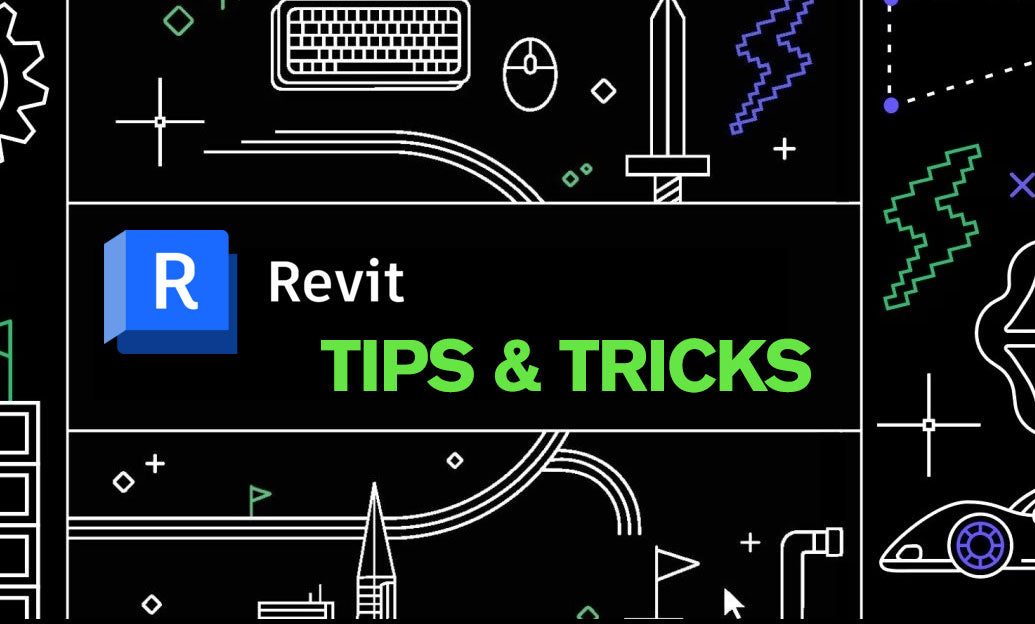Your Cart is Empty
Customer Testimonials
-
"Great customer service. The folks at Novedge were super helpful in navigating a somewhat complicated order including software upgrades and serial numbers in various stages of inactivity. They were friendly and helpful throughout the process.."
Ruben Ruckmark
"Quick & very helpful. We have been using Novedge for years and are very happy with their quick service when we need to make a purchase and excellent support resolving any issues."
Will Woodson
"Scott is the best. He reminds me about subscriptions dates, guides me in the correct direction for updates. He always responds promptly to me. He is literally the reason I continue to work with Novedge and will do so in the future."
Edward Mchugh
"Calvin Lok is “the man”. After my purchase of Sketchup 2021, he called me and provided step-by-step instructions to ease me through difficulties I was having with the setup of my new software."
Mike Borzage
Bluebeam Tip: Batch Sign & Seal Setup in Bluebeam Revu
November 28, 2025 2 min read

Batch Sign & Seal in Bluebeam Revu lets you apply trusted digital signatures and professional seals across multiple PDFs in a single pass—precisely and securely.
-
Prepare your Digital ID
- Go to Preferences > Signatures to create/import a Digital ID (PFX) or use the Windows Certificate Store.
- Set a custom signature appearance (name, credentials, logo/seal image), and define default Reason, Location, and Contact.
- Add a Timestamp Server (TSA) if your compliance requires trusted time stamps.
-
Open Batch Sign & Seal
- Choose Batch > Sign & Seal.
- Add files or folders; set an output folder to keep originals untouched.
- Optionally append a suffix (e.g., “_sealed_YYYYMMDD”) for clear traceability.
-
Placement and Scope
- Use existing signature fields when present, or place a visible signature and a seal image in a defined page region.
- Target specific pages (first/last/page range) or the entire set; preview positioning before applying.
- Flatten markups before signing to lock review content.
-
Security and Compliance
- Choose Sign or Certify; for certification, set “Allowed Changes” to None, Form Filling, or Form Filling & Digital Signatures.
- Enable revocation checks and Long-Term Validation (LTV) where required by your jurisdiction.
- Include your professional seal image per local board rules; verify scale and legibility at print size.
-
Validation and QA
- Run a small pilot batch first to confirm placement, permissions, and signature validation (Signatures panel should show a trusted status).
- Document your settings and store them with project closeout procedures.
Pro tips:
- Create a dedicated “Seals & Signatures” Tool Set for consistent seal imagery across teams.
- Standardize file naming and output locations to streamline audit trails and transmittals.
Need Bluebeam Revu, expert setup, or licensing guidance? Partner with NOVEDGE. For procurement support and workflow best practices, contact NOVEDGE—a trusted AEC software resource.
You can find all the Bluebeam products on the NOVEDGE web site at this page.
Also in Design News

Cinema 4D Tip: Prefer Instances Over Copies to Reduce Memory and Improve Viewport and Render Performance
November 28, 2025 2 min read
Read More
V-Ray Tip: V-Ray Sun and Sky: Quick Setup for Physically Accurate Daylight
November 28, 2025 2 min read
Read MoreSubscribe
Sign up to get the latest on sales, new releases and more …