Your Cart is Empty
Customer Testimonials
-
"Great customer service. The folks at Novedge were super helpful in navigating a somewhat complicated order including software upgrades and serial numbers in various stages of inactivity. They were friendly and helpful throughout the process.."
Ruben Ruckmark
"Quick & very helpful. We have been using Novedge for years and are very happy with their quick service when we need to make a purchase and excellent support resolving any issues."
Will Woodson
"Scott is the best. He reminds me about subscriptions dates, guides me in the correct direction for updates. He always responds promptly to me. He is literally the reason I continue to work with Novedge and will do so in the future."
Edward Mchugh
"Calvin Lok is “the man”. After my purchase of Sketchup 2021, he called me and provided step-by-step instructions to ease me through difficulties I was having with the setup of my new software."
Mike Borzage
Revit Tip: Reference Lines for Stable Parametric Sweeps and Swept Blends in Revit
November 19, 2025 2 min read
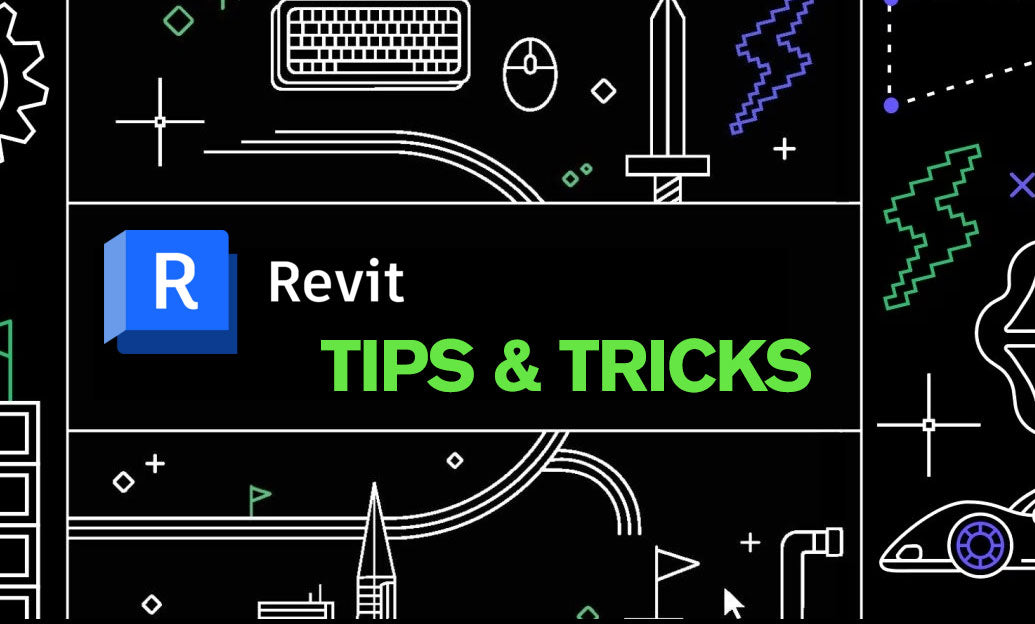
Reference Lines are the most reliable backbone for stable, parametric Sweeps and Swept Blends in Revit families. They keep paths predictable, control orientation, and make flexing error-free.
Why Reference Lines (RL) instead of sketch lines:
- They carry 3D work planes along their length and at endpoints, ideal for hosting profiles and constraints.
- They serve as rotation axes for angular control (doors, arms, brackets, rails).
- They resist geometry drift and “Constraints not satisfied” errors when families flex.
Set up the path with intent:
- In the Family Editor, place Reference Lines where the sweep or blend should occur. Name them clearly (e.g., Path_Rail, Axis_Arm).
- Dimension the RL length/offsets and label with parameters. Add an angular dimension when rotation is required.
- Use 3D Snapping when sketching or aligning to ensure profiles and sub-geometry lock to the RL’s planes.
Create a robust Sweep:
- Start the Sweep. Choose Pick Path and select the Reference Line; lock it (or Align + Lock) so the path remains parametric.
- For the profile, either load a Profile family or Set Work Plane and Pick a plane on the Reference Line so the profile hosts perpendicular to the path.
- Confirm orientation: use perpendicular-to-path for consistent section and, if needed, add a rotation parameter to a profile Reference Plane for twist control.
- Flex: change path length and angles to verify the profile follows without warnings.
Build a dependable Swept Blend:
- Use a Reference Line for the main path, then establish start and end profile work planes by picking planes hosted on the RL (or perpendicular Reference Planes aligned to it).
- Sketch or load two profiles, lock each to its respective work plane, and dimension critical sizes with parameters (Start_Size, End_Size, Taper_Factor).
- Flex both section sizes and path parameters to validate transitions before adding detail geometry.
Best-practice constraints:
- Avoid locking sketches to solid edges; always lock to Reference Lines or Reference Planes.
- For planes you’ll dimension to, set Is Reference (e.g., Strong or Weak) to improve snapping and tagging behavior.
- Use Types to test extremes (short/long, small/large, rotated) and catch failures early.
Performance and maintenance tips:
- Keep the number of constraints lean—use a few strong, named references rather than many weak locks.
- Suppress unnecessary profiles or auxiliary references with subcategories or visibility parameters for clean family previews.
- Document your RL intent (names, purpose, parameters) in the family’s Type Comments for future editors.
Common pitfalls to avoid:
- Mixing model lines with Reference Lines for the same path can introduce instability—commit to RLs for parametric control.
- Skipping flex tests before nesting families or placing in projects risks late-stage failures.
- Overconstraining with too many dimensions makes rotation and blends brittle—prioritize key constraints only.
Need expert guidance or the right add-ins to streamline family creation? Explore Autodesk Revit solutions and compatible tools at NOVEDGE, or browse Revit options directly here: NOVEDGE Revit. Their specialists can help you choose configurations that support advanced family workflows like these.
You can find all the Revit products on the NOVEDGE web site at this page.
Also in Design News

Cinema 4D Tip: Best Practices for Twist and Bend Deformers in Cinema 4D
November 19, 2025 2 min read
Read More
AutoCAD Tip: AutoCAD Keyboard Shortcuts and Alias Configuration
November 19, 2025 2 min read
Read More
V-Ray Tip: V-Ray Bucket Rendering for Predictable Memory and Stable Farm Performance
November 19, 2025 2 min read
Read MoreSubscribe
Sign up to get the latest on sales, new releases and more …


