Your Cart is Empty
Customer Testimonials
-
"Great customer service. The folks at Novedge were super helpful in navigating a somewhat complicated order including software upgrades and serial numbers in various stages of inactivity. They were friendly and helpful throughout the process.."
Ruben Ruckmark
"Quick & very helpful. We have been using Novedge for years and are very happy with their quick service when we need to make a purchase and excellent support resolving any issues."
Will Woodson
"Scott is the best. He reminds me about subscriptions dates, guides me in the correct direction for updates. He always responds promptly to me. He is literally the reason I continue to work with Novedge and will do so in the future."
Edward Mchugh
"Calvin Lok is “the man”. After my purchase of Sketchup 2021, he called me and provided step-by-step instructions to ease me through difficulties I was having with the setup of my new software."
Mike Borzage
Cinema 4D Tip: Best Practices for Twist and Bend Deformers in Cinema 4D
November 19, 2025 2 min read

Twist and Bend are workhorse deformers for shaping, prototyping, and animation. Use these practices to keep deformations clean, predictable, and art-directable.
Choose the right deformer
- Bend: Ideal for arcs, hinges, arches, and curvature along a single axis. Enable “Keep Y-Axis Length” when you need to preserve height while bending.
- Twist: Great for corkscrews, wringing cloth, rope, bottle caps, and procedural torsion. It rotates geometry progressively along the deformer’s axis.
Clean setup for reliable results
- Make the deformer a child of the object you want to affect. To deform multiple objects, group them under a Null and place the deformer inside that Null.
- Use Fit To Parent to align the deformer’s cage to the object’s bounding box before dialing in parameters.
- Align axes first. Rotate the deformer so its axis points along the intended bend/twist direction; matching axis saves you from compensating with extra transforms.
- Ensure even topology along the deformation axis. Add subdivisions where the bend or twist occurs; sparse geometry will kink or tear under SDS.
Field-driven precision
- Leverage the Falloff/Fields tab to paint influence:
- Linear Field to sweep the deformation along a direction.
- Spherical Field to localize deformation.
- Curve/Remap to ease in/out of the effect without keyframing.
- Combine Fields in Layers. Use Multiply to mask, Add to accumulate, and Subtract to carve out protected areas.
- Drive Fields with Vertex Maps for hand-painted control that updates live as you animate.
Stacking and evaluation order
- Deformers evaluate from top to bottom in the Object Manager. Different orders produce different shapes:
- Twist above Bend: coiled arches or “spiral ramps.”
- Bend above Twist: clean arc first, then overall torsion.
- Group deformers under a Null to keep stacks tidy and to toggle entire setups on/off.
- Add a Correction Deformer on top for non-destructive sculpting after the main deformation.
Animation best practices
- Animate Strength (Bend) or Angle (Twist), not object rotations, for stable F-curves and predictable pivots.
- Time the effect with Fields. A moving Linear Field can “travel” a twist down a cable or a bend across a beam without extra keyframes.
- On MoGraph Cloners, place the deformer as a child of the Cloner to affect all clones consistently.
Troubleshooting quick checks
- Stretching: enable “Keep Y-Axis Length” (Bend) or lengthen the deformer cage to reduce compression at the ends.
- Clipping at the cage: switch the deformer Mode to allow more range or extend its size beyond the geometry.
- Creasing under SDS: add support loops or increase subdivisions along the axis of deformation.
- Unexpected pivot/axis: Reset PSR, then re-orient the deformer to the intended axis and refit.
Need Cinema 4D, Redshift, or Maxon One? Explore expert guidance and licensing at NOVEDGE. Compare options and current promos on the NOVEDGE store, or speak with their team for tailored recommendations. For bundled solutions and upgrades, check NOVEDGE before your next production.
You can find all the Cinema 4D products on the NOVEDGE web site at this page.
Also in Design News

AutoCAD Tip: AutoCAD Keyboard Shortcuts and Alias Configuration
November 19, 2025 2 min read
Read More
V-Ray Tip: V-Ray Bucket Rendering for Predictable Memory and Stable Farm Performance
November 19, 2025 2 min read
Read More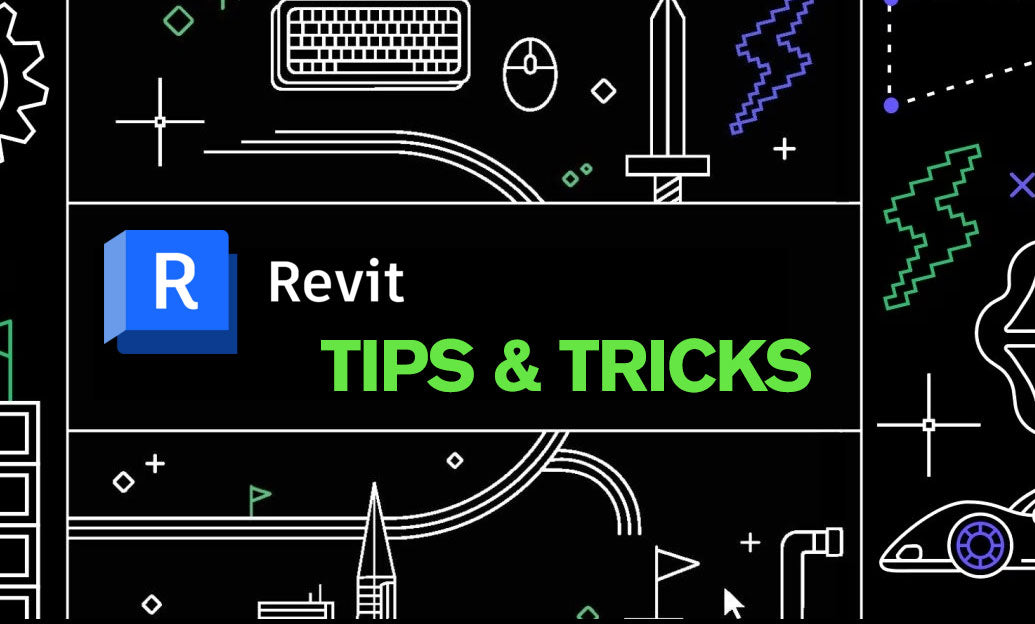
Revit Tip: Reference Lines for Stable Parametric Sweeps and Swept Blends in Revit
November 19, 2025 2 min read
Read MoreSubscribe
Sign up to get the latest on sales, new releases and more …


