Your Cart is Empty
Customer Testimonials
-
"Great customer service. The folks at Novedge were super helpful in navigating a somewhat complicated order including software upgrades and serial numbers in various stages of inactivity. They were friendly and helpful throughout the process.."
Ruben Ruckmark
"Quick & very helpful. We have been using Novedge for years and are very happy with their quick service when we need to make a purchase and excellent support resolving any issues."
Will Woodson
"Scott is the best. He reminds me about subscriptions dates, guides me in the correct direction for updates. He always responds promptly to me. He is literally the reason I continue to work with Novedge and will do so in the future."
Edward Mchugh
"Calvin Lok is “the man”. After my purchase of Sketchup 2021, he called me and provided step-by-step instructions to ease me through difficulties I was having with the setup of my new software."
Mike Borzage
Revit Tip: Optimizing Room Calculation Points for Accurate Area Measurements in Revit
January 12, 2025 2 min read

Optimizing the placement of Room Calculation Points in Revit ensures accurate area measurements and efficient space management within your projects. Properly configured Room Calculation Points are essential for generating reliable schedules and maintaining consistency across your models.
- Understanding Room Calculation Points: Room Calculation Points determine where Revit calculates the area of a room. Typically, they are automatically placed at the room's geometric center, but manual adjustments may be necessary for accuracy.
-
Ensuring Accurate Placement:
- Verify that each room has a single, correctly positioned calculation point.
- Avoid overlapping calculation points in adjacent rooms to prevent scheduling errors.
- Manually move the calculation point if the automatic placement does not align with the intended area measurement.
-
Best Practices for Placement:
- Place calculation points away from walls, doors, and other obstructions to maintain clear visibility.
- Use reference planes or structural elements as guides to position calculation points consistently across similar rooms.
- Regularly review and adjust calculation points during the design phase to accommodate any changes in room layouts.
-
Managing Multiple Calculation Points:
- Limit each room to one calculation point to avoid confusion and ensure accurate area reporting.
- For complex rooms with multiple enclosed spaces, consider dividing the room into smaller, manageable sections, each with its own calculation point.
-
Utilizing Revit's Tools:
- Leverage Revit's room tagging and area schedule features to monitor the placement and accuracy of calculation points.
- Use the "Room & Area Calculation Points" tool to easily add, move, or delete calculation points as needed.
-
Integrating with Project Standards:
- Establish clear guidelines for calculation point placement within your team's project standards.
- Ensure all team members adhere to these standards to maintain consistency and accuracy across the project.
-
Common Issues and Solutions:
- Duplicate Calculation Points: Remove any extra points to prevent double-counting areas.
- Incorrect Area Calculations: Revisit the placement of calculation points to ensure they are within the room boundaries.
- Hidden Calculation Points: Utilize Revit's visibility settings to display calculation points for easier management.
-
Leveraging NOVEDGE Resources:
- Explore NOVEDGE's extensive library of Revit tutorials and tips to enhance your proficiency with Room Calculation Points. Visit NOVEDGE for more resources.
- Take advantage of NOVEDGE's community forums to ask questions and share best practices related to Room Calculation Points and other Revit features.
By adhering to these best practices for using Room Calculation Points, you can ensure precise area measurements and streamline your workflow within Revit. For more expert tips and advanced techniques, visit NOVEDGE and elevate your Revit projects to the next level.
```You can find all the Revit products on the NOVEDGE web site at this page.
Also in Design News
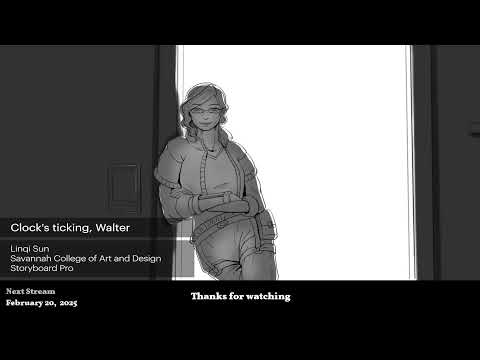
2D/3D Animation:Collaboratory with Mike Morris and Aaron Paetz
February 20, 2025 1 min read
Read More
ZBrush Tip: Enhancing Organic Sculpting Techniques in ZBrush: Key Tips and Resources
February 20, 2025 2 min read
Read More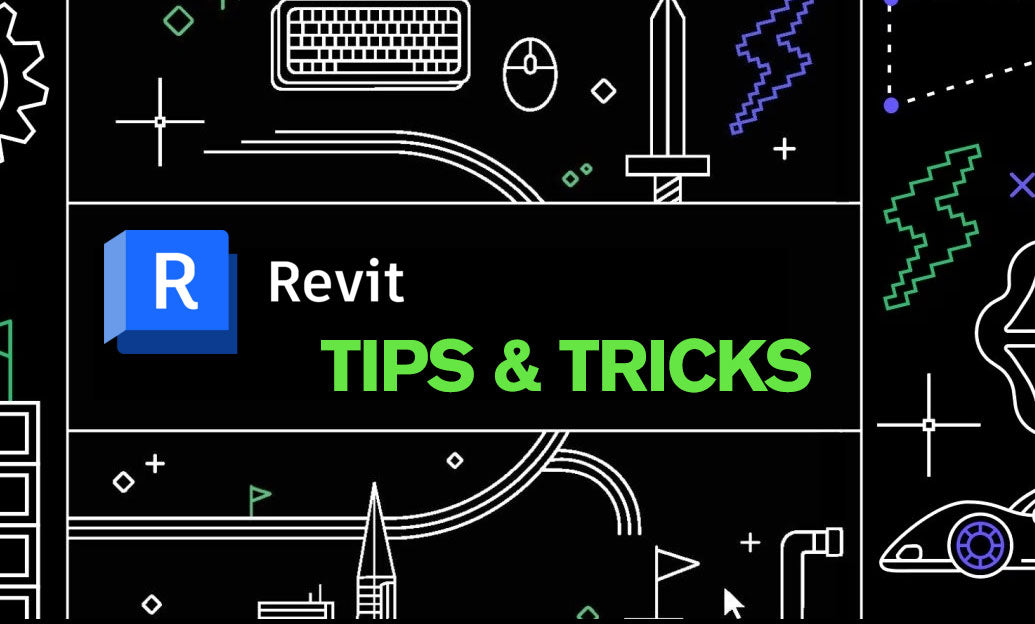
Revit Tip: Mastering Revit's Edit Profile Tool for Customized Design Efficiency
February 20, 2025 2 min read
Read MoreSubscribe
Sign up to get the latest on sales, new releases and more …


